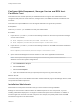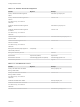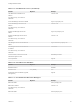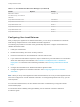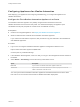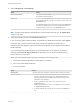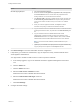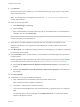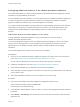7.4
Table Of Contents
- Installing vRealize Automation
- Contents
- vRealize Automation Installation
- Installation Overview
- Preparing for Installation
- Deploying the vRealize Automation Appliance
- Installing with the Installation Wizard
- The Standard Installation Interfaces
- Using the Standard Interfaces for Minimal Deployments
- Using the Standard Interfaces for Distributed Deployments
- Distributed Deployment Checklist
- Disabling Load Balancer Health Checks
- Certificate Trust Requirements in a Distributed Deployment
- Configure Web Component, Manager Service and DEM Host Certificate Trust
- Installation Worksheets
- Configuring Your Load Balancer
- Configuring Appliances for vRealize Automation
- Install the IaaS Components in a Distributed Configuration
- Install IaaS Certificates
- Download the IaaS Installer
- Choosing an IaaS Database Scenario
- Install an IaaS Website Component and Model Manager Data
- Install Additional IaaS Web Server Components
- Install the Active Manager Service
- Install a Backup Manager Service Component
- Installing Distributed Execution Managers
- Configuring Windows Service to Access the IaaS Database
- Verify IaaS Services
- Installing Agents
- Set the PowerShell Execution Policy to RemoteSigned
- Choosing the Agent Installation Scenario
- Agent Installation Location and Requirements
- Installing and Configuring the Proxy Agent for vSphere
- Installing the Proxy Agent for Hyper-V or XenServer
- Installing the VDI Agent for XenDesktop
- Installing the EPI Agent for Citrix
- Installing the EPI Agent for Visual Basic Scripting
- Installing the WMI Agent for Remote WMI Requests
- Silent Installation
- Post-Installation Tasks
- Configure FIPS Compliant Encryption
- Enable Automatic Manager Service Failover
- Automatic PostgreSQL Database Failover
- Replacing Self-Signed Certificates with Certificates Provided by an Authority
- Changing Host Names and IP Addresses
- Licensing vRealize Code Stream
- Installing the vRealize Log Insight Agent
- Change the VMware Remote Console Proxy Port
- Change an Appliance FQDN Back to the Original FQDN
- Configure SQL AlwaysOn Availability Group
- Add Network Interface Controllers After Installing vRealize Automation
- Configure Static Routes
- Access Patch Management
- Configure Access to the Default Tenant
- Troubleshooting an Installation
- Default Log Locations
- Rolling Back a Failed Installation
- Create a Support Bundle
- General Installation Troubleshooting
- Installation or Upgrade Fails with a Load Balancer Timeout Error
- Server Times Are Not Synchronized
- Blank Pages May Appear When Using Internet Explorer 9 or 10 on Windows 7
- Cannot Establish Trust Relationship for the SSL/TLS Secure Channel
- Connect to the Network Through a Proxy Server
- Console Steps for Initial Content Configuration
- Cannot Downgrade vRealize Automation Licenses
- Troubleshooting the vRealize Automation Appliance
- Installers Fail to Download
- Encryption.key File has Incorrect Permissions
- Directories Management Identity Manager Fails to Start After Horizon-Workspace Restart
- Incorrect Appliance Role Assignments After Failover
- Failures After Promotion of Replica and Master Nodes
- Incorrect Component Service Registrations
- Additional NIC Causes Management Interface Errors
- Cannot Promote a Secondary Virtual Appliance to Master
- Active Directory Sync Log Retention Time Is Too Short
- RabbitMQ Cannot Resolve Host Names
- Troubleshooting IaaS Components
- Prerequisite Fixer Cannot Install .NET Features
- Validating Server Certificates for IaaS
- Credentials Error When Running the IaaS Installer
- Save Settings Warning Appears During IaaS Installation
- Website Server and Distributed Execution Managers Fail to Install
- IaaS Authentication Fails During IaaS Web and Model Management Installation
- Failed to Install Model Manager Data and Web Components
- IaaS Windows Servers Do Not Support FIPS
- Adding an XaaS Endpoint Causes an Internal Error
- Uninstalling a Proxy Agent Fails
- Machine Requests Fail When Remote Transactions Are Disabled
- Error in Manager Service Communication
- Email Customization Behavior Has Changed
- Troubleshooting Log-In Errors
Configuring Additional Instances of the vRealize Automation Appliance
The system administrator can deploy multiple instances of the vRealize Automation appliance to ensure
redundancy in a high-availability environment.
For each vRealize Automation appliance, you must enable time synchronization and add the appliance to
a cluster. Configuration information based on settings for the initial (primary) vRealize Automation
appliance is added automatically when you add the appliance to the cluster.
If you install a distributed installation with load balancers for high availability and failover, notify the team
responsible for configuring your vRealize Automation environment. Your tenant administrators must
configure Directories Management for high availability when they configure the link to your Active
Directory.
Add Another vRealize Automation Appliance to the Cluster
For high availability, distributed installations can use a load balancer in front of a cluster of
vRealize Automation appliance nodes.
You use the management interface on the new vRealize Automation appliance to join it to an existing
cluster of one or more appliances. The join operation copies configuration information to the new
appliance that you are adding, including certificate, SSO, licensing, database, and messaging
information.
You must add appliances to a cluster one at a time and not in parallel.
Prerequisites
n
Have one or more vRealize Automation appliances already in the cluster, where one is the primary
node. See Configure the First vRealize Automation Appliance in a Cluster.
You can set a new appliance to be the primary node only after joining it to the cluster.
n
Create the new appliance node. See Deploy the vRealize Automation Appliance.
n
Verify that the load balancer is configured for use with the new appliance.
n
Verify that traffic can pass through the load balancer to reach all current nodes and the new node that
you are about to add.
n
Verify that all vRealize Automation services are started on the current nodes.
Procedure
1 Log in to the new vRealize Automation appliance management interface as root.
https://vrealize-automation-appliance-FQDN:5480
Continue past any certificate warnings.
2 If the installation wizard appears, cancel it so that you can go to the management interface instead of
the wizard.
3 Select Admin > Time Settings, and set the time source to the same one that the rest of the cluster
appliances use.
Installing vRealize Automation
VMware, Inc. 70