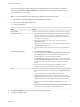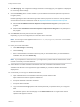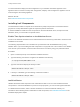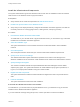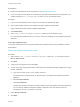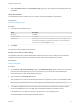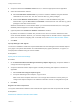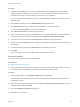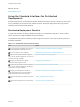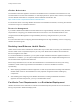7.4
Table Of Contents
- Installing vRealize Automation
- Contents
- vRealize Automation Installation
- Installation Overview
- Preparing for Installation
- Deploying the vRealize Automation Appliance
- Installing with the Installation Wizard
- The Standard Installation Interfaces
- Using the Standard Interfaces for Minimal Deployments
- Using the Standard Interfaces for Distributed Deployments
- Distributed Deployment Checklist
- Disabling Load Balancer Health Checks
- Certificate Trust Requirements in a Distributed Deployment
- Configure Web Component, Manager Service and DEM Host Certificate Trust
- Installation Worksheets
- Configuring Your Load Balancer
- Configuring Appliances for vRealize Automation
- Install the IaaS Components in a Distributed Configuration
- Install IaaS Certificates
- Download the IaaS Installer
- Choosing an IaaS Database Scenario
- Install an IaaS Website Component and Model Manager Data
- Install Additional IaaS Web Server Components
- Install the Active Manager Service
- Install a Backup Manager Service Component
- Installing Distributed Execution Managers
- Configuring Windows Service to Access the IaaS Database
- Verify IaaS Services
- Installing Agents
- Set the PowerShell Execution Policy to RemoteSigned
- Choosing the Agent Installation Scenario
- Agent Installation Location and Requirements
- Installing and Configuring the Proxy Agent for vSphere
- Installing the Proxy Agent for Hyper-V or XenServer
- Installing the VDI Agent for XenDesktop
- Installing the EPI Agent for Citrix
- Installing the EPI Agent for Visual Basic Scripting
- Installing the WMI Agent for Remote WMI Requests
- Silent Installation
- Post-Installation Tasks
- Configure FIPS Compliant Encryption
- Enable Automatic Manager Service Failover
- Automatic PostgreSQL Database Failover
- Replacing Self-Signed Certificates with Certificates Provided by an Authority
- Changing Host Names and IP Addresses
- Licensing vRealize Code Stream
- Installing the vRealize Log Insight Agent
- Change the VMware Remote Console Proxy Port
- Change an Appliance FQDN Back to the Original FQDN
- Configure SQL AlwaysOn Availability Group
- Add Network Interface Controllers After Installing vRealize Automation
- Configure Static Routes
- Access Patch Management
- Configure Access to the Default Tenant
- Troubleshooting an Installation
- Default Log Locations
- Rolling Back a Failed Installation
- Create a Support Bundle
- General Installation Troubleshooting
- Installation or Upgrade Fails with a Load Balancer Timeout Error
- Server Times Are Not Synchronized
- Blank Pages May Appear When Using Internet Explorer 9 or 10 on Windows 7
- Cannot Establish Trust Relationship for the SSL/TLS Secure Channel
- Connect to the Network Through a Proxy Server
- Console Steps for Initial Content Configuration
- Cannot Downgrade vRealize Automation Licenses
- Troubleshooting the vRealize Automation Appliance
- Installers Fail to Download
- Encryption.key File has Incorrect Permissions
- Directories Management Identity Manager Fails to Start After Horizon-Workspace Restart
- Incorrect Appliance Role Assignments After Failover
- Failures After Promotion of Replica and Master Nodes
- Incorrect Component Service Registrations
- Additional NIC Causes Management Interface Errors
- Cannot Promote a Secondary Virtual Appliance to Master
- Active Directory Sync Log Retention Time Is Too Short
- RabbitMQ Cannot Resolve Host Names
- Troubleshooting IaaS Components
- Prerequisite Fixer Cannot Install .NET Features
- Validating Server Certificates for IaaS
- Credentials Error When Running the IaaS Installer
- Save Settings Warning Appears During IaaS Installation
- Website Server and Distributed Execution Managers Fail to Install
- IaaS Authentication Fails During IaaS Web and Model Management Installation
- Failed to Install Model Manager Data and Web Components
- IaaS Windows Servers Do Not Support FIPS
- Adding an XaaS Endpoint Causes an Internal Error
- Uninstalling a Proxy Agent Fails
- Machine Requests Fail When Remote Transactions Are Disabled
- Error in Manager Service Communication
- Email Customization Behavior Has Changed
- Troubleshooting Log-In Errors
7 Select Complete Install on the Installation Type page if you are creating a minimal deployment and
click Next.
Check Prerequisites
The Prerequisite Checker verifies that your machine meets IaaS installation requirements.
Prerequisites
Select the Installation Type.
Procedure
1 Complete the Prerequisite Check.
Option Description
No errors Click Next.
Noncritical errors Click Bypass.
Critical errors Bypassing critical errors causes the installation to fail. If warnings appear, select
the warning in the left pane and follow the instructions on the right. Address all
critical errors and click Check Again to verify.
2 Click Next.
The machine meets installation requirements.
Specify Server and Account Settings
The vRealize Automation system administrator specifies server and account settings for the Windows
installation server and selects a SQL database server instance and authentication method.
Prerequisites
Check Prerequisites.
Procedure
1 On the Server and Account Settings page or the Detected Settings page, enter the user name and
password for the Windows service account. This service account must be a local administrator
account that also has SQL administrative privileges.
2 Type a phrase in the Passphrase text box.
The passphrase is a series of words that generates the encryption key used to secure database data.
Note Save your passphrase so that it is available for future installations or system recovery.
3 To install the database instance on the same server with the IaaS components, accept the default
server in the Server text box in the SQL Server Database Installation Information section.
If the database is on a different machine, enter the server in the following format.
machine-FQDN,port-number\named-database-instance
Installing vRealize Automation
VMware, Inc. 56