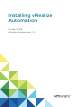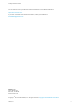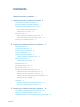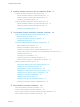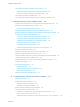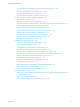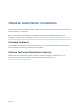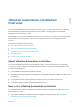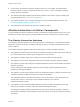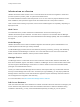7.4
Table Of Contents
- Installing vRealize Automation
- Contents
- vRealize Automation Installation
- Installation Overview
- Preparing for Installation
- Deploying the vRealize Automation Appliance
- Installing with the Installation Wizard
- The Standard Installation Interfaces
- Using the Standard Interfaces for Minimal Deployments
- Using the Standard Interfaces for Distributed Deployments
- Distributed Deployment Checklist
- Disabling Load Balancer Health Checks
- Certificate Trust Requirements in a Distributed Deployment
- Configure Web Component, Manager Service and DEM Host Certificate Trust
- Installation Worksheets
- Configuring Your Load Balancer
- Configuring Appliances for vRealize Automation
- Install the IaaS Components in a Distributed Configuration
- Install IaaS Certificates
- Download the IaaS Installer
- Choosing an IaaS Database Scenario
- Install an IaaS Website Component and Model Manager Data
- Install Additional IaaS Web Server Components
- Install the Active Manager Service
- Install a Backup Manager Service Component
- Installing Distributed Execution Managers
- Configuring Windows Service to Access the IaaS Database
- Verify IaaS Services
- Installing Agents
- Set the PowerShell Execution Policy to RemoteSigned
- Choosing the Agent Installation Scenario
- Agent Installation Location and Requirements
- Installing and Configuring the Proxy Agent for vSphere
- Installing the Proxy Agent for Hyper-V or XenServer
- Installing the VDI Agent for XenDesktop
- Installing the EPI Agent for Citrix
- Installing the EPI Agent for Visual Basic Scripting
- Installing the WMI Agent for Remote WMI Requests
- Silent Installation
- Post-Installation Tasks
- Configure FIPS Compliant Encryption
- Enable Automatic Manager Service Failover
- Automatic PostgreSQL Database Failover
- Replacing Self-Signed Certificates with Certificates Provided by an Authority
- Changing Host Names and IP Addresses
- Licensing vRealize Code Stream
- Installing the vRealize Log Insight Agent
- Change the VMware Remote Console Proxy Port
- Change an Appliance FQDN Back to the Original FQDN
- Configure SQL AlwaysOn Availability Group
- Add Network Interface Controllers After Installing vRealize Automation
- Configure Static Routes
- Access Patch Management
- Configure Access to the Default Tenant
- Troubleshooting an Installation
- Default Log Locations
- Rolling Back a Failed Installation
- Create a Support Bundle
- General Installation Troubleshooting
- Installation or Upgrade Fails with a Load Balancer Timeout Error
- Server Times Are Not Synchronized
- Blank Pages May Appear When Using Internet Explorer 9 or 10 on Windows 7
- Cannot Establish Trust Relationship for the SSL/TLS Secure Channel
- Connect to the Network Through a Proxy Server
- Console Steps for Initial Content Configuration
- Cannot Downgrade vRealize Automation Licenses
- Troubleshooting the vRealize Automation Appliance
- Installers Fail to Download
- Encryption.key File has Incorrect Permissions
- Directories Management Identity Manager Fails to Start After Horizon-Workspace Restart
- Incorrect Appliance Role Assignments After Failover
- Failures After Promotion of Replica and Master Nodes
- Incorrect Component Service Registrations
- Additional NIC Causes Management Interface Errors
- Cannot Promote a Secondary Virtual Appliance to Master
- Active Directory Sync Log Retention Time Is Too Short
- RabbitMQ Cannot Resolve Host Names
- Troubleshooting IaaS Components
- Prerequisite Fixer Cannot Install .NET Features
- Validating Server Certificates for IaaS
- Credentials Error When Running the IaaS Installer
- Save Settings Warning Appears During IaaS Installation
- Website Server and Distributed Execution Managers Fail to Install
- IaaS Authentication Fails During IaaS Web and Model Management Installation
- Failed to Install Model Manager Data and Web Components
- IaaS Windows Servers Do Not Support FIPS
- Adding an XaaS Endpoint Causes an Internal Error
- Uninstalling a Proxy Agent Fails
- Machine Requests Fail When Remote Transactions Are Disabled
- Error in Manager Service Communication
- Email Customization Behavior Has Changed
- Troubleshooting Log-In Errors
The vRealize Automation Installation Command Line 127
vRealize Automation Installation Command-Line Basics 127
vRealize Automation Installation Command Names 128
The vRealize Automation Installation API 129
Convert Between vRealize Automation Silent Properties and JSON 130
7
vRealize Automation Post-Installation Tasks 132
Configure Federal Information Processing Standard Compliant Encryption 132
Enable Automatic Manager Service Failover 133
About Automatic Manager Service Failover 133
Automatic vRealize Automation PostgreSQL Database Failover 134
Replacing Self-Signed Certificates with Certificates Provided by an Authority 135
Changing Host Names and IP Addresses 135
Change the vRealize Automation Appliance Host Name 135
Change the vRealize Automation Appliance IP Address 136
Adjusting the SQL Database for a Changed Host Name 138
Change an IaaS Server IP Address 138
Change an IaaS Server Host Name 139
Set the vRealize Automation Login URL to a Custom Name 141
Licensing vRealize Code Stream 142
Installing the vRealize Log Insight Agent on IaaS Servers 142
Change the VMware Remote Console Proxy Port 142
Change a vRealize Automation Appliance FQDN Back to the Original FQDN 143
Configure SQL AlwaysOn Availability Group 144
Add Network Interface Controllers After Installing vRealize Automation 144
Configure Static Routes 145
Access Patch Management 146
Install a New Patch 147
Install the Current Patch on New Nodes 148
Remove the Current Patch 148
Configure Access to the Default Tenant 149
8
Troubleshooting a vRealize Automation Installation 151
Default Log Locations 151
Rolling Back a Failed Installation 152
Roll Back a Minimal Installation 153
Roll Back a Distributed Installation 153
Create a vRealize Automation Support Bundle 154
General Installation Troubleshooting 155
Installation or Upgrade Fails with a Load Balancer Timeout Error 155
Server Times Are Not Synchronized 155
Blank Pages May Appear When Using Internet Explorer 9 or 10 on Windows 7 156
Installing vRealize Automation
VMware, Inc. 5