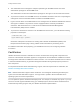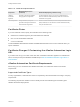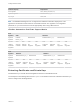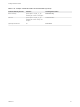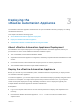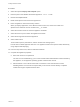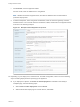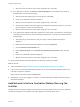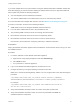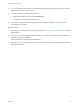7.4
Table Of Contents
- Installing vRealize Automation
- Contents
- vRealize Automation Installation
- Installation Overview
- Preparing for Installation
- Deploying the vRealize Automation Appliance
- Installing with the Installation Wizard
- The Standard Installation Interfaces
- Using the Standard Interfaces for Minimal Deployments
- Using the Standard Interfaces for Distributed Deployments
- Distributed Deployment Checklist
- Disabling Load Balancer Health Checks
- Certificate Trust Requirements in a Distributed Deployment
- Configure Web Component, Manager Service and DEM Host Certificate Trust
- Installation Worksheets
- Configuring Your Load Balancer
- Configuring Appliances for vRealize Automation
- Install the IaaS Components in a Distributed Configuration
- Install IaaS Certificates
- Download the IaaS Installer
- Choosing an IaaS Database Scenario
- Install an IaaS Website Component and Model Manager Data
- Install Additional IaaS Web Server Components
- Install the Active Manager Service
- Install a Backup Manager Service Component
- Installing Distributed Execution Managers
- Configuring Windows Service to Access the IaaS Database
- Verify IaaS Services
- Installing Agents
- Set the PowerShell Execution Policy to RemoteSigned
- Choosing the Agent Installation Scenario
- Agent Installation Location and Requirements
- Installing and Configuring the Proxy Agent for vSphere
- Installing the Proxy Agent for Hyper-V or XenServer
- Installing the VDI Agent for XenDesktop
- Installing the EPI Agent for Citrix
- Installing the EPI Agent for Visual Basic Scripting
- Installing the WMI Agent for Remote WMI Requests
- Silent Installation
- Post-Installation Tasks
- Configure FIPS Compliant Encryption
- Enable Automatic Manager Service Failover
- Automatic PostgreSQL Database Failover
- Replacing Self-Signed Certificates with Certificates Provided by an Authority
- Changing Host Names and IP Addresses
- Licensing vRealize Code Stream
- Installing the vRealize Log Insight Agent
- Change the VMware Remote Console Proxy Port
- Change an Appliance FQDN Back to the Original FQDN
- Configure SQL AlwaysOn Availability Group
- Add Network Interface Controllers After Installing vRealize Automation
- Configure Static Routes
- Access Patch Management
- Configure Access to the Default Tenant
- Troubleshooting an Installation
- Default Log Locations
- Rolling Back a Failed Installation
- Create a Support Bundle
- General Installation Troubleshooting
- Installation or Upgrade Fails with a Load Balancer Timeout Error
- Server Times Are Not Synchronized
- Blank Pages May Appear When Using Internet Explorer 9 or 10 on Windows 7
- Cannot Establish Trust Relationship for the SSL/TLS Secure Channel
- Connect to the Network Through a Proxy Server
- Console Steps for Initial Content Configuration
- Cannot Downgrade vRealize Automation Licenses
- Troubleshooting the vRealize Automation Appliance
- Installers Fail to Download
- Encryption.key File has Incorrect Permissions
- Directories Management Identity Manager Fails to Start After Horizon-Workspace Restart
- Incorrect Appliance Role Assignments After Failover
- Failures After Promotion of Replica and Master Nodes
- Incorrect Component Service Registrations
- Additional NIC Causes Management Interface Errors
- Cannot Promote a Secondary Virtual Appliance to Master
- Active Directory Sync Log Retention Time Is Too Short
- RabbitMQ Cannot Resolve Host Names
- Troubleshooting IaaS Components
- Prerequisite Fixer Cannot Install .NET Features
- Validating Server Certificates for IaaS
- Credentials Error When Running the IaaS Installer
- Save Settings Warning Appears During IaaS Installation
- Website Server and Distributed Execution Managers Fail to Install
- IaaS Authentication Fails During IaaS Web and Model Management Installation
- Failed to Install Model Manager Data and Web Components
- IaaS Windows Servers Do Not Support FIPS
- Adding an XaaS Endpoint Causes an Internal Error
- Uninstalling a Proxy Agent Fails
- Machine Requests Fail When Remote Transactions Are Disabled
- Error in Manager Service Communication
- Email Customization Behavior Has Changed
- Troubleshooting Log-In Errors
If you need multiple NICs to be in place before running the vRealize Automation installation wizard, add
them after deploying in vCenter but before starting the wizard. Reasons that you might want additional
NICs in place early include the following examples:
n
You want separate user and infrastructure networks.
n
You need an additional NIC so that IaaS servers can join an Active Directory domain.
For more information about multiple NIC scenarios, see this VMware Cloud Management blog post.
For three or more NICs, be aware of the following limitations.
n
VIDM needs access to the Postgres database and Active Directory.
n
In an HA cluster, VIDM needs access to the load balancer URL.
n
The preceding VIDM connections must come through the first two NICs.
n
NICs after the second NIC must not be used or recognized by VIDM.
n
NICs after the second NIC must not be used to connect to Active Directory.
Use the first or second NIC when configuring a directory in vRealize Automation.
Prerequisites
Deploy the vRealize Automation appliance OVF and Windows virtual machines, but do not log in or start
the installation wizard.
Procedure
1 In vCenter, add NICs to each vRealize Automation appliance.
a Right click the newly deployed appliance and select Edit Settings.
b Add VMXNETn NICs.
c If it is powered on, restart the appliance.
2 Log in to the vRealize Automation appliance command line as root.
3 Configure the NICs by running the following command for each NIC.
Make sure to include the default gateway address. You can configure static routes after finishing this
procedure.
/opt/vmware/share/vami/vami_set_network network-interface (STATICV4|
STATICV4+DHCPV6|STATICV4+AUTOV6) IPv4-address netmask gateway-v4-address
For example:
/opt/vmware/share/vami/vami_set_network eth1 STATICV4 192.168.100.20
255.255.255.0 192.168.100.1
4 Verify that all vRealize Automation nodes can resolve each other by DNS name.
5 Verify that all vRealize Automation nodes can access any load balanced FQDNs for
vRealize Automation components.
Installing vRealize Automation
VMware, Inc. 39