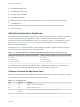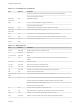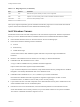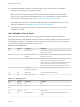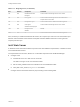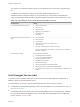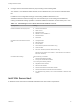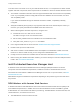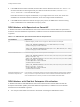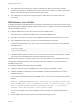7.4
Table Of Contents
- Installing vRealize Automation
- Contents
- vRealize Automation Installation
- Installation Overview
- Preparing for Installation
- Deploying the vRealize Automation Appliance
- Installing with the Installation Wizard
- The Standard Installation Interfaces
- Using the Standard Interfaces for Minimal Deployments
- Using the Standard Interfaces for Distributed Deployments
- Distributed Deployment Checklist
- Disabling Load Balancer Health Checks
- Certificate Trust Requirements in a Distributed Deployment
- Configure Web Component, Manager Service and DEM Host Certificate Trust
- Installation Worksheets
- Configuring Your Load Balancer
- Configuring Appliances for vRealize Automation
- Install the IaaS Components in a Distributed Configuration
- Install IaaS Certificates
- Download the IaaS Installer
- Choosing an IaaS Database Scenario
- Install an IaaS Website Component and Model Manager Data
- Install Additional IaaS Web Server Components
- Install the Active Manager Service
- Install a Backup Manager Service Component
- Installing Distributed Execution Managers
- Configuring Windows Service to Access the IaaS Database
- Verify IaaS Services
- Installing Agents
- Set the PowerShell Execution Policy to RemoteSigned
- Choosing the Agent Installation Scenario
- Agent Installation Location and Requirements
- Installing and Configuring the Proxy Agent for vSphere
- Installing the Proxy Agent for Hyper-V or XenServer
- Installing the VDI Agent for XenDesktop
- Installing the EPI Agent for Citrix
- Installing the EPI Agent for Visual Basic Scripting
- Installing the WMI Agent for Remote WMI Requests
- Silent Installation
- Post-Installation Tasks
- Configure FIPS Compliant Encryption
- Enable Automatic Manager Service Failover
- Automatic PostgreSQL Database Failover
- Replacing Self-Signed Certificates with Certificates Provided by an Authority
- Changing Host Names and IP Addresses
- Licensing vRealize Code Stream
- Installing the vRealize Log Insight Agent
- Change the VMware Remote Console Proxy Port
- Change an Appliance FQDN Back to the Original FQDN
- Configure SQL AlwaysOn Availability Group
- Add Network Interface Controllers After Installing vRealize Automation
- Configure Static Routes
- Access Patch Management
- Configure Access to the Default Tenant
- Troubleshooting an Installation
- Default Log Locations
- Rolling Back a Failed Installation
- Create a Support Bundle
- General Installation Troubleshooting
- Installation or Upgrade Fails with a Load Balancer Timeout Error
- Server Times Are Not Synchronized
- Blank Pages May Appear When Using Internet Explorer 9 or 10 on Windows 7
- Cannot Establish Trust Relationship for the SSL/TLS Secure Channel
- Connect to the Network Through a Proxy Server
- Console Steps for Initial Content Configuration
- Cannot Downgrade vRealize Automation Licenses
- Troubleshooting the vRealize Automation Appliance
- Installers Fail to Download
- Encryption.key File has Incorrect Permissions
- Directories Management Identity Manager Fails to Start After Horizon-Workspace Restart
- Incorrect Appliance Role Assignments After Failover
- Failures After Promotion of Replica and Master Nodes
- Incorrect Component Service Registrations
- Additional NIC Causes Management Interface Errors
- Cannot Promote a Secondary Virtual Appliance to Master
- Active Directory Sync Log Retention Time Is Too Short
- RabbitMQ Cannot Resolve Host Names
- Troubleshooting IaaS Components
- Prerequisite Fixer Cannot Install .NET Features
- Validating Server Certificates for IaaS
- Credentials Error When Running the IaaS Installer
- Save Settings Warning Appears During IaaS Installation
- Website Server and Distributed Execution Managers Fail to Install
- IaaS Authentication Fails During IaaS Web and Model Management Installation
- Failed to Install Model Manager Data and Web Components
- IaaS Windows Servers Do Not Support FIPS
- Adding an XaaS Endpoint Causes an Internal Error
- Uninstalling a Proxy Agent Fails
- Machine Requests Fail When Remote Transactions Are Disabled
- Error in Manager Service Communication
- Email Customization Behavior Has Changed
- Troubleshooting Log-In Errors
Table 2‑2. Incoming Ports (Continued)
Port Protocol Comments
Access for machines to download the guest agent and software bootstrap agent.
Access for load balancer, browser.
4369, 5671,
5672, 25672
TCP RabbitMQ messaging.
5480 TCP Access to the virtual appliance management interface.
Used by the Management Agent.
5488, 5489 TCP Internally used by the vRealize Automation appliance for updates.
8230, 8280,
8281, 8283
TCP Internal vRealize Orchestrator instance.
8443 TCP Access for browser. Identity Manager administrator port over HTTPS.
8444 TCP Console proxy communication for vSphere VMware Remote Console connections.
9300–9400 TCP Access for Identity Manager audits.
54328 UDP
Table 2‑3. Outgoing Ports
Port Protocol Comments
25, 587 TCP, UDP SMTP for sending outbound notification email.
53 TCP, UDP DNS server.
67, 68, 546, 547 TCP, UDP DHCP.
80 TCP Optional. For fetching software updates. Updates can be downloaded separately and
applied.
88, 464, 135 TCP, UDP Domain controller.
110, 995 TCP, UDP POP for receiving inbound notification email.
143, 993 TCP, UDP IMAP for receiving inbound notification email.
123 TCP, UDP Optional. For connecting directly to NTP instead of using host time.
389 TCP Access to View Connection Server.
389, 636, 3268,
3269
TCP Active Directory. Default ports shown, but are configurable.
443 TCP Communication with IaaS Manager Service and infrastructure endpoint hosts over HTTPS.
Communication with the vRealize Automation software service over HTTPS.
Access to the Identity Manager upgrade server.
Access to View Connection Server.
445 TCP Access to ThinApp repository for Identity Manager.
902 TCP ESXi network file copy operations and VMware Remote Console connections.
5050 TCP Optional. For communicating with vRealize Business for Cloud.
5432 TCP, UDP Optional. For communicating with another appliance PostgreSQL database.
Installing vRealize Automation
VMware, Inc. 22