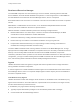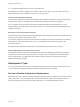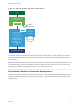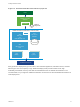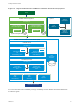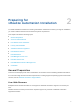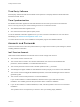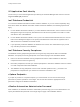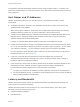7.4
Table Of Contents
- Installing vRealize Automation
- Contents
- vRealize Automation Installation
- Installation Overview
- Preparing for Installation
- Deploying the vRealize Automation Appliance
- Installing with the Installation Wizard
- The Standard Installation Interfaces
- Using the Standard Interfaces for Minimal Deployments
- Using the Standard Interfaces for Distributed Deployments
- Distributed Deployment Checklist
- Disabling Load Balancer Health Checks
- Certificate Trust Requirements in a Distributed Deployment
- Configure Web Component, Manager Service and DEM Host Certificate Trust
- Installation Worksheets
- Configuring Your Load Balancer
- Configuring Appliances for vRealize Automation
- Install the IaaS Components in a Distributed Configuration
- Install IaaS Certificates
- Download the IaaS Installer
- Choosing an IaaS Database Scenario
- Install an IaaS Website Component and Model Manager Data
- Install Additional IaaS Web Server Components
- Install the Active Manager Service
- Install a Backup Manager Service Component
- Installing Distributed Execution Managers
- Configuring Windows Service to Access the IaaS Database
- Verify IaaS Services
- Installing Agents
- Set the PowerShell Execution Policy to RemoteSigned
- Choosing the Agent Installation Scenario
- Agent Installation Location and Requirements
- Installing and Configuring the Proxy Agent for vSphere
- Installing the Proxy Agent for Hyper-V or XenServer
- Installing the VDI Agent for XenDesktop
- Installing the EPI Agent for Citrix
- Installing the EPI Agent for Visual Basic Scripting
- Installing the WMI Agent for Remote WMI Requests
- Silent Installation
- Post-Installation Tasks
- Configure FIPS Compliant Encryption
- Enable Automatic Manager Service Failover
- Automatic PostgreSQL Database Failover
- Replacing Self-Signed Certificates with Certificates Provided by an Authority
- Changing Host Names and IP Addresses
- Licensing vRealize Code Stream
- Installing the vRealize Log Insight Agent
- Change the VMware Remote Console Proxy Port
- Change an Appliance FQDN Back to the Original FQDN
- Configure SQL AlwaysOn Availability Group
- Add Network Interface Controllers After Installing vRealize Automation
- Configure Static Routes
- Access Patch Management
- Configure Access to the Default Tenant
- Troubleshooting an Installation
- Default Log Locations
- Rolling Back a Failed Installation
- Create a Support Bundle
- General Installation Troubleshooting
- Installation or Upgrade Fails with a Load Balancer Timeout Error
- Server Times Are Not Synchronized
- Blank Pages May Appear When Using Internet Explorer 9 or 10 on Windows 7
- Cannot Establish Trust Relationship for the SSL/TLS Secure Channel
- Connect to the Network Through a Proxy Server
- Console Steps for Initial Content Configuration
- Cannot Downgrade vRealize Automation Licenses
- Troubleshooting the vRealize Automation Appliance
- Installers Fail to Download
- Encryption.key File has Incorrect Permissions
- Directories Management Identity Manager Fails to Start After Horizon-Workspace Restart
- Incorrect Appliance Role Assignments After Failover
- Failures After Promotion of Replica and Master Nodes
- Incorrect Component Service Registrations
- Additional NIC Causes Management Interface Errors
- Cannot Promote a Secondary Virtual Appliance to Master
- Active Directory Sync Log Retention Time Is Too Short
- RabbitMQ Cannot Resolve Host Names
- Troubleshooting IaaS Components
- Prerequisite Fixer Cannot Install .NET Features
- Validating Server Certificates for IaaS
- Credentials Error When Running the IaaS Installer
- Save Settings Warning Appears During IaaS Installation
- Website Server and Distributed Execution Managers Fail to Install
- IaaS Authentication Fails During IaaS Web and Model Management Installation
- Failed to Install Model Manager Data and Web Components
- IaaS Windows Servers Do Not Support FIPS
- Adding an XaaS Endpoint Causes an Internal Error
- Uninstalling a Proxy Agent Fails
- Machine Requests Fail When Remote Transactions Are Disabled
- Error in Manager Service Communication
- Email Customization Behavior Has Changed
- Troubleshooting Log-In Errors
IIS Application Pool Identity
The account you use as the IIS application pool identity for the Model Manager Web service must have
Log on as batch job permission.
IaaS Database Credentials
You can let the vRealize Automation installer create the database, or you can create it separately using
SQL Server. When the vRealize Automation installer creates the database, the following requirements
apply.
n
For the vRealize Automation installer, if you select Windows Authentication, the account that runs the
Management Agent on the primary IaaS Web server must have the sysadmin role in SQL to create
and alter the size of the database.
n
For the vRealize Automation installer, even if you do not select Windows Authentication, the account
that runs the Management Agent on the primary IaaS Web server must have the sysadmin role in
SQL because the credentials are used at runtime.
n
If you separately create the database, the Windows user or SQL user credentials that you provide
only need dbo permission on the database.
IaaS Database Security Passphrase
The database security passphrase generates an encryption key that protects data in the IaaS SQL
database. You specify the security passphrase on the IaaS Host page of the Installation Wizard.
n
Plan to use the same database security passphrase across the entire installation so that each
component has the same encryption key.
n
Record the passphrase, because you need the passphrase to restore the database if there is a failure
or to add components after initial installation.
n
The database security passphrase cannot contain a double quotation mark ( " ) character. The
passphrase is accepted when you create it but causes the installation to fail.
vSphere Endpoints
If you plan to provision to a vSphere endpoint, you need a domain or local account with enough
permission to perform operations on the target. The account also needs the appropriate level of
permission configured in vRealize Orchestrator.
vRealize Automation Administrator Password
After installation, the vRealize Automation administrator password logs you in to the default tenant. You
specify the administrator password on the Single Sign-On page of the Installation Wizard.
Installing vRealize Automation
VMware, Inc. 19