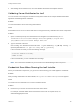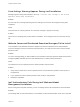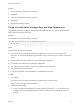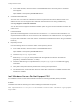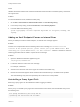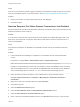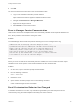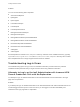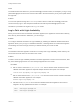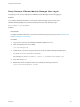7.4
Table Of Contents
- Installing vRealize Automation
- Contents
- vRealize Automation Installation
- Installation Overview
- Preparing for Installation
- Deploying the vRealize Automation Appliance
- Installing with the Installation Wizard
- The Standard Installation Interfaces
- Using the Standard Interfaces for Minimal Deployments
- Using the Standard Interfaces for Distributed Deployments
- Distributed Deployment Checklist
- Disabling Load Balancer Health Checks
- Certificate Trust Requirements in a Distributed Deployment
- Configure Web Component, Manager Service and DEM Host Certificate Trust
- Installation Worksheets
- Configuring Your Load Balancer
- Configuring Appliances for vRealize Automation
- Install the IaaS Components in a Distributed Configuration
- Install IaaS Certificates
- Download the IaaS Installer
- Choosing an IaaS Database Scenario
- Install an IaaS Website Component and Model Manager Data
- Install Additional IaaS Web Server Components
- Install the Active Manager Service
- Install a Backup Manager Service Component
- Installing Distributed Execution Managers
- Configuring Windows Service to Access the IaaS Database
- Verify IaaS Services
- Installing Agents
- Set the PowerShell Execution Policy to RemoteSigned
- Choosing the Agent Installation Scenario
- Agent Installation Location and Requirements
- Installing and Configuring the Proxy Agent for vSphere
- Installing the Proxy Agent for Hyper-V or XenServer
- Installing the VDI Agent for XenDesktop
- Installing the EPI Agent for Citrix
- Installing the EPI Agent for Visual Basic Scripting
- Installing the WMI Agent for Remote WMI Requests
- Silent Installation
- Post-Installation Tasks
- Configure FIPS Compliant Encryption
- Enable Automatic Manager Service Failover
- Automatic PostgreSQL Database Failover
- Replacing Self-Signed Certificates with Certificates Provided by an Authority
- Changing Host Names and IP Addresses
- Licensing vRealize Code Stream
- Installing the vRealize Log Insight Agent
- Change the VMware Remote Console Proxy Port
- Change an Appliance FQDN Back to the Original FQDN
- Configure SQL AlwaysOn Availability Group
- Add Network Interface Controllers After Installing vRealize Automation
- Configure Static Routes
- Access Patch Management
- Configure Access to the Default Tenant
- Troubleshooting an Installation
- Default Log Locations
- Rolling Back a Failed Installation
- Create a Support Bundle
- General Installation Troubleshooting
- Installation or Upgrade Fails with a Load Balancer Timeout Error
- Server Times Are Not Synchronized
- Blank Pages May Appear When Using Internet Explorer 9 or 10 on Windows 7
- Cannot Establish Trust Relationship for the SSL/TLS Secure Channel
- Connect to the Network Through a Proxy Server
- Console Steps for Initial Content Configuration
- Cannot Downgrade vRealize Automation Licenses
- Troubleshooting the vRealize Automation Appliance
- Installers Fail to Download
- Encryption.key File has Incorrect Permissions
- Directories Management Identity Manager Fails to Start After Horizon-Workspace Restart
- Incorrect Appliance Role Assignments After Failover
- Failures After Promotion of Replica and Master Nodes
- Incorrect Component Service Registrations
- Additional NIC Causes Management Interface Errors
- Cannot Promote a Secondary Virtual Appliance to Master
- Active Directory Sync Log Retention Time Is Too Short
- RabbitMQ Cannot Resolve Host Names
- Troubleshooting IaaS Components
- Prerequisite Fixer Cannot Install .NET Features
- Validating Server Certificates for IaaS
- Credentials Error When Running the IaaS Installer
- Save Settings Warning Appears During IaaS Installation
- Website Server and Distributed Execution Managers Fail to Install
- IaaS Authentication Fails During IaaS Web and Model Management Installation
- Failed to Install Model Manager Data and Web Components
- IaaS Windows Servers Do Not Support FIPS
- Adding an XaaS Endpoint Causes an Internal Error
- Uninstalling a Proxy Agent Fails
- Machine Requests Fail When Remote Transactions Are Disabled
- Error in Manager Service Communication
- Email Customization Behavior Has Changed
- Troubleshooting Log-In Errors
Cause
This can occur if Windows Installer Logging is enabled, but the Windows Installer engine cannot properly
write the uninstallation log file. For more information, see Microsoft Knowledge Base article 2564571.
Solution
1 Restart your machine or restart explorer.exe from the Task Manager.
2 Uninstall the agent.
Machine Requests Fail When Remote Transactions Are Disabled
Machine requests fail when Microsoft Distributed Transaction Coordinator (DTC) remote transactions are
disabled on Windows server machines.
Problem
If you provision a machine when remote transactions are disabled on the Model Manager portal or the
SQL Server, the request will not complete. Data collection fails and the machine request remains in a
state of CloneWorkflow.
Cause
DTC Remote Transactions are disabled in the IaaS SQL Instance used by the vRealize Automation
system.
Solution
1 Launch Windows Server Manager to enable DTC on all vRealize servers and associated SQL
servers.
In Windows 7, navigate Start > Administrative Tools > Component Services.
Note Ensure that all Windows servers have unique SIDs for MSDTC configuration.
In addition, the IaaS Manager Service host must be able to resolve the NETBIOS name of the IaaS
SQL Server database host. If it cannot resolve the NETBIOS name, add the SQL Server NETBIOS
name to the Manager Service machine /etc/hosts file and restart the Manager Service.
2 Open all nodes to locate the local DTC, or the clustered DTC if using a clustered system.
Navigate Component Services > Computers > My Computer > Distributed Transaction
Coordinator.
3 Right click on the local or clustered DTC and select Properties.
4 Click the Security tab.
5 Select the Network DTC Access option.
6 Select the Allow Remote Client and Allow Remote Administration options.
7 Select the Allow Inbound and Allow Outbound options.
8 Enter or select NT AUTHORITY\Network Service in the Account field for the DTC Logon Account.
Installing vRealize Automation
VMware, Inc. 174