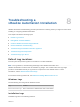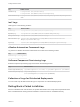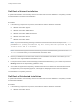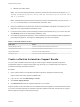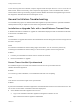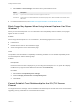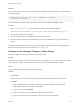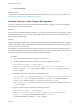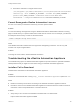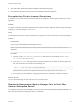7.4
Table Of Contents
- Installing vRealize Automation
- Contents
- vRealize Automation Installation
- Installation Overview
- Preparing for Installation
- Deploying the vRealize Automation Appliance
- Installing with the Installation Wizard
- The Standard Installation Interfaces
- Using the Standard Interfaces for Minimal Deployments
- Using the Standard Interfaces for Distributed Deployments
- Distributed Deployment Checklist
- Disabling Load Balancer Health Checks
- Certificate Trust Requirements in a Distributed Deployment
- Configure Web Component, Manager Service and DEM Host Certificate Trust
- Installation Worksheets
- Configuring Your Load Balancer
- Configuring Appliances for vRealize Automation
- Install the IaaS Components in a Distributed Configuration
- Install IaaS Certificates
- Download the IaaS Installer
- Choosing an IaaS Database Scenario
- Install an IaaS Website Component and Model Manager Data
- Install Additional IaaS Web Server Components
- Install the Active Manager Service
- Install a Backup Manager Service Component
- Installing Distributed Execution Managers
- Configuring Windows Service to Access the IaaS Database
- Verify IaaS Services
- Installing Agents
- Set the PowerShell Execution Policy to RemoteSigned
- Choosing the Agent Installation Scenario
- Agent Installation Location and Requirements
- Installing and Configuring the Proxy Agent for vSphere
- Installing the Proxy Agent for Hyper-V or XenServer
- Installing the VDI Agent for XenDesktop
- Installing the EPI Agent for Citrix
- Installing the EPI Agent for Visual Basic Scripting
- Installing the WMI Agent for Remote WMI Requests
- Silent Installation
- Post-Installation Tasks
- Configure FIPS Compliant Encryption
- Enable Automatic Manager Service Failover
- Automatic PostgreSQL Database Failover
- Replacing Self-Signed Certificates with Certificates Provided by an Authority
- Changing Host Names and IP Addresses
- Licensing vRealize Code Stream
- Installing the vRealize Log Insight Agent
- Change the VMware Remote Console Proxy Port
- Change an Appliance FQDN Back to the Original FQDN
- Configure SQL AlwaysOn Availability Group
- Add Network Interface Controllers After Installing vRealize Automation
- Configure Static Routes
- Access Patch Management
- Configure Access to the Default Tenant
- Troubleshooting an Installation
- Default Log Locations
- Rolling Back a Failed Installation
- Create a Support Bundle
- General Installation Troubleshooting
- Installation or Upgrade Fails with a Load Balancer Timeout Error
- Server Times Are Not Synchronized
- Blank Pages May Appear When Using Internet Explorer 9 or 10 on Windows 7
- Cannot Establish Trust Relationship for the SSL/TLS Secure Channel
- Connect to the Network Through a Proxy Server
- Console Steps for Initial Content Configuration
- Cannot Downgrade vRealize Automation Licenses
- Troubleshooting the vRealize Automation Appliance
- Installers Fail to Download
- Encryption.key File has Incorrect Permissions
- Directories Management Identity Manager Fails to Start After Horizon-Workspace Restart
- Incorrect Appliance Role Assignments After Failover
- Failures After Promotion of Replica and Master Nodes
- Incorrect Component Service Registrations
- Additional NIC Causes Management Interface Errors
- Cannot Promote a Secondary Virtual Appliance to Master
- Active Directory Sync Log Retention Time Is Too Short
- RabbitMQ Cannot Resolve Host Names
- Troubleshooting IaaS Components
- Prerequisite Fixer Cannot Install .NET Features
- Validating Server Certificates for IaaS
- Credentials Error When Running the IaaS Installer
- Save Settings Warning Appears During IaaS Installation
- Website Server and Distributed Execution Managers Fail to Install
- IaaS Authentication Fails During IaaS Web and Model Management Installation
- Failed to Install Model Manager Data and Web Components
- IaaS Windows Servers Do Not Support FIPS
- Adding an XaaS Endpoint Causes an Internal Error
- Uninstalling a Proxy Agent Fails
- Machine Requests Fail When Remote Transactions Are Disabled
- Error in Manager Service Communication
- Email Customization Behavior Has Changed
- Troubleshooting Log-In Errors
5 Execute the workflow to configure initial content:
/usr/bin/python /opt/vmware/share/htdocs/service/wizard/initialcontent/workfl
owexecutor.py --host $CURRENT_VA_HOSTNAME --username $SSO_ADMIN_USERNAME --
password $SSO_ADMIN_PASSWORD --workflowid ef00fce2-80ef-4b48-96b5-
fdee36981770 --configurationAdminPassword $CONFIGURATIONADMIN_PASSWORD
Cannot Downgrade vRealize Automation Licenses
An error occurs when you submit the license key of a lower product edition.
Problem
You see the following message when using the vRealize Automation administration interface Licensing
page to submit the key to a product edition that is lower than the current one. For example, you start with
an enterprise license and try to enter an advanced license.
Unable to downgrade existing license edition
Cause
This vRealize Automation release does not support the downgrading of licenses. You can only add
licenses of an equal or higher edition.
Solution
To change to a lower edition, reinstall vRealize Automation.
Troubleshooting the vRealize Automation Appliance
The troubleshooting topics for vRealize Automation appliances provide solutions to potential installation-
related problems that you might encounter when using your vRealize Automation appliances.
Installers Fail to Download
Installers fail to download from the vRealize Automation appliance.
Problem
Installers do not download when running setup__vrealize-automation-appliance-FQDN@5480.exe.
Cause
n
Network connectivity issues when connecting to the vRealize Automation appliance machine.
n
Not able to connect to the vRealize Automation appliance machine because the machine cannot be
reached or it cannot respond before the connection times out.
Solution
1 Verify that you can connect to the vRealize Automation URL in a Web browser.
https://vrealize-automation-appliance-FQDN
Installing vRealize Automation
VMware, Inc. 159