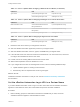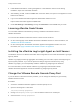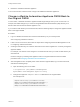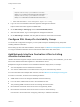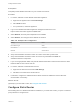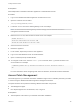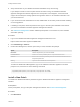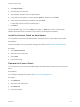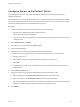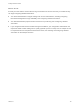7.4
Table Of Contents
- Installing vRealize Automation
- Contents
- vRealize Automation Installation
- Installation Overview
- Preparing for Installation
- Deploying the vRealize Automation Appliance
- Installing with the Installation Wizard
- The Standard Installation Interfaces
- Using the Standard Interfaces for Minimal Deployments
- Using the Standard Interfaces for Distributed Deployments
- Distributed Deployment Checklist
- Disabling Load Balancer Health Checks
- Certificate Trust Requirements in a Distributed Deployment
- Configure Web Component, Manager Service and DEM Host Certificate Trust
- Installation Worksheets
- Configuring Your Load Balancer
- Configuring Appliances for vRealize Automation
- Install the IaaS Components in a Distributed Configuration
- Install IaaS Certificates
- Download the IaaS Installer
- Choosing an IaaS Database Scenario
- Install an IaaS Website Component and Model Manager Data
- Install Additional IaaS Web Server Components
- Install the Active Manager Service
- Install a Backup Manager Service Component
- Installing Distributed Execution Managers
- Configuring Windows Service to Access the IaaS Database
- Verify IaaS Services
- Installing Agents
- Set the PowerShell Execution Policy to RemoteSigned
- Choosing the Agent Installation Scenario
- Agent Installation Location and Requirements
- Installing and Configuring the Proxy Agent for vSphere
- Installing the Proxy Agent for Hyper-V or XenServer
- Installing the VDI Agent for XenDesktop
- Installing the EPI Agent for Citrix
- Installing the EPI Agent for Visual Basic Scripting
- Installing the WMI Agent for Remote WMI Requests
- Silent Installation
- Post-Installation Tasks
- Configure FIPS Compliant Encryption
- Enable Automatic Manager Service Failover
- Automatic PostgreSQL Database Failover
- Replacing Self-Signed Certificates with Certificates Provided by an Authority
- Changing Host Names and IP Addresses
- Licensing vRealize Code Stream
- Installing the vRealize Log Insight Agent
- Change the VMware Remote Console Proxy Port
- Change an Appliance FQDN Back to the Original FQDN
- Configure SQL AlwaysOn Availability Group
- Add Network Interface Controllers After Installing vRealize Automation
- Configure Static Routes
- Access Patch Management
- Configure Access to the Default Tenant
- Troubleshooting an Installation
- Default Log Locations
- Rolling Back a Failed Installation
- Create a Support Bundle
- General Installation Troubleshooting
- Installation or Upgrade Fails with a Load Balancer Timeout Error
- Server Times Are Not Synchronized
- Blank Pages May Appear When Using Internet Explorer 9 or 10 on Windows 7
- Cannot Establish Trust Relationship for the SSL/TLS Secure Channel
- Connect to the Network Through a Proxy Server
- Console Steps for Initial Content Configuration
- Cannot Downgrade vRealize Automation Licenses
- Troubleshooting the vRealize Automation Appliance
- Installers Fail to Download
- Encryption.key File has Incorrect Permissions
- Directories Management Identity Manager Fails to Start After Horizon-Workspace Restart
- Incorrect Appliance Role Assignments After Failover
- Failures After Promotion of Replica and Master Nodes
- Incorrect Component Service Registrations
- Additional NIC Causes Management Interface Errors
- Cannot Promote a Secondary Virtual Appliance to Master
- Active Directory Sync Log Retention Time Is Too Short
- RabbitMQ Cannot Resolve Host Names
- Troubleshooting IaaS Components
- Prerequisite Fixer Cannot Install .NET Features
- Validating Server Certificates for IaaS
- Credentials Error When Running the IaaS Installer
- Save Settings Warning Appears During IaaS Installation
- Website Server and Distributed Execution Managers Fail to Install
- IaaS Authentication Fails During IaaS Web and Model Management Installation
- Failed to Install Model Manager Data and Web Components
- IaaS Windows Servers Do Not Support FIPS
- Adding an XaaS Endpoint Causes an Internal Error
- Uninstalling a Proxy Agent Fails
- Machine Requests Fail When Remote Transactions Are Disabled
- Error in Manager Service Communication
- Email Customization Behavior Has Changed
- Troubleshooting Log-In Errors
Table 7‑1. Files to Update When Changing a Web Node Host Name (Continued)
IaaS Server Path File
Agent nodes install-folder\Agents\agent-name RepoUtil.exe.config
install-folder\Agents\agent-name VRMAgent.exe.config
Table 7‑2. Files to Update When Changing a Manager Service Node Host Name
IaaS Server Path File
DEM Orchestrator nodes install-folder\Distributed Execution
Manager\DEM-name
DynamicOps.DEM.exe.config
DEM Worker nodes install-folder\Distributed Execution
Manager\dem
DynamicOps.DEM.exe.config
Agent nodes install-folder\Agents\agent-name VRMAgent.exe.config
Table 7‑3. Files to Update When Changing an Agent Node Host Name
IaaS Server Path File
Agent node install-folder\Agents\agent-name VRMAgent.exe.config
9 Restart the IaaS server where you changed the host name.
10 Start the vRealize Automation application pools that you stopped earlier.
11 Start the vRealize Automation services, agents, and DEMs that you stopped earlier.
12 If the old IaaS server host name was used with a load balancer in an HA environment, check and
reconfigure the load balancer with the new name.
13 In DNS, remove the existing DNS record with the old host name.
14 Wait for DNS replication and zone distribution to occur.
15 If you changed the host name of a Manager Service host, take the following additional steps.
a Update software agents on existing virtual machines.
b Recreate any ISOs or templates that contain a guest agent.
What to do next
Validate that vRealize Automation is ready for use. See the vRealize Suite Backup and Restore
documentation.
Set the vRealize Automation Login URL to a Custom Name
If you want vRealize Automation users to log in to a URL name other than the vRealize Automation
appliance or load balancer name, take customization steps before and after installation.
Procedure
1 Before installing, prepare a certificate that includes the CNAME that you want, as well as
vRealize Automation appliance and load balancer names.
Installing vRealize Automation
VMware, Inc. 141