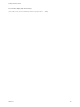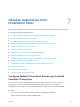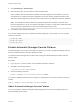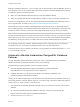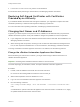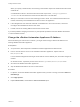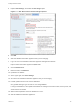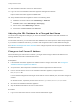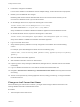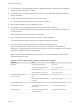7.4
Table Of Contents
- Installing vRealize Automation
- Contents
- vRealize Automation Installation
- Installation Overview
- Preparing for Installation
- Deploying the vRealize Automation Appliance
- Installing with the Installation Wizard
- The Standard Installation Interfaces
- Using the Standard Interfaces for Minimal Deployments
- Using the Standard Interfaces for Distributed Deployments
- Distributed Deployment Checklist
- Disabling Load Balancer Health Checks
- Certificate Trust Requirements in a Distributed Deployment
- Configure Web Component, Manager Service and DEM Host Certificate Trust
- Installation Worksheets
- Configuring Your Load Balancer
- Configuring Appliances for vRealize Automation
- Install the IaaS Components in a Distributed Configuration
- Install IaaS Certificates
- Download the IaaS Installer
- Choosing an IaaS Database Scenario
- Install an IaaS Website Component and Model Manager Data
- Install Additional IaaS Web Server Components
- Install the Active Manager Service
- Install a Backup Manager Service Component
- Installing Distributed Execution Managers
- Configuring Windows Service to Access the IaaS Database
- Verify IaaS Services
- Installing Agents
- Set the PowerShell Execution Policy to RemoteSigned
- Choosing the Agent Installation Scenario
- Agent Installation Location and Requirements
- Installing and Configuring the Proxy Agent for vSphere
- Installing the Proxy Agent for Hyper-V or XenServer
- Installing the VDI Agent for XenDesktop
- Installing the EPI Agent for Citrix
- Installing the EPI Agent for Visual Basic Scripting
- Installing the WMI Agent for Remote WMI Requests
- Silent Installation
- Post-Installation Tasks
- Configure FIPS Compliant Encryption
- Enable Automatic Manager Service Failover
- Automatic PostgreSQL Database Failover
- Replacing Self-Signed Certificates with Certificates Provided by an Authority
- Changing Host Names and IP Addresses
- Licensing vRealize Code Stream
- Installing the vRealize Log Insight Agent
- Change the VMware Remote Console Proxy Port
- Change an Appliance FQDN Back to the Original FQDN
- Configure SQL AlwaysOn Availability Group
- Add Network Interface Controllers After Installing vRealize Automation
- Configure Static Routes
- Access Patch Management
- Configure Access to the Default Tenant
- Troubleshooting an Installation
- Default Log Locations
- Rolling Back a Failed Installation
- Create a Support Bundle
- General Installation Troubleshooting
- Installation or Upgrade Fails with a Load Balancer Timeout Error
- Server Times Are Not Synchronized
- Blank Pages May Appear When Using Internet Explorer 9 or 10 on Windows 7
- Cannot Establish Trust Relationship for the SSL/TLS Secure Channel
- Connect to the Network Through a Proxy Server
- Console Steps for Initial Content Configuration
- Cannot Downgrade vRealize Automation Licenses
- Troubleshooting the vRealize Automation Appliance
- Installers Fail to Download
- Encryption.key File has Incorrect Permissions
- Directories Management Identity Manager Fails to Start After Horizon-Workspace Restart
- Incorrect Appliance Role Assignments After Failover
- Failures After Promotion of Replica and Master Nodes
- Incorrect Component Service Registrations
- Additional NIC Causes Management Interface Errors
- Cannot Promote a Secondary Virtual Appliance to Master
- Active Directory Sync Log Retention Time Is Too Short
- RabbitMQ Cannot Resolve Host Names
- Troubleshooting IaaS Components
- Prerequisite Fixer Cannot Install .NET Features
- Validating Server Certificates for IaaS
- Credentials Error When Running the IaaS Installer
- Save Settings Warning Appears During IaaS Installation
- Website Server and Distributed Execution Managers Fail to Install
- IaaS Authentication Fails During IaaS Web and Model Management Installation
- Failed to Install Model Manager Data and Web Components
- IaaS Windows Servers Do Not Support FIPS
- Adding an XaaS Endpoint Causes an Internal Error
- Uninstalling a Proxy Agent Fails
- Machine Requests Fail When Remote Transactions Are Disabled
- Error in Manager Service Communication
- Email Customization Behavior Has Changed
- Troubleshooting Log-In Errors
2 In Windows, change the IP address.
Look for the IP address in the Windows network adapter settings, under Internet Protocol properties.
3 Refresh your local DNS with the changes.
Refreshing DNS ensures that the IaaS Windows servers can find each other and that you can
reconnect to a Windows server if you are disconnected.
4 On the Manager Service host, inspect the following file in a text editor.
install-folder\vCAC\Server\ManagerService.exe.config
The default install folder is C:\Program Files (x86)\VMware.
Verify IP addresses or FQDNs of vRealize Automation appliances and IaaS Windows servers.
5 On all IaaS Windows servers, inspect the following file in a text editor.
install-folder\vCAC\Management Agent\VMware.IaaS.Management.Agent.exe.Config
Verify the IP address or FQDN of the vRealize Automation appliance.
6 Log in to the SQL Server host.
7 Verify that the repository address is correctly configured to use FQDN in the ConnectionString
column.
For example, open SQL Management Studio and run the following query.
"SELECT Name, ConnectionString FROM [database-name].[DynamicOps.RepositoryModel].
[Models]"
8 Start the vRealize Automation appliance.
9 Start vRealize Automation services on IaaS servers.
10 Inspect log files to verify that Agent, DEM Worker, Manager Service, and Web host services started
successfully.
11 Log in to vRealize Automation as a user with the Infrastructure Administrator role.
12 Navigate to Infrastructure > Monitoring > Distributed Execution Status and verify that all services
are running.
13 Test for correct operation by checking appliance services, testing provisioning, or using the vRealize
Production Test tool.
Change an IaaS Server Host Name
When maintaining an environment or network, you might need to assign a different host name to an
existing vRealize Automation IaaS Windows server.
Procedure
1 Take a snapshot of the IaaS server.
Installing vRealize Automation
VMware, Inc. 139