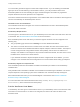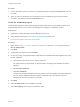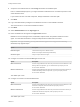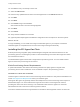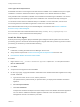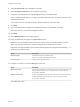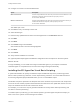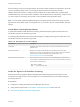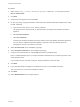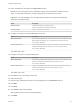7.4
Table Of Contents
- Installing vRealize Automation
- Contents
- vRealize Automation Installation
- Installation Overview
- Preparing for Installation
- Deploying the vRealize Automation Appliance
- Installing with the Installation Wizard
- The Standard Installation Interfaces
- Using the Standard Interfaces for Minimal Deployments
- Using the Standard Interfaces for Distributed Deployments
- Distributed Deployment Checklist
- Disabling Load Balancer Health Checks
- Certificate Trust Requirements in a Distributed Deployment
- Configure Web Component, Manager Service and DEM Host Certificate Trust
- Installation Worksheets
- Configuring Your Load Balancer
- Configuring Appliances for vRealize Automation
- Install the IaaS Components in a Distributed Configuration
- Install IaaS Certificates
- Download the IaaS Installer
- Choosing an IaaS Database Scenario
- Install an IaaS Website Component and Model Manager Data
- Install Additional IaaS Web Server Components
- Install the Active Manager Service
- Install a Backup Manager Service Component
- Installing Distributed Execution Managers
- Configuring Windows Service to Access the IaaS Database
- Verify IaaS Services
- Installing Agents
- Set the PowerShell Execution Policy to RemoteSigned
- Choosing the Agent Installation Scenario
- Agent Installation Location and Requirements
- Installing and Configuring the Proxy Agent for vSphere
- Installing the Proxy Agent for Hyper-V or XenServer
- Installing the VDI Agent for XenDesktop
- Installing the EPI Agent for Citrix
- Installing the EPI Agent for Visual Basic Scripting
- Installing the WMI Agent for Remote WMI Requests
- Silent Installation
- Post-Installation Tasks
- Configure FIPS Compliant Encryption
- Enable Automatic Manager Service Failover
- Automatic PostgreSQL Database Failover
- Replacing Self-Signed Certificates with Certificates Provided by an Authority
- Changing Host Names and IP Addresses
- Licensing vRealize Code Stream
- Installing the vRealize Log Insight Agent
- Change the VMware Remote Console Proxy Port
- Change an Appliance FQDN Back to the Original FQDN
- Configure SQL AlwaysOn Availability Group
- Add Network Interface Controllers After Installing vRealize Automation
- Configure Static Routes
- Access Patch Management
- Configure Access to the Default Tenant
- Troubleshooting an Installation
- Default Log Locations
- Rolling Back a Failed Installation
- Create a Support Bundle
- General Installation Troubleshooting
- Installation or Upgrade Fails with a Load Balancer Timeout Error
- Server Times Are Not Synchronized
- Blank Pages May Appear When Using Internet Explorer 9 or 10 on Windows 7
- Cannot Establish Trust Relationship for the SSL/TLS Secure Channel
- Connect to the Network Through a Proxy Server
- Console Steps for Initial Content Configuration
- Cannot Downgrade vRealize Automation Licenses
- Troubleshooting the vRealize Automation Appliance
- Installers Fail to Download
- Encryption.key File has Incorrect Permissions
- Directories Management Identity Manager Fails to Start After Horizon-Workspace Restart
- Incorrect Appliance Role Assignments After Failover
- Failures After Promotion of Replica and Master Nodes
- Incorrect Component Service Registrations
- Additional NIC Causes Management Interface Errors
- Cannot Promote a Secondary Virtual Appliance to Master
- Active Directory Sync Log Retention Time Is Too Short
- RabbitMQ Cannot Resolve Host Names
- Troubleshooting IaaS Components
- Prerequisite Fixer Cannot Install .NET Features
- Validating Server Certificates for IaaS
- Credentials Error When Running the IaaS Installer
- Save Settings Warning Appears During IaaS Installation
- Website Server and Distributed Execution Managers Fail to Install
- IaaS Authentication Fails During IaaS Web and Model Management Installation
- Failed to Install Model Manager Data and Web Components
- IaaS Windows Servers Do Not Support FIPS
- Adding an XaaS Endpoint Causes an Internal Error
- Uninstalling a Proxy Agent Fails
- Machine Requests Fail When Remote Transactions Are Disabled
- Error in Manager Service Communication
- Email Customization Behavior Has Changed
- Troubleshooting Log-In Errors
You can install a general VDI agent to interact with multiple servers. If you are installing one dedicated
agent per server for load balancing or authorization reasons, you must provide the name of the
XenDesktop DDC server when installing the agent. A dedicated agent can handle only registration
requests directed to the server specified in its configuration.
Consult the vRealize Automation Support Matrix on the VMware Web site for information about supported
versions of XenDesktop for XenDesktop DDC servers.
Installation Host and Credentials
The credentials under which the agent runs must have administrative access to all XenDesktop DDC
servers with which it interacts.
XenDesktop Requirements
The name given to the XenServer Host on your XenDesktop server must match the UUID of the Xen Pool
in XenCenter. See Set the XenServer Host Name for more information.
Each XenDesktop DDC server with which you intend to register machines must be configured in the
following way:
n
The group/catalog type must be set to Existing for use with vRealize Automation.
n
The name of a vCenter Server host on a DDC server must match the name of thevCenter Server
instance as entered in the vRealize Automation vSphere endpoint, without the domain. The endpoint
must be configured with a fully qualified domain name (FQDN), and not with an IP address. For
example, if the address in the endpoint is https://virtual-center27.domain/sdk, the name of the host on
the DDC server must be set to virtual-center27.
If your vRealize Automation vSphere endpoint has been configured with an IP address, you must
change it to use an FQDN. See IaaS Configuration for more information about setting up endpoints.
XenDesktop Agent Host requirements
Citrix XenDesktop SDK must be installed. The SDK for XenDesktop is included on the XenDesktop
installation disc.
Verify that Microsoft PowerShell is installed on the installation host before agent installation. The version
required depends on the operating system of the installation host. See Microsoft Help and Support.
MS PowerShell Execution Policy is set to RemoteSigned or Unrestricted. See Set the PowerShell
Execution Policy to RemoteSigned.
For more information about PowerShell Execution Policy, run help about_signing or help Set-
ExecutionPolicy at the PowerShell command prompt.
Set the XenServer Host Name
In XenDesktop, the name given to the XenServer Host on your XenDesktop server must match the UUID
of the Xen Pool in XenCenter. If no XenPool is configured, the name must match the UUID of the
XenServer itself.
Installing vRealize Automation
VMware, Inc. 111