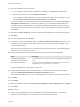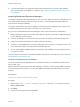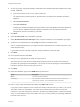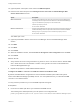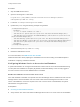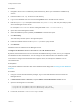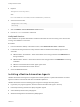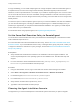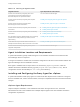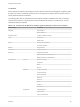7.3
Table Of Contents
- Installing vRealize Automation
- Contents
- vRealize Automation Installation
- Updated Information
- Installation Overview
- Preparing for Installation
- Deploying the vRealize Automation Appliance
- Installing with the Installation Wizard
- The Standard Installation Interfaces
- Using the Standard Interfaces for Minimal Deployments
- Using the Standard Interfaces for Distributed Deployments
- Distributed Deployment Checklist
- Disabling Load Balancer Health Checks
- Certificate Trust Requirements in a Distributed Deployment
- Configure Web Component, Manager Service and DEM Host Certificate Trust
- Installation Worksheets
- Configuring Your Load Balancer
- Configuring Appliances for vRealize Automation
- Install the IaaS Components in a Distributed Configuration
- Install IaaS Certificates
- Download the IaaS Installer
- Choosing an IaaS Database Scenario
- Install an IaaS Website Component and Model Manager Data
- Install Additional IaaS Web Server Components
- Install the Active Manager Service
- Install a Backup Manager Service Component
- Installing Distributed Execution Managers
- Configuring Windows Service to Access the IaaS Database
- Verify IaaS Services
- Installing Agents
- Set the PowerShell Execution Policy to RemoteSigned
- Choosing the Agent Installation Scenario
- Agent Installation Location and Requirements
- Installing and Configuring the Proxy Agent for vSphere
- Installing the Proxy Agent for Hyper-V or XenServer
- Installing the VDI Agent for XenDesktop
- Installing the EPI Agent for Citrix
- Installing the EPI Agent for Visual Basic Scripting
- Installing the WMI Agent for Remote WMI Requests
- Silent Installation
- Post-Installation Tasks
- Configure FIPS Compliant Encryption
- Enable Automatic Manager Service Failover
- Automatic PostgreSQL Database Failover
- Replacing Self-Signed Certificates with Certificates Provided by an Authority
- Changing Host Names and IP Addresses
- Removing a vRealize Automation Appliance from a Cluster
- Licensing vRealize Code Stream
- Installing the vRealize Log Insight Agent
- Change an Appliance FQDN Back to the Original FQDN
- Configure SQL AlwaysOn Availability Group
- Configure Access to the Default Tenant
- Troubleshooting an Installation
- Default Log Locations
- Rolling Back a Failed Installation
- Create a Support Bundle
- General Installation Troubleshooting
- Installation or Upgrade Fails with a Load Balancer Timeout Error
- Server Times Are Not Synchronized
- Blank Pages May Appear When Using Internet Explorer 9 or 10 on Windows 7
- Cannot Establish Trust Relationship for the SSL/TLS Secure Channel
- Connect to the Network Through a Proxy Server
- Console Steps for Initial Content Configuration
- Cannot Downgrade vRealize Automation Licenses
- Troubleshooting the vRealize Automation Appliance
- Installers Fail to Download
- Encryption.key File has Incorrect Permissions
- Directories Management Identity Manager Fails to Start After Horizon-Workspace Restart
- Incorrect Appliance Role Assignments After Failover
- Failures After Promotion of Replica and Master Nodes
- Incorrect Component Service Registrations
- Additional NIC Causes Management Interface Errors
- Cannot Promote a Secondary Virtual Appliance to Master
- Active Directory Sync Log Retention Time Is Too Short
- RabbitMQ Cannot Resolve Host Names
- Troubleshooting IaaS Components
- Prerequisite Fixer Cannot Install .NET Features
- Validating Server Certificates for IaaS
- Credentials Error When Running the IaaS Installer
- Save Settings Warning Appears During IaaS Installation
- Website Server and Distributed Execution Managers Fail to Install
- IaaS Authentication Fails During IaaS Web and Model Management Installation
- Failed to Install Model Manager Data and Web Components
- IaaS Windows Servers Do Not Support FIPS
- Adding an XaaS Endpoint Causes an Internal Error
- Uninstalling a Proxy Agent Fails
- Machine Requests Fail When Remote Transactions Are Disabled
- Error in Manager Service Communication
- Email Customization Behavior Has Changed
- Troubleshooting Log-In Errors
15 (Optional) Enter a description of this instance in DEM description.
16 Enter the host names and ports in the Manager Service Host name and Model Manager Web
Service Host name text boxes.
Option Description
With a load balancer Enter the fully qualified domain name and port number of the load balancers for
the Manager Service component and the Web server that hosts Model Manager,
mgr-svc-load-balancer.mycompany.com:443 and web-load-
balancer.mycompany.com:443.
Do not enter IP addresses.
Without a load balancer Enter the fully qualified domain name and port number of the machine where you
installed the Manager Service component and the Web server that hosts Model
Manager, mgr-svc.mycompany.com:443 and web.mycompany.com:443.
Do not enter IP addresses.
The default port is 443.
17 (Optional) Click Test to test the connections to the Manager Service and Model Manager Web
Service.
18 Click Add.
19 Click Next.
20 Click Install.
21 When the installation finishes, deselect Guide me through the initial configuration and click Next.
22 Click Finish.
What to do next
n
Verify that the service is running and that the log shows no errors. The service name is VMware DEM
Role - Name where role is Orchestrator or Worker. The log location is Install Location\Distributed
Execution Manager\Name\Logs.
n
Repeat this procedure to install additional DEM instances.
Configure the DEM to Connect to SCVMM at a Dierent Installation Path
By default, the DEM Worker configuration file uses the default installation path of Microsoft System
Center Virtual Machine Manager (SCVMM) console. You must update the file if you install the SCVMM
console to a non-default location.
You only need this procedure if you have SCVMM endpoints and agents.
Prerequisites
n
Know the non-default path where you installed the SCVMM console.
The following is the default path that you must replace in the configuration file.
path="{ProgramFiles}\Microsoft System Center 2012 R2\Virtual Machine Manager\bin"
Installing vRealize Automation
VMware, Inc. 94