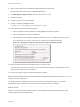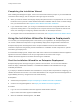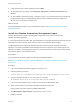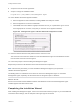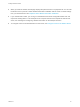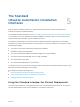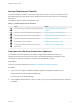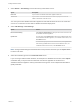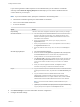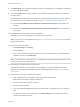7.3
Table Of Contents
- Installing vRealize Automation
- Contents
- vRealize Automation Installation
- Updated Information
- Installation Overview
- Preparing for Installation
- Deploying the vRealize Automation Appliance
- Installing with the Installation Wizard
- The Standard Installation Interfaces
- Using the Standard Interfaces for Minimal Deployments
- Using the Standard Interfaces for Distributed Deployments
- Distributed Deployment Checklist
- Disabling Load Balancer Health Checks
- Certificate Trust Requirements in a Distributed Deployment
- Configure Web Component, Manager Service and DEM Host Certificate Trust
- Installation Worksheets
- Configuring Your Load Balancer
- Configuring Appliances for vRealize Automation
- Install the IaaS Components in a Distributed Configuration
- Install IaaS Certificates
- Download the IaaS Installer
- Choosing an IaaS Database Scenario
- Install an IaaS Website Component and Model Manager Data
- Install Additional IaaS Web Server Components
- Install the Active Manager Service
- Install a Backup Manager Service Component
- Installing Distributed Execution Managers
- Configuring Windows Service to Access the IaaS Database
- Verify IaaS Services
- Installing Agents
- Set the PowerShell Execution Policy to RemoteSigned
- Choosing the Agent Installation Scenario
- Agent Installation Location and Requirements
- Installing and Configuring the Proxy Agent for vSphere
- Installing the Proxy Agent for Hyper-V or XenServer
- Installing the VDI Agent for XenDesktop
- Installing the EPI Agent for Citrix
- Installing the EPI Agent for Visual Basic Scripting
- Installing the WMI Agent for Remote WMI Requests
- Silent Installation
- Post-Installation Tasks
- Configure FIPS Compliant Encryption
- Enable Automatic Manager Service Failover
- Automatic PostgreSQL Database Failover
- Replacing Self-Signed Certificates with Certificates Provided by an Authority
- Changing Host Names and IP Addresses
- Removing a vRealize Automation Appliance from a Cluster
- Licensing vRealize Code Stream
- Installing the vRealize Log Insight Agent
- Change an Appliance FQDN Back to the Original FQDN
- Configure SQL AlwaysOn Availability Group
- Configure Access to the Default Tenant
- Troubleshooting an Installation
- Default Log Locations
- Rolling Back a Failed Installation
- Create a Support Bundle
- General Installation Troubleshooting
- Installation or Upgrade Fails with a Load Balancer Timeout Error
- Server Times Are Not Synchronized
- Blank Pages May Appear When Using Internet Explorer 9 or 10 on Windows 7
- Cannot Establish Trust Relationship for the SSL/TLS Secure Channel
- Connect to the Network Through a Proxy Server
- Console Steps for Initial Content Configuration
- Cannot Downgrade vRealize Automation Licenses
- Troubleshooting the vRealize Automation Appliance
- Installers Fail to Download
- Encryption.key File has Incorrect Permissions
- Directories Management Identity Manager Fails to Start After Horizon-Workspace Restart
- Incorrect Appliance Role Assignments After Failover
- Failures After Promotion of Replica and Master Nodes
- Incorrect Component Service Registrations
- Additional NIC Causes Management Interface Errors
- Cannot Promote a Secondary Virtual Appliance to Master
- Active Directory Sync Log Retention Time Is Too Short
- RabbitMQ Cannot Resolve Host Names
- Troubleshooting IaaS Components
- Prerequisite Fixer Cannot Install .NET Features
- Validating Server Certificates for IaaS
- Credentials Error When Running the IaaS Installer
- Save Settings Warning Appears During IaaS Installation
- Website Server and Distributed Execution Managers Fail to Install
- IaaS Authentication Fails During IaaS Web and Model Management Installation
- Failed to Install Model Manager Data and Web Components
- IaaS Windows Servers Do Not Support FIPS
- Adding an XaaS Endpoint Causes an Internal Error
- Uninstalling a Proxy Agent Fails
- Machine Requests Fail When Remote Transactions Are Disabled
- Error in Manager Service Communication
- Email Customization Behavior Has Changed
- Troubleshooting Log-In Errors
Completing the Installation Wizard
After installing the Management Agent, return to the wizard and follow the prompts. If you need additional
instructions about settings, click the Help link at the upper right of the wizard.
n
When you finish the wizard, the last page displays the path and name to a properties file. You can edit
the file and use it to perform a silent vRealize Automation installation with the same or similar settings
from your wizard session. See Chapter 6 Silent vRealize Automation Installation.
n
If you created initial content, you can log in to the default tenant as the configurationadmin user and
request the catalog items. For an example of how to request the item and complete the manual user
action, see Installing and Configuring vRealize Automation for the Rainpole Scenario.
n
To configure access to the default tenant for other users, see Configure Access to the Default Tenant.
Using the Installation Wizard for Enterprise Deployments
You can tailor your enterprise deployment to the needs of your organization. An enterprise deployment
can consist of distributed components or high-availability deployments configured with load balancers.
Enterprise deployments are designed for more complex installation structures with distributed and
redundant components and generally include load balancers. Installation of IaaS components is optional
with either type of deployment.
For load-balanced deployments, multiple active Web server instances and vRealize Automation appliance
appliances cause the installation to fail. Only a single Web server instance and a single
vRealize Automation appliance should be active during the installation.
Start the Installation Wizard for an Enterprise Deployment
Enterprise deployments are large enough for production environments. You can use the Installation
Wizard to deploy a distributed installation, or a distributed installation with load balancers for high
availability and failover.
If you deploy a distributed installation with load balancers, notify the team responsible for configuring your
vRealize Automation environment. Your tenant administrators must configure Directories Management for
high availability when they configure the link to Active Directory.
Prerequisites
n
Address the prerequisites in Chapter 2 Preparing for vRealize Automation Installation.
n
Create an unconfigured appliance. See Deploy the vRealize Automation Appliance.
Procedure
1 Log in as root to the vRealize Automation appliance administration interface.
https://vrealize-automation-appliance-FQDN:5480
2 When the Installation Wizard appears, click Next.
Installing vRealize Automation
VMware, Inc. 42