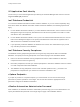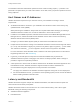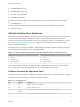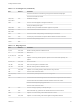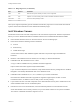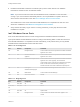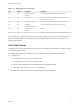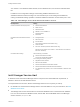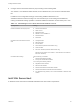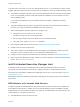7.3
Table Of Contents
- Installing vRealize Automation
- Contents
- vRealize Automation Installation
- Updated Information
- Installation Overview
- Preparing for Installation
- Deploying the vRealize Automation Appliance
- Installing with the Installation Wizard
- The Standard Installation Interfaces
- Using the Standard Interfaces for Minimal Deployments
- Using the Standard Interfaces for Distributed Deployments
- Distributed Deployment Checklist
- Disabling Load Balancer Health Checks
- Certificate Trust Requirements in a Distributed Deployment
- Configure Web Component, Manager Service and DEM Host Certificate Trust
- Installation Worksheets
- Configuring Your Load Balancer
- Configuring Appliances for vRealize Automation
- Install the IaaS Components in a Distributed Configuration
- Install IaaS Certificates
- Download the IaaS Installer
- Choosing an IaaS Database Scenario
- Install an IaaS Website Component and Model Manager Data
- Install Additional IaaS Web Server Components
- Install the Active Manager Service
- Install a Backup Manager Service Component
- Installing Distributed Execution Managers
- Configuring Windows Service to Access the IaaS Database
- Verify IaaS Services
- Installing Agents
- Set the PowerShell Execution Policy to RemoteSigned
- Choosing the Agent Installation Scenario
- Agent Installation Location and Requirements
- Installing and Configuring the Proxy Agent for vSphere
- Installing the Proxy Agent for Hyper-V or XenServer
- Installing the VDI Agent for XenDesktop
- Installing the EPI Agent for Citrix
- Installing the EPI Agent for Visual Basic Scripting
- Installing the WMI Agent for Remote WMI Requests
- Silent Installation
- Post-Installation Tasks
- Configure FIPS Compliant Encryption
- Enable Automatic Manager Service Failover
- Automatic PostgreSQL Database Failover
- Replacing Self-Signed Certificates with Certificates Provided by an Authority
- Changing Host Names and IP Addresses
- Removing a vRealize Automation Appliance from a Cluster
- Licensing vRealize Code Stream
- Installing the vRealize Log Insight Agent
- Change an Appliance FQDN Back to the Original FQDN
- Configure SQL AlwaysOn Availability Group
- Configure Access to the Default Tenant
- Troubleshooting an Installation
- Default Log Locations
- Rolling Back a Failed Installation
- Create a Support Bundle
- General Installation Troubleshooting
- Installation or Upgrade Fails with a Load Balancer Timeout Error
- Server Times Are Not Synchronized
- Blank Pages May Appear When Using Internet Explorer 9 or 10 on Windows 7
- Cannot Establish Trust Relationship for the SSL/TLS Secure Channel
- Connect to the Network Through a Proxy Server
- Console Steps for Initial Content Configuration
- Cannot Downgrade vRealize Automation Licenses
- Troubleshooting the vRealize Automation Appliance
- Installers Fail to Download
- Encryption.key File has Incorrect Permissions
- Directories Management Identity Manager Fails to Start After Horizon-Workspace Restart
- Incorrect Appliance Role Assignments After Failover
- Failures After Promotion of Replica and Master Nodes
- Incorrect Component Service Registrations
- Additional NIC Causes Management Interface Errors
- Cannot Promote a Secondary Virtual Appliance to Master
- Active Directory Sync Log Retention Time Is Too Short
- RabbitMQ Cannot Resolve Host Names
- Troubleshooting IaaS Components
- Prerequisite Fixer Cannot Install .NET Features
- Validating Server Certificates for IaaS
- Credentials Error When Running the IaaS Installer
- Save Settings Warning Appears During IaaS Installation
- Website Server and Distributed Execution Managers Fail to Install
- IaaS Authentication Fails During IaaS Web and Model Management Installation
- Failed to Install Model Manager Data and Web Components
- IaaS Windows Servers Do Not Support FIPS
- Adding an XaaS Endpoint Causes an Internal Error
- Uninstalling a Proxy Agent Fails
- Machine Requests Fail When Remote Transactions Are Disabled
- Error in Manager Service Communication
- Email Customization Behavior Has Changed
- Troubleshooting Log-In Errors
You need IIS 7.5 for Windows 2008 variants, IIS 8 for Windows 2012, and IIS 8.5 for Windows 2012
R2.
In addition to the configuration settings, avoid hosting additional Web sites in IIS.
vRealize Automation sets the binding on its communication port to all unassigned IP addresses,
making no additional bindings possible. The default vRealize Automation communication port is 443.
Table 2‑6. IaaS Manager Service Host Internet Information Services
IIS Component Setting
Internet Information Services (IIS) roles
n
Windows Authentication
n
Static Content
n
Default Document
n
ASPNET 3.5 and ASPNET 4.5
n
ISAPI Extensions
n
ISAPI Filter
IIS Windows Process Activation Service
roles
n
Configuration API
n
Net Environment
n
Process Model
n
WCF Activation (Windows 2008 variants only)
n
HTTP Activation
n
Non-HTTP Activation (Windows 2008 variants only)
(Windows 2012 variants: Go to Features > .Net Framework 3.5 Features >
Non-HTTP Activation)
IIS Authentication settings Set the following non-defaults.
n
Windows Authentication enabled
n
Anonymous Authentication disabled
Do not change the following defaults.
n
Negotiate Provider enabled
n
NTLM Provider enabled
n
Windows Authentication Kernel Mode enabled
n
Windows Authentication Extended Protection disabled
n
For certificates using SHA512, TLS1.2 must be disabled on Windows 2012
variants
IaaS Manager Service Host
A Windows server that hosts the Manager Service component must meet additional requirements, in
addition to those for all IaaS Windows servers.
The requirements are the same, whether the Manager Service host is a primary or backup.
n
No firewalls can exist between a Manager Service host and DEM host. For port information, see IaaS
Windows Server Ports.
n
The Manager Service host must be able to resolve the NETBIOS name of the SQL Server database
host. If it cannot resolve the NETBIOS name, add the SQL Server NETBIOS name to the Manager
Service machine /etc/hosts file.
Installing vRealize Automation
VMware, Inc. 28