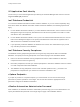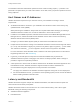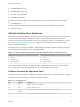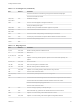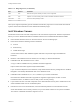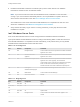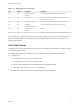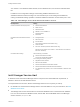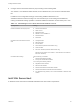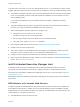7.3
Table Of Contents
- Installing vRealize Automation
- Contents
- vRealize Automation Installation
- Updated Information
- Installation Overview
- Preparing for Installation
- Deploying the vRealize Automation Appliance
- Installing with the Installation Wizard
- The Standard Installation Interfaces
- Using the Standard Interfaces for Minimal Deployments
- Using the Standard Interfaces for Distributed Deployments
- Distributed Deployment Checklist
- Disabling Load Balancer Health Checks
- Certificate Trust Requirements in a Distributed Deployment
- Configure Web Component, Manager Service and DEM Host Certificate Trust
- Installation Worksheets
- Configuring Your Load Balancer
- Configuring Appliances for vRealize Automation
- Install the IaaS Components in a Distributed Configuration
- Install IaaS Certificates
- Download the IaaS Installer
- Choosing an IaaS Database Scenario
- Install an IaaS Website Component and Model Manager Data
- Install Additional IaaS Web Server Components
- Install the Active Manager Service
- Install a Backup Manager Service Component
- Installing Distributed Execution Managers
- Configuring Windows Service to Access the IaaS Database
- Verify IaaS Services
- Installing Agents
- Set the PowerShell Execution Policy to RemoteSigned
- Choosing the Agent Installation Scenario
- Agent Installation Location and Requirements
- Installing and Configuring the Proxy Agent for vSphere
- Installing the Proxy Agent for Hyper-V or XenServer
- Installing the VDI Agent for XenDesktop
- Installing the EPI Agent for Citrix
- Installing the EPI Agent for Visual Basic Scripting
- Installing the WMI Agent for Remote WMI Requests
- Silent Installation
- Post-Installation Tasks
- Configure FIPS Compliant Encryption
- Enable Automatic Manager Service Failover
- Automatic PostgreSQL Database Failover
- Replacing Self-Signed Certificates with Certificates Provided by an Authority
- Changing Host Names and IP Addresses
- Removing a vRealize Automation Appliance from a Cluster
- Licensing vRealize Code Stream
- Installing the vRealize Log Insight Agent
- Change an Appliance FQDN Back to the Original FQDN
- Configure SQL AlwaysOn Availability Group
- Configure Access to the Default Tenant
- Troubleshooting an Installation
- Default Log Locations
- Rolling Back a Failed Installation
- Create a Support Bundle
- General Installation Troubleshooting
- Installation or Upgrade Fails with a Load Balancer Timeout Error
- Server Times Are Not Synchronized
- Blank Pages May Appear When Using Internet Explorer 9 or 10 on Windows 7
- Cannot Establish Trust Relationship for the SSL/TLS Secure Channel
- Connect to the Network Through a Proxy Server
- Console Steps for Initial Content Configuration
- Cannot Downgrade vRealize Automation Licenses
- Troubleshooting the vRealize Automation Appliance
- Installers Fail to Download
- Encryption.key File has Incorrect Permissions
- Directories Management Identity Manager Fails to Start After Horizon-Workspace Restart
- Incorrect Appliance Role Assignments After Failover
- Failures After Promotion of Replica and Master Nodes
- Incorrect Component Service Registrations
- Additional NIC Causes Management Interface Errors
- Cannot Promote a Secondary Virtual Appliance to Master
- Active Directory Sync Log Retention Time Is Too Short
- RabbitMQ Cannot Resolve Host Names
- Troubleshooting IaaS Components
- Prerequisite Fixer Cannot Install .NET Features
- Validating Server Certificates for IaaS
- Credentials Error When Running the IaaS Installer
- Save Settings Warning Appears During IaaS Installation
- Website Server and Distributed Execution Managers Fail to Install
- IaaS Authentication Fails During IaaS Web and Model Management Installation
- Failed to Install Model Manager Data and Web Components
- IaaS Windows Servers Do Not Support FIPS
- Adding an XaaS Endpoint Causes an Internal Error
- Uninstalling a Proxy Agent Fails
- Machine Requests Fail When Remote Transactions Are Disabled
- Error in Manager Service Communication
- Email Customization Behavior Has Changed
- Troubleshooting Log-In Errors
n
Enable the Distributed Transaction Coordinator (DTC) service. IaaS uses DTC for database
transactions and actions such as workflow creation.
Note If you clone a machine to make an IaaS Windows server, install DTC on the clone after
cloning. If you clone a machine that already has DTC, its unique identifier is copied to the clone,
which causes communication to fail. See Error in Manager Service Communication.
Also enable DTC on the server that hosts the SQL database, if it is separate from IaaS. For more
about DTC enablement, see VMware Knowledge Base article 2038943.
n
Verify that the Secondary Log On service is running. If desired, you may stop the service after
installation is complete.
IaaS Windows Server Ports
Ports on the IaaS Windows servers must be configured before vRealize Automation installation.
Open ports between all IaaS Windows servers according to the following tables. Include the server that
hosts the SQL database, if it is separate from IaaS. Alternatively, if site policies allow, you may disable
firewalls between IaaS Windows servers and SQL Server.
Table 2‑4. Incoming Ports
Port Protocol Component Comments
443 TCP Manager Service Communication with IaaS components and vRealize Automation
appliance over HTTPS
443 TCP vRealize Automation
appliance
Communication with IaaS components and vRealize Automation
appliance over HTTPS
443 TCP Infrastructure Endpoint Hosts Communication with IaaS components and vRealize Automation
appliance over HTTPS. Typically, 443 is the default
communication port for virtual and cloud infrastructure endpoint
hosts, but refer to the documentation provided by your
infrastructure hosts for a full list of default and required ports
443 TCP Guest agent
Software bootstrap agent
Communication with Manager Service over HTTPS
443 TCP DEM Worker Communication with NSX Manager
1433 TCP SQL Server instance MSSQL
Table 2‑5. Outgoing Ports
Port Protocol Component Comments
53 TCP, UDP All DNS
67, 68, 546,
547
TCP, UDP All DHCP
123 TCP, UDP All Optional. NTP
443 TCP Manager Service Communication with vRealize Automation appliance over
HTTPS
Installing vRealize Automation
VMware, Inc. 26