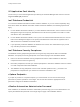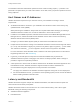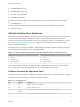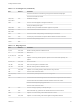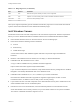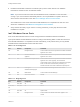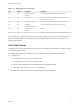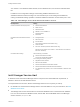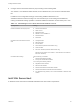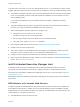7.3
Table Of Contents
- Installing vRealize Automation
- Contents
- vRealize Automation Installation
- Updated Information
- Installation Overview
- Preparing for Installation
- Deploying the vRealize Automation Appliance
- Installing with the Installation Wizard
- The Standard Installation Interfaces
- Using the Standard Interfaces for Minimal Deployments
- Using the Standard Interfaces for Distributed Deployments
- Distributed Deployment Checklist
- Disabling Load Balancer Health Checks
- Certificate Trust Requirements in a Distributed Deployment
- Configure Web Component, Manager Service and DEM Host Certificate Trust
- Installation Worksheets
- Configuring Your Load Balancer
- Configuring Appliances for vRealize Automation
- Install the IaaS Components in a Distributed Configuration
- Install IaaS Certificates
- Download the IaaS Installer
- Choosing an IaaS Database Scenario
- Install an IaaS Website Component and Model Manager Data
- Install Additional IaaS Web Server Components
- Install the Active Manager Service
- Install a Backup Manager Service Component
- Installing Distributed Execution Managers
- Configuring Windows Service to Access the IaaS Database
- Verify IaaS Services
- Installing Agents
- Set the PowerShell Execution Policy to RemoteSigned
- Choosing the Agent Installation Scenario
- Agent Installation Location and Requirements
- Installing and Configuring the Proxy Agent for vSphere
- Installing the Proxy Agent for Hyper-V or XenServer
- Installing the VDI Agent for XenDesktop
- Installing the EPI Agent for Citrix
- Installing the EPI Agent for Visual Basic Scripting
- Installing the WMI Agent for Remote WMI Requests
- Silent Installation
- Post-Installation Tasks
- Configure FIPS Compliant Encryption
- Enable Automatic Manager Service Failover
- Automatic PostgreSQL Database Failover
- Replacing Self-Signed Certificates with Certificates Provided by an Authority
- Changing Host Names and IP Addresses
- Removing a vRealize Automation Appliance from a Cluster
- Licensing vRealize Code Stream
- Installing the vRealize Log Insight Agent
- Change an Appliance FQDN Back to the Original FQDN
- Configure SQL AlwaysOn Availability Group
- Configure Access to the Default Tenant
- Troubleshooting an Installation
- Default Log Locations
- Rolling Back a Failed Installation
- Create a Support Bundle
- General Installation Troubleshooting
- Installation or Upgrade Fails with a Load Balancer Timeout Error
- Server Times Are Not Synchronized
- Blank Pages May Appear When Using Internet Explorer 9 or 10 on Windows 7
- Cannot Establish Trust Relationship for the SSL/TLS Secure Channel
- Connect to the Network Through a Proxy Server
- Console Steps for Initial Content Configuration
- Cannot Downgrade vRealize Automation Licenses
- Troubleshooting the vRealize Automation Appliance
- Installers Fail to Download
- Encryption.key File has Incorrect Permissions
- Directories Management Identity Manager Fails to Start After Horizon-Workspace Restart
- Incorrect Appliance Role Assignments After Failover
- Failures After Promotion of Replica and Master Nodes
- Incorrect Component Service Registrations
- Additional NIC Causes Management Interface Errors
- Cannot Promote a Secondary Virtual Appliance to Master
- Active Directory Sync Log Retention Time Is Too Short
- RabbitMQ Cannot Resolve Host Names
- Troubleshooting IaaS Components
- Prerequisite Fixer Cannot Install .NET Features
- Validating Server Certificates for IaaS
- Credentials Error When Running the IaaS Installer
- Save Settings Warning Appears During IaaS Installation
- Website Server and Distributed Execution Managers Fail to Install
- IaaS Authentication Fails During IaaS Web and Model Management Installation
- Failed to Install Model Manager Data and Web Components
- IaaS Windows Servers Do Not Support FIPS
- Adding an XaaS Endpoint Causes an Internal Error
- Uninstalling a Proxy Agent Fails
- Machine Requests Fail When Remote Transactions Are Disabled
- Error in Manager Service Communication
- Email Customization Behavior Has Changed
- Troubleshooting Log-In Errors
n
IaaS Model Manager host
n
IaaS Manager Service host
n
IaaS SQL Server database
n
IaaS DEM Orchestrator
The following component might work at a higher latency site, but the practice is not recommended.
n
IaaS DEM Worker
You may install the following component at the site of the endpoint with which it communicates.
n
IaaS Proxy Agent
vRealize Automation Appliance
Most vRealize Automation appliance requirements are preconfigured in the OVF or OVA that you deploy.
The same requirements apply to standalone, master, or replica vRealize Automation appliances.
The minimum virtual machine hardware on which you can deploy is Version 7, or ESX/ESXi 4.x or later.
See VMware Knowledge Base article 2007240. Because of the hardware resource demand, do not
deploy on VMware Workstation.
After deployment, you might use vSphere to adjust vRealize Automation appliance hardware settings to
meet Active Directory requirements. See the following table.
Table 2‑1. vRealize Automation Appliance Hardware Requirements for Active Directory
vRealize Automation Appliance for Small Active Directories vRealize Automation Appliance for Large Active Directories
n
4 CPUs
n
18 GB memory
n
60 GB disk storage
n
4 CPUs
n
22 GB memory
n
60 GB disk storage
A small Active Directory has up to 25,000 users in the organizational unit (OU) to be synced in the ID
Store configuration. A large Active Directory has more than 25,000 users in the OU.
vRealize Automation Appliance Ports
Ports on the vRealize Automation appliance are usually preconfigured in the OVF or OVA that you deploy.
The following ports are used by the vRealize Automation appliance.
Table 2‑2. Incoming Ports
Port Protocol Comments
22 TCP Optional. Access for SSH sessions.
80 TCP Optional. Redirects to 443.
88 TCP (UDP
optional)
Cloud KDC Kerberos authentication from external mobile devices.
443 TCP Access to the vRealize Automation console and API calls.
Installing vRealize Automation
VMware, Inc. 23