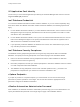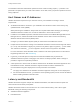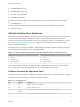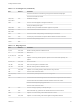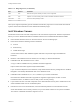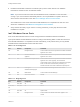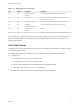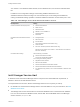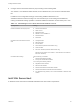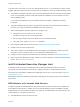7.3
Table Of Contents
- Installing vRealize Automation
- Contents
- vRealize Automation Installation
- Updated Information
- Installation Overview
- Preparing for Installation
- Deploying the vRealize Automation Appliance
- Installing with the Installation Wizard
- The Standard Installation Interfaces
- Using the Standard Interfaces for Minimal Deployments
- Using the Standard Interfaces for Distributed Deployments
- Distributed Deployment Checklist
- Disabling Load Balancer Health Checks
- Certificate Trust Requirements in a Distributed Deployment
- Configure Web Component, Manager Service and DEM Host Certificate Trust
- Installation Worksheets
- Configuring Your Load Balancer
- Configuring Appliances for vRealize Automation
- Install the IaaS Components in a Distributed Configuration
- Install IaaS Certificates
- Download the IaaS Installer
- Choosing an IaaS Database Scenario
- Install an IaaS Website Component and Model Manager Data
- Install Additional IaaS Web Server Components
- Install the Active Manager Service
- Install a Backup Manager Service Component
- Installing Distributed Execution Managers
- Configuring Windows Service to Access the IaaS Database
- Verify IaaS Services
- Installing Agents
- Set the PowerShell Execution Policy to RemoteSigned
- Choosing the Agent Installation Scenario
- Agent Installation Location and Requirements
- Installing and Configuring the Proxy Agent for vSphere
- Installing the Proxy Agent for Hyper-V or XenServer
- Installing the VDI Agent for XenDesktop
- Installing the EPI Agent for Citrix
- Installing the EPI Agent for Visual Basic Scripting
- Installing the WMI Agent for Remote WMI Requests
- Silent Installation
- Post-Installation Tasks
- Configure FIPS Compliant Encryption
- Enable Automatic Manager Service Failover
- Automatic PostgreSQL Database Failover
- Replacing Self-Signed Certificates with Certificates Provided by an Authority
- Changing Host Names and IP Addresses
- Removing a vRealize Automation Appliance from a Cluster
- Licensing vRealize Code Stream
- Installing the vRealize Log Insight Agent
- Change an Appliance FQDN Back to the Original FQDN
- Configure SQL AlwaysOn Availability Group
- Configure Access to the Default Tenant
- Troubleshooting an Installation
- Default Log Locations
- Rolling Back a Failed Installation
- Create a Support Bundle
- General Installation Troubleshooting
- Installation or Upgrade Fails with a Load Balancer Timeout Error
- Server Times Are Not Synchronized
- Blank Pages May Appear When Using Internet Explorer 9 or 10 on Windows 7
- Cannot Establish Trust Relationship for the SSL/TLS Secure Channel
- Connect to the Network Through a Proxy Server
- Console Steps for Initial Content Configuration
- Cannot Downgrade vRealize Automation Licenses
- Troubleshooting the vRealize Automation Appliance
- Installers Fail to Download
- Encryption.key File has Incorrect Permissions
- Directories Management Identity Manager Fails to Start After Horizon-Workspace Restart
- Incorrect Appliance Role Assignments After Failover
- Failures After Promotion of Replica and Master Nodes
- Incorrect Component Service Registrations
- Additional NIC Causes Management Interface Errors
- Cannot Promote a Secondary Virtual Appliance to Master
- Active Directory Sync Log Retention Time Is Too Short
- RabbitMQ Cannot Resolve Host Names
- Troubleshooting IaaS Components
- Prerequisite Fixer Cannot Install .NET Features
- Validating Server Certificates for IaaS
- Credentials Error When Running the IaaS Installer
- Save Settings Warning Appears During IaaS Installation
- Website Server and Distributed Execution Managers Fail to Install
- IaaS Authentication Fails During IaaS Web and Model Management Installation
- Failed to Install Model Manager Data and Web Components
- IaaS Windows Servers Do Not Support FIPS
- Adding an XaaS Endpoint Causes an Internal Error
- Uninstalling a Proxy Agent Fails
- Machine Requests Fail When Remote Transactions Are Disabled
- Error in Manager Service Communication
- Email Customization Behavior Has Changed
- Troubleshooting Log-In Errors
The vRealize Automation administrator password cannot contain a trailing equals ( = ) character. The
password is accepted when you create it but results in errors later, when you perform operations such as
saving endpoints.
Host Names and IP Addresses
vRealize Automation requires that you name the hosts in your installation according to certain
requirements.
n
All vRealize Automation machines in your installation must be able to resolve each other by fully
qualified domain name (FQDN).
While performing the installation, always enter the complete FQDN when identifying or selecting a
vRealize Automation machine. Do not enter IP addresses or short machine names.
n
In addition to the FQDN requirement, Windows machines that host the Model Manager Web service,
Manager Service, and Microsoft SQL Server database must be able to resolve each other by
Windows Internet Name Service (WINS) name.
Configure your Domain Name System (DNS) to resolve these short WINS host names.
n
Preplan domain and machine naming so that vRealize Automation machine names begin with letters
(a–z, A–Z), end with letters or digits (0–9), and have only letters, digits, or hyphens ( - ) in the middle.
The underscore character ( _ ) must not appear in the host name or anywhere in the FQDN.
For more information about allowable names, review the host name specifications from the Internet
Engineering Task Force. See www.ietf.org.
n
In general, you should expect to keep the host names and FQDNs that you planned for
vRealize Automation systems. Changing a host name is not always possible. When a change is
possible, it might be a complicated procedure.
n
A best practice is to reserve and use static IP addresses for all vRealize Automation appliances and
IaaS Windows servers. vRealize Automation supports DHCP, but static IP addresses are
recommended for long-term deployments such as production environments.
n
You apply an IP address to the vRealize Automation appliance during OVF or OVA deployment.
n
For the IaaS Windows servers, you follow the usual operating system process. Set the IP address
before installing vRealize Automation IaaS.
Latency and Bandwidth
vRealize Automation supports multiple site, distributed installation, but data transmission speed and
volume must meet minimum prerequisites.
vRealize Automation needs an environment of 5 ms or lower network latency, and 1 GB or higher
bandwidth, among the following components.
n
vRealize Automation appliance
n
IaaS Web server
Installing vRealize Automation
VMware, Inc. 22