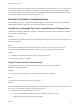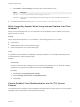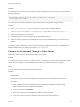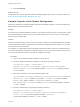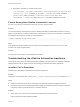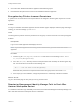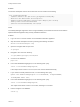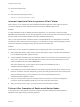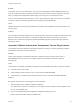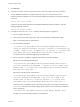7.3
Table Of Contents
- Installing vRealize Automation
- Contents
- vRealize Automation Installation
- Updated Information
- Installation Overview
- Preparing for Installation
- Deploying the vRealize Automation Appliance
- Installing with the Installation Wizard
- The Standard Installation Interfaces
- Using the Standard Interfaces for Minimal Deployments
- Using the Standard Interfaces for Distributed Deployments
- Distributed Deployment Checklist
- Disabling Load Balancer Health Checks
- Certificate Trust Requirements in a Distributed Deployment
- Configure Web Component, Manager Service and DEM Host Certificate Trust
- Installation Worksheets
- Configuring Your Load Balancer
- Configuring Appliances for vRealize Automation
- Install the IaaS Components in a Distributed Configuration
- Install IaaS Certificates
- Download the IaaS Installer
- Choosing an IaaS Database Scenario
- Install an IaaS Website Component and Model Manager Data
- Install Additional IaaS Web Server Components
- Install the Active Manager Service
- Install a Backup Manager Service Component
- Installing Distributed Execution Managers
- Configuring Windows Service to Access the IaaS Database
- Verify IaaS Services
- Installing Agents
- Set the PowerShell Execution Policy to RemoteSigned
- Choosing the Agent Installation Scenario
- Agent Installation Location and Requirements
- Installing and Configuring the Proxy Agent for vSphere
- Installing the Proxy Agent for Hyper-V or XenServer
- Installing the VDI Agent for XenDesktop
- Installing the EPI Agent for Citrix
- Installing the EPI Agent for Visual Basic Scripting
- Installing the WMI Agent for Remote WMI Requests
- Silent Installation
- Post-Installation Tasks
- Configure FIPS Compliant Encryption
- Enable Automatic Manager Service Failover
- Automatic PostgreSQL Database Failover
- Replacing Self-Signed Certificates with Certificates Provided by an Authority
- Changing Host Names and IP Addresses
- Removing a vRealize Automation Appliance from a Cluster
- Licensing vRealize Code Stream
- Installing the vRealize Log Insight Agent
- Change an Appliance FQDN Back to the Original FQDN
- Configure SQL AlwaysOn Availability Group
- Configure Access to the Default Tenant
- Troubleshooting an Installation
- Default Log Locations
- Rolling Back a Failed Installation
- Create a Support Bundle
- General Installation Troubleshooting
- Installation or Upgrade Fails with a Load Balancer Timeout Error
- Server Times Are Not Synchronized
- Blank Pages May Appear When Using Internet Explorer 9 or 10 on Windows 7
- Cannot Establish Trust Relationship for the SSL/TLS Secure Channel
- Connect to the Network Through a Proxy Server
- Console Steps for Initial Content Configuration
- Cannot Downgrade vRealize Automation Licenses
- Troubleshooting the vRealize Automation Appliance
- Installers Fail to Download
- Encryption.key File has Incorrect Permissions
- Directories Management Identity Manager Fails to Start After Horizon-Workspace Restart
- Incorrect Appliance Role Assignments After Failover
- Failures After Promotion of Replica and Master Nodes
- Incorrect Component Service Registrations
- Additional NIC Causes Management Interface Errors
- Cannot Promote a Secondary Virtual Appliance to Master
- Active Directory Sync Log Retention Time Is Too Short
- RabbitMQ Cannot Resolve Host Names
- Troubleshooting IaaS Components
- Prerequisite Fixer Cannot Install .NET Features
- Validating Server Certificates for IaaS
- Credentials Error When Running the IaaS Installer
- Save Settings Warning Appears During IaaS Installation
- Website Server and Distributed Execution Managers Fail to Install
- IaaS Authentication Fails During IaaS Web and Model Management Installation
- Failed to Install Model Manager Data and Web Components
- IaaS Windows Servers Do Not Support FIPS
- Adding an XaaS Endpoint Causes an Internal Error
- Uninstalling a Proxy Agent Fails
- Machine Requests Fail When Remote Transactions Are Disabled
- Error in Manager Service Communication
- Email Customization Behavior Has Changed
- Troubleshooting Log-In Errors
10 Close the Postgres shell.
exit
11 Start the horizon-workspace service.
#service horizon-workspace start
Incorrect Appliance Role Assignments After Failover
After a failover occurs, master and replica vRealize Automation appliance nodes might not have the
correct role assignment, which affects all services that require database write access.
Problem
In a high availability cluster of vRealize Automation appliances, you shut down or make the master
database node inaccessible. You use the management console on another node to promote that node as
the new master, which restores vRealize Automation database write access.
Later, you bring the old master node back online, but the Database tab in its management console still
lists the node as the master node even though it is not. Attempts to use any node management console
to clear the problem by officially promoting the old node back to master fail.
Solution
When failover occurs, follow these guidelines when configuring old versus new master nodes.
n
Before promoting another node to master, remove the previous master node from the load balancer
pool of vRealize Automation appliance nodes.
n
To have vRealize Automation bring an old master node back to the cluster, let the old machine come
online. Then, open the new master management console. Look for the old node listed as invalid
under the Database tab, and click its Reset button.
After a successful reset, you may restore the old node to the load balancer pool of
vRealize Automation appliance nodes.
n
To manually bring an old master node back to the cluster, bring the machine online, and join it to the
cluster as if it were a new node. While joining, specify the newly promoted node as the primary node.
After successfully joining, you may restore the old node to the load balancer pool of
vRealize Automation appliance nodes.
n
Until you correctly reset or rejoin an old master node to the cluster, do not use its management
console for cluster management operations, even if the node came back online.
n
After you correctly reset or rejoin, you may promote an old node back to master.
Failures After Promotion of Replica and Master Nodes
A disk space issue, along with the promotion of replica and master vRealize Automation appliance
database nodes, might cause provisioning problems.
Installing vRealize Automation
VMware, Inc. 158