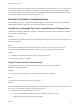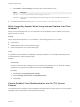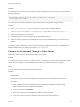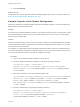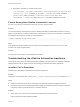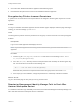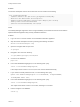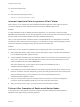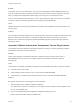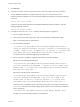7.3
Table Of Contents
- Installing vRealize Automation
- Contents
- vRealize Automation Installation
- Updated Information
- Installation Overview
- Preparing for Installation
- Deploying the vRealize Automation Appliance
- Installing with the Installation Wizard
- The Standard Installation Interfaces
- Using the Standard Interfaces for Minimal Deployments
- Using the Standard Interfaces for Distributed Deployments
- Distributed Deployment Checklist
- Disabling Load Balancer Health Checks
- Certificate Trust Requirements in a Distributed Deployment
- Configure Web Component, Manager Service and DEM Host Certificate Trust
- Installation Worksheets
- Configuring Your Load Balancer
- Configuring Appliances for vRealize Automation
- Install the IaaS Components in a Distributed Configuration
- Install IaaS Certificates
- Download the IaaS Installer
- Choosing an IaaS Database Scenario
- Install an IaaS Website Component and Model Manager Data
- Install Additional IaaS Web Server Components
- Install the Active Manager Service
- Install a Backup Manager Service Component
- Installing Distributed Execution Managers
- Configuring Windows Service to Access the IaaS Database
- Verify IaaS Services
- Installing Agents
- Set the PowerShell Execution Policy to RemoteSigned
- Choosing the Agent Installation Scenario
- Agent Installation Location and Requirements
- Installing and Configuring the Proxy Agent for vSphere
- Installing the Proxy Agent for Hyper-V or XenServer
- Installing the VDI Agent for XenDesktop
- Installing the EPI Agent for Citrix
- Installing the EPI Agent for Visual Basic Scripting
- Installing the WMI Agent for Remote WMI Requests
- Silent Installation
- Post-Installation Tasks
- Configure FIPS Compliant Encryption
- Enable Automatic Manager Service Failover
- Automatic PostgreSQL Database Failover
- Replacing Self-Signed Certificates with Certificates Provided by an Authority
- Changing Host Names and IP Addresses
- Removing a vRealize Automation Appliance from a Cluster
- Licensing vRealize Code Stream
- Installing the vRealize Log Insight Agent
- Change an Appliance FQDN Back to the Original FQDN
- Configure SQL AlwaysOn Availability Group
- Configure Access to the Default Tenant
- Troubleshooting an Installation
- Default Log Locations
- Rolling Back a Failed Installation
- Create a Support Bundle
- General Installation Troubleshooting
- Installation or Upgrade Fails with a Load Balancer Timeout Error
- Server Times Are Not Synchronized
- Blank Pages May Appear When Using Internet Explorer 9 or 10 on Windows 7
- Cannot Establish Trust Relationship for the SSL/TLS Secure Channel
- Connect to the Network Through a Proxy Server
- Console Steps for Initial Content Configuration
- Cannot Downgrade vRealize Automation Licenses
- Troubleshooting the vRealize Automation Appliance
- Installers Fail to Download
- Encryption.key File has Incorrect Permissions
- Directories Management Identity Manager Fails to Start After Horizon-Workspace Restart
- Incorrect Appliance Role Assignments After Failover
- Failures After Promotion of Replica and Master Nodes
- Incorrect Component Service Registrations
- Additional NIC Causes Management Interface Errors
- Cannot Promote a Secondary Virtual Appliance to Master
- Active Directory Sync Log Retention Time Is Too Short
- RabbitMQ Cannot Resolve Host Names
- Troubleshooting IaaS Components
- Prerequisite Fixer Cannot Install .NET Features
- Validating Server Certificates for IaaS
- Credentials Error When Running the IaaS Installer
- Save Settings Warning Appears During IaaS Installation
- Website Server and Distributed Execution Managers Fail to Install
- IaaS Authentication Fails During IaaS Web and Model Management Installation
- Failed to Install Model Manager Data and Web Components
- IaaS Windows Servers Do Not Support FIPS
- Adding an XaaS Endpoint Causes an Internal Error
- Uninstalling a Proxy Agent Fails
- Machine Requests Fail When Remote Transactions Are Disabled
- Error in Manager Service Communication
- Email Customization Behavior Has Changed
- Troubleshooting Log-In Errors
5 Click Save Settings.
What to do next
Configuring to use a proxy might affect VMware Identity Manager user access. To correct the issue, see
Proxy Prevents VMware Identity Manager User Log In.
Console Steps for Initial Content Configuration
There is an alternative to using the vRealize Automation installation interface to create the configuration
administrator account and initial content.
Problem
As the last part of installing vRealize Automation, you follow the process to enter a new password, create
the configurationadmin local user account, and create initial content. An error occurs, and the interface
enters an unrecoverable state.
Solution
Instead of using the interface, enter console commands to create the configurationadmin user and initial
content. Note that the interface might fail after successfully completing part of the process, so you might
only need some of the commands.
For example, you might inspect logs and vRealize Orchestrator workflow execution, and determine that
the interface-based setup created the configurationadmin user but not the initial content. In that case, you
can enter just the last two console commands to complete the process.
Procedure
1 Log in to the vRealize Automation appliance console as root.
2 Import the vRealize Orchestrator workflow by entering the following command:
/usr/sbin/vcac-config -e content-import --
workflow /usr/lib/vcac/tools/initial-config/vra-initial-config-bundle-
workflow.package --user $SSO_ADMIN_USERNAME --password $SSO_ADMIN_PASSWORD --
tenant $TENANT
3 Execute the workflow to create the configurationadmin user:
/usr/bin/python /opt/vmware/share/htdocs/service/wizard/initialcontent/workfl
owexecutor.py --host $CURRENT_VA_HOSTNAME --username $SSO_ADMIN_USERNAME --
password $SSO_ADMIN_PASSWORD --workflowid f2b3064a-75ca-4199-
a824-1958d9c1efed --configurationAdminPassword $CONFIGURATIONADMIN_PASSWORD
--tenant $TENANT
4 Import the ASD blueprint by entering the following command:
/usr/sbin/vcac-config -e content-import --
blueprint /usr/lib/vcac/tools/initial-config/vra-initial-config-bundle-
asd.zip --user $CONFIGURATIONADMIN_USERNAME --password
$CONFIGURATIONADMIN_PASSWORD --tenant $TENANT
Installing vRealize Automation
VMware, Inc. 154