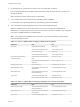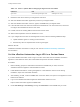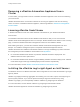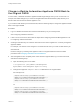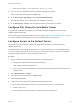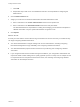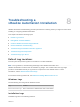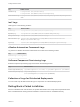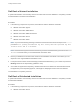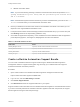7.3
Table Of Contents
- Installing vRealize Automation
- Contents
- vRealize Automation Installation
- Updated Information
- Installation Overview
- Preparing for Installation
- Deploying the vRealize Automation Appliance
- Installing with the Installation Wizard
- The Standard Installation Interfaces
- Using the Standard Interfaces for Minimal Deployments
- Using the Standard Interfaces for Distributed Deployments
- Distributed Deployment Checklist
- Disabling Load Balancer Health Checks
- Certificate Trust Requirements in a Distributed Deployment
- Configure Web Component, Manager Service and DEM Host Certificate Trust
- Installation Worksheets
- Configuring Your Load Balancer
- Configuring Appliances for vRealize Automation
- Install the IaaS Components in a Distributed Configuration
- Install IaaS Certificates
- Download the IaaS Installer
- Choosing an IaaS Database Scenario
- Install an IaaS Website Component and Model Manager Data
- Install Additional IaaS Web Server Components
- Install the Active Manager Service
- Install a Backup Manager Service Component
- Installing Distributed Execution Managers
- Configuring Windows Service to Access the IaaS Database
- Verify IaaS Services
- Installing Agents
- Set the PowerShell Execution Policy to RemoteSigned
- Choosing the Agent Installation Scenario
- Agent Installation Location and Requirements
- Installing and Configuring the Proxy Agent for vSphere
- Installing the Proxy Agent for Hyper-V or XenServer
- Installing the VDI Agent for XenDesktop
- Installing the EPI Agent for Citrix
- Installing the EPI Agent for Visual Basic Scripting
- Installing the WMI Agent for Remote WMI Requests
- Silent Installation
- Post-Installation Tasks
- Configure FIPS Compliant Encryption
- Enable Automatic Manager Service Failover
- Automatic PostgreSQL Database Failover
- Replacing Self-Signed Certificates with Certificates Provided by an Authority
- Changing Host Names and IP Addresses
- Removing a vRealize Automation Appliance from a Cluster
- Licensing vRealize Code Stream
- Installing the vRealize Log Insight Agent
- Change an Appliance FQDN Back to the Original FQDN
- Configure SQL AlwaysOn Availability Group
- Configure Access to the Default Tenant
- Troubleshooting an Installation
- Default Log Locations
- Rolling Back a Failed Installation
- Create a Support Bundle
- General Installation Troubleshooting
- Installation or Upgrade Fails with a Load Balancer Timeout Error
- Server Times Are Not Synchronized
- Blank Pages May Appear When Using Internet Explorer 9 or 10 on Windows 7
- Cannot Establish Trust Relationship for the SSL/TLS Secure Channel
- Connect to the Network Through a Proxy Server
- Console Steps for Initial Content Configuration
- Cannot Downgrade vRealize Automation Licenses
- Troubleshooting the vRealize Automation Appliance
- Installers Fail to Download
- Encryption.key File has Incorrect Permissions
- Directories Management Identity Manager Fails to Start After Horizon-Workspace Restart
- Incorrect Appliance Role Assignments After Failover
- Failures After Promotion of Replica and Master Nodes
- Incorrect Component Service Registrations
- Additional NIC Causes Management Interface Errors
- Cannot Promote a Secondary Virtual Appliance to Master
- Active Directory Sync Log Retention Time Is Too Short
- RabbitMQ Cannot Resolve Host Names
- Troubleshooting IaaS Components
- Prerequisite Fixer Cannot Install .NET Features
- Validating Server Certificates for IaaS
- Credentials Error When Running the IaaS Installer
- Save Settings Warning Appears During IaaS Installation
- Website Server and Distributed Execution Managers Fail to Install
- IaaS Authentication Fails During IaaS Web and Model Management Installation
- Failed to Install Model Manager Data and Web Components
- IaaS Windows Servers Do Not Support FIPS
- Adding an XaaS Endpoint Causes an Internal Error
- Uninstalling a Proxy Agent Fails
- Machine Requests Fail When Remote Transactions Are Disabled
- Error in Manager Service Communication
- Email Customization Behavior Has Changed
- Troubleshooting Log-In Errors
Change a vRealize Automation Appliance FQDN Back to
the Original FQDN
In some cases, a vRealize Automation appliance FQDN might change when you do not want it to. For
example, the FQDN changes if you create an Integrated Windows Authentication (IWA) directory for a
domain other than the domain that the appliance is on.
If you create an IWA directory for another domain, take the following steps to change the appliance FQDN
back to the original FQDN.
Procedure
1 Log in to vRealize Automation and create the IWA directory as you normally would.
See Configuring vRealize Automation.
2 If this is an HA environment, also follow the steps about configuring Directories Management for HA
in Configuring vRealize Automation.
3 Creating an IWA directory for a domain other than the one that an appliance is on silently changes the
appliance FQDN.
For example, va1.domain1.local changes to va1.domain2.local when you create an IWA directory for
domain2.local.
Undo the change by renaming each appliance back to its original FQDN. See the associated
procedure under Changing Host Names and IP Addresses.
4 After the appliances are completely back online with their original FQDN, log in to each IaaS node,
and take the following steps.
a Open the following file in a text editor.
C:\Program Files (x86)\VMware\vCAC\Management
Agent\VMware.IaaS.Management.Agent.exe.Config
b Change each appliance endpoint address= FQDN back to the original FQDN.
For example, from:
<endpoint address="https://va1.domain2.local:5480/"
thumbprint="90C55BAEC53E31609EE1614CE4A8336848A8D4CF" />
<endpoint address="https://va2.domain2.local:5480/"
thumbprint="0468BF6EDBC6F2209BE01D0D7FD1094197E324ED" />
To:
<endpoint address="https://va1.domain1.local:5480/"
thumbprint="90C55BAEC53E31609EE1614CE4A8336848A8D4CF" />
<endpoint address="https://va2.domain1.local:5480/"
thumbprint="0468BF6EDBC6F2209BE01D0D7FD1094197E324ED" />
Installing vRealize Automation
VMware, Inc. 144