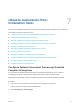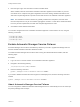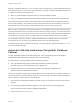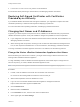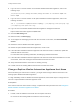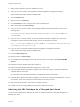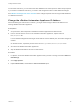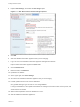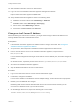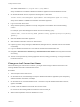7.3
Table Of Contents
- Installing vRealize Automation
- Contents
- vRealize Automation Installation
- Updated Information
- Installation Overview
- Preparing for Installation
- Deploying the vRealize Automation Appliance
- Installing with the Installation Wizard
- The Standard Installation Interfaces
- Using the Standard Interfaces for Minimal Deployments
- Using the Standard Interfaces for Distributed Deployments
- Distributed Deployment Checklist
- Disabling Load Balancer Health Checks
- Certificate Trust Requirements in a Distributed Deployment
- Configure Web Component, Manager Service and DEM Host Certificate Trust
- Installation Worksheets
- Configuring Your Load Balancer
- Configuring Appliances for vRealize Automation
- Install the IaaS Components in a Distributed Configuration
- Install IaaS Certificates
- Download the IaaS Installer
- Choosing an IaaS Database Scenario
- Install an IaaS Website Component and Model Manager Data
- Install Additional IaaS Web Server Components
- Install the Active Manager Service
- Install a Backup Manager Service Component
- Installing Distributed Execution Managers
- Configuring Windows Service to Access the IaaS Database
- Verify IaaS Services
- Installing Agents
- Set the PowerShell Execution Policy to RemoteSigned
- Choosing the Agent Installation Scenario
- Agent Installation Location and Requirements
- Installing and Configuring the Proxy Agent for vSphere
- Installing the Proxy Agent for Hyper-V or XenServer
- Installing the VDI Agent for XenDesktop
- Installing the EPI Agent for Citrix
- Installing the EPI Agent for Visual Basic Scripting
- Installing the WMI Agent for Remote WMI Requests
- Silent Installation
- Post-Installation Tasks
- Configure FIPS Compliant Encryption
- Enable Automatic Manager Service Failover
- Automatic PostgreSQL Database Failover
- Replacing Self-Signed Certificates with Certificates Provided by an Authority
- Changing Host Names and IP Addresses
- Removing a vRealize Automation Appliance from a Cluster
- Licensing vRealize Code Stream
- Installing the vRealize Log Insight Agent
- Change an Appliance FQDN Back to the Original FQDN
- Configure SQL AlwaysOn Availability Group
- Configure Access to the Default Tenant
- Troubleshooting an Installation
- Default Log Locations
- Rolling Back a Failed Installation
- Create a Support Bundle
- General Installation Troubleshooting
- Installation or Upgrade Fails with a Load Balancer Timeout Error
- Server Times Are Not Synchronized
- Blank Pages May Appear When Using Internet Explorer 9 or 10 on Windows 7
- Cannot Establish Trust Relationship for the SSL/TLS Secure Channel
- Connect to the Network Through a Proxy Server
- Console Steps for Initial Content Configuration
- Cannot Downgrade vRealize Automation Licenses
- Troubleshooting the vRealize Automation Appliance
- Installers Fail to Download
- Encryption.key File has Incorrect Permissions
- Directories Management Identity Manager Fails to Start After Horizon-Workspace Restart
- Incorrect Appliance Role Assignments After Failover
- Failures After Promotion of Replica and Master Nodes
- Incorrect Component Service Registrations
- Additional NIC Causes Management Interface Errors
- Cannot Promote a Secondary Virtual Appliance to Master
- Active Directory Sync Log Retention Time Is Too Short
- RabbitMQ Cannot Resolve Host Names
- Troubleshooting IaaS Components
- Prerequisite Fixer Cannot Install .NET Features
- Validating Server Certificates for IaaS
- Credentials Error When Running the IaaS Installer
- Save Settings Warning Appears During IaaS Installation
- Website Server and Distributed Execution Managers Fail to Install
- IaaS Authentication Fails During IaaS Web and Model Management Installation
- Failed to Install Model Manager Data and Web Components
- IaaS Windows Servers Do Not Support FIPS
- Adding an XaaS Endpoint Causes an Internal Error
- Uninstalling a Proxy Agent Fails
- Machine Requests Fail When Remote Transactions Are Disabled
- Error in Manager Service Communication
- Email Customization Behavior Has Changed
- Troubleshooting Log-In Errors
2 Wait for DNS replication and zone distribution to occur.
3 Log in as root to the replica node vRealize Automation appliance management interface.
https://vrealize-automation-appliance-FQDN:5480
4 Click the Network tab.
5 Below the tabs, click Address.
6 In the Hostname text box, enter the new name in FQDN format.
7 At the upper right, click Save Settings.
8 Log in as root to a console session on the replica vRealize Automation appliance, and run the
following script.
/usr/lib/vcac/tools/change-hostname/change-hostname.sh old-replica-FQDN new-
replica-FQDN
9 Log in as root to a console session on all other vRealize Automation appliances in the cluster,
including the master node and other replicas, and run the following command.
sed -i "s/old-replica-FQDN/new-replica-FQDN/g" "/etc/haproxy/conf.d/10-psql.cfg"
"/etc/haproxy/conf.d/20-vcac.cfg"
10 Log in as root to the master vRealize Automation appliance management interface.
https://vrealize-automation-appliance-FQDN:5480
11 Click the vRA Settings tab.
12 Below the tabs, click Messaging.
13 To reconfigure the messaging services with the new name on all nodes, click Reset RabbitMQ
Cluster.
14 Restart the master vRealize Automation appliance.
15 Restart all replica vRealize Automation appliances, one at a time.
16 If the old replica vRealize Automation appliance host name was used in a certificate, update the
certificate with the new name.
For information about updating certificates, see Managing vRealize Automation.
17 If the old replica vRealize Automation appliance host name was used with a load balancer in an HA
environment, check and reconfigure the load balancer with the new name.
18 Verify that all authentication connectors are working correctly.
19 In DNS, remove the existing DNS record with the old replica host name.
Adjusting the SQL Database for a Changed Host Name
You must revise configuration settings if you move the vRealize Automation IaaS SQL database to a
different host name.
Installing vRealize Automation
VMware, Inc. 136