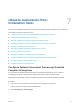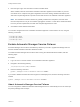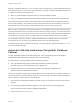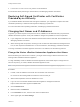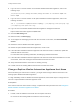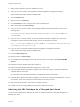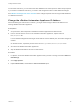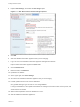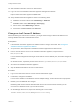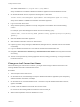7.3
Table Of Contents
- Installing vRealize Automation
- Contents
- vRealize Automation Installation
- Updated Information
- Installation Overview
- Preparing for Installation
- Deploying the vRealize Automation Appliance
- Installing with the Installation Wizard
- The Standard Installation Interfaces
- Using the Standard Interfaces for Minimal Deployments
- Using the Standard Interfaces for Distributed Deployments
- Distributed Deployment Checklist
- Disabling Load Balancer Health Checks
- Certificate Trust Requirements in a Distributed Deployment
- Configure Web Component, Manager Service and DEM Host Certificate Trust
- Installation Worksheets
- Configuring Your Load Balancer
- Configuring Appliances for vRealize Automation
- Install the IaaS Components in a Distributed Configuration
- Install IaaS Certificates
- Download the IaaS Installer
- Choosing an IaaS Database Scenario
- Install an IaaS Website Component and Model Manager Data
- Install Additional IaaS Web Server Components
- Install the Active Manager Service
- Install a Backup Manager Service Component
- Installing Distributed Execution Managers
- Configuring Windows Service to Access the IaaS Database
- Verify IaaS Services
- Installing Agents
- Set the PowerShell Execution Policy to RemoteSigned
- Choosing the Agent Installation Scenario
- Agent Installation Location and Requirements
- Installing and Configuring the Proxy Agent for vSphere
- Installing the Proxy Agent for Hyper-V or XenServer
- Installing the VDI Agent for XenDesktop
- Installing the EPI Agent for Citrix
- Installing the EPI Agent for Visual Basic Scripting
- Installing the WMI Agent for Remote WMI Requests
- Silent Installation
- Post-Installation Tasks
- Configure FIPS Compliant Encryption
- Enable Automatic Manager Service Failover
- Automatic PostgreSQL Database Failover
- Replacing Self-Signed Certificates with Certificates Provided by an Authority
- Changing Host Names and IP Addresses
- Removing a vRealize Automation Appliance from a Cluster
- Licensing vRealize Code Stream
- Installing the vRealize Log Insight Agent
- Change an Appliance FQDN Back to the Original FQDN
- Configure SQL AlwaysOn Availability Group
- Configure Access to the Default Tenant
- Troubleshooting an Installation
- Default Log Locations
- Rolling Back a Failed Installation
- Create a Support Bundle
- General Installation Troubleshooting
- Installation or Upgrade Fails with a Load Balancer Timeout Error
- Server Times Are Not Synchronized
- Blank Pages May Appear When Using Internet Explorer 9 or 10 on Windows 7
- Cannot Establish Trust Relationship for the SSL/TLS Secure Channel
- Connect to the Network Through a Proxy Server
- Console Steps for Initial Content Configuration
- Cannot Downgrade vRealize Automation Licenses
- Troubleshooting the vRealize Automation Appliance
- Installers Fail to Download
- Encryption.key File has Incorrect Permissions
- Directories Management Identity Manager Fails to Start After Horizon-Workspace Restart
- Incorrect Appliance Role Assignments After Failover
- Failures After Promotion of Replica and Master Nodes
- Incorrect Component Service Registrations
- Additional NIC Causes Management Interface Errors
- Cannot Promote a Secondary Virtual Appliance to Master
- Active Directory Sync Log Retention Time Is Too Short
- RabbitMQ Cannot Resolve Host Names
- Troubleshooting IaaS Components
- Prerequisite Fixer Cannot Install .NET Features
- Validating Server Certificates for IaaS
- Credentials Error When Running the IaaS Installer
- Save Settings Warning Appears During IaaS Installation
- Website Server and Distributed Execution Managers Fail to Install
- IaaS Authentication Fails During IaaS Web and Model Management Installation
- Failed to Install Model Manager Data and Web Components
- IaaS Windows Servers Do Not Support FIPS
- Adding an XaaS Endpoint Causes an Internal Error
- Uninstalling a Proxy Agent Fails
- Machine Requests Fail When Remote Transactions Are Disabled
- Error in Manager Service Communication
- Email Customization Behavior Has Changed
- Troubleshooting Log-In Errors
Starting in vRealize Automation 7.3, you no longer need to manually start or stop the Manager Service on
each Windows server, to control which serves as primary or backup. Automatic Manager Service failover
is enabled by default in the following cases.
n
When you install vRealize Automation silently or with the Installation Wizard
n
When you upgrade IaaS through the administration interface or with the automatic upgrade script
When automatic failover is enabled, the Manager Service automatically starts on all Manager Service
hosts, including backups. The automatic failover feature allows the hosts to transparently monitor each
other and fail over when necessary, but the Windows service must be running on all hosts.
Note You are not required to use automatic failover. You may disable it and continue to manually start
and stop the Windows service to control which host serves as primary or backup. If you take the manual
failover approach, you must only start the service on one host at a time. With automatic failover disabled,
simultaneously running the service on multiple IaaS servers makes vRealize Automation unusable.
Do not attempt to selectively enable or disable automatic failover. Automatic failover must always be
synchronized as on or off, across every Manager Service host in an IaaS deployment.
If automatic failover does not appear to be working, see Upgrading from vRealize Automation 7.1 or 7.2
to 7.3 for troubleshooting tips.
Automatic vRealize Automation PostgreSQL Database
Failover
In a high availability vRealize Automation deployment, some configurations allow the embedded
vRealize Automation PostgreSQL database to fail over automatically.
Automatic failover is silently enabled under the following conditions.
n
The high availability deployment includes three vRealize Automation appliances.
Automatic failover is not supported with only two appliances.
n
Database replication is set to Synchronous Mode in vRA Settings > Database in the
vRealize Automation administration interface.
Usually, you should avoid performing a manual failover while automatic failover is enabled. However, for
some node problems, automatic failover might not occur even though it is enabled. When that happens,
check to see if you need to perform a manual failover.
1 After the primary PostgreSQL database node fails, wait up to 5 minutes for the rest of the cluster to
stabilize.
2 On a surviving vRealize Automation appliance node, open a browser to the following URL.
https://vrealize-automation-appliance-FQDN:5434/api/status
3 Search for manualFailoverNeeded.
Installing vRealize Automation
VMware, Inc. 133