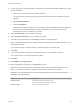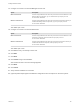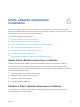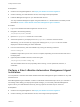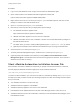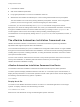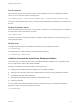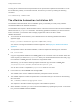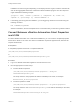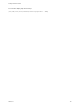7.3
Table Of Contents
- Installing vRealize Automation
- Contents
- vRealize Automation Installation
- Updated Information
- Installation Overview
- Preparing for Installation
- Deploying the vRealize Automation Appliance
- Installing with the Installation Wizard
- The Standard Installation Interfaces
- Using the Standard Interfaces for Minimal Deployments
- Using the Standard Interfaces for Distributed Deployments
- Distributed Deployment Checklist
- Disabling Load Balancer Health Checks
- Certificate Trust Requirements in a Distributed Deployment
- Configure Web Component, Manager Service and DEM Host Certificate Trust
- Installation Worksheets
- Configuring Your Load Balancer
- Configuring Appliances for vRealize Automation
- Install the IaaS Components in a Distributed Configuration
- Install IaaS Certificates
- Download the IaaS Installer
- Choosing an IaaS Database Scenario
- Install an IaaS Website Component and Model Manager Data
- Install Additional IaaS Web Server Components
- Install the Active Manager Service
- Install a Backup Manager Service Component
- Installing Distributed Execution Managers
- Configuring Windows Service to Access the IaaS Database
- Verify IaaS Services
- Installing Agents
- Set the PowerShell Execution Policy to RemoteSigned
- Choosing the Agent Installation Scenario
- Agent Installation Location and Requirements
- Installing and Configuring the Proxy Agent for vSphere
- Installing the Proxy Agent for Hyper-V or XenServer
- Installing the VDI Agent for XenDesktop
- Installing the EPI Agent for Citrix
- Installing the EPI Agent for Visual Basic Scripting
- Installing the WMI Agent for Remote WMI Requests
- Silent Installation
- Post-Installation Tasks
- Configure FIPS Compliant Encryption
- Enable Automatic Manager Service Failover
- Automatic PostgreSQL Database Failover
- Replacing Self-Signed Certificates with Certificates Provided by an Authority
- Changing Host Names and IP Addresses
- Removing a vRealize Automation Appliance from a Cluster
- Licensing vRealize Code Stream
- Installing the vRealize Log Insight Agent
- Change an Appliance FQDN Back to the Original FQDN
- Configure SQL AlwaysOn Availability Group
- Configure Access to the Default Tenant
- Troubleshooting an Installation
- Default Log Locations
- Rolling Back a Failed Installation
- Create a Support Bundle
- General Installation Troubleshooting
- Installation or Upgrade Fails with a Load Balancer Timeout Error
- Server Times Are Not Synchronized
- Blank Pages May Appear When Using Internet Explorer 9 or 10 on Windows 7
- Cannot Establish Trust Relationship for the SSL/TLS Secure Channel
- Connect to the Network Through a Proxy Server
- Console Steps for Initial Content Configuration
- Cannot Downgrade vRealize Automation Licenses
- Troubleshooting the vRealize Automation Appliance
- Installers Fail to Download
- Encryption.key File has Incorrect Permissions
- Directories Management Identity Manager Fails to Start After Horizon-Workspace Restart
- Incorrect Appliance Role Assignments After Failover
- Failures After Promotion of Replica and Master Nodes
- Incorrect Component Service Registrations
- Additional NIC Causes Management Interface Errors
- Cannot Promote a Secondary Virtual Appliance to Master
- Active Directory Sync Log Retention Time Is Too Short
- RabbitMQ Cannot Resolve Host Names
- Troubleshooting IaaS Components
- Prerequisite Fixer Cannot Install .NET Features
- Validating Server Certificates for IaaS
- Credentials Error When Running the IaaS Installer
- Save Settings Warning Appears During IaaS Installation
- Website Server and Distributed Execution Managers Fail to Install
- IaaS Authentication Fails During IaaS Web and Model Management Installation
- Failed to Install Model Manager Data and Web Components
- IaaS Windows Servers Do Not Support FIPS
- Adding an XaaS Endpoint Causes an Internal Error
- Uninstalling a Proxy Agent Fails
- Machine Requests Fail When Remote Transactions Are Disabled
- Error in Manager Service Communication
- Email Customization Behavior Has Changed
- Troubleshooting Log-In Errors
n
Load balancer FQDNs
n
SQL Server database parameters
n
Proxy agent parameters to connect to virtualization resources
n
Whether the silent installer should attempt to correct missing IaaS Windows server prerequisites
The silent installer can correct many missing Windows prerequisites. However, some configuration
problems, such as not enough CPU, cannot be changed by the silent installer.
To save time, you can reuse and modify an ha.properties file that was configured for another
deployment, one where the settings were similar. Also, when you install vRealize Automation non-silently
through the Installation Wizard, the wizard creates and saves your settings in the ha.properties file.
The file might be useful to reuse and modify for silently installing a similar deployment.
The wizard does not save proprietary settings to the ha.properties file, such as passwords, licenses, or
certificates.
The vRealize Automation Installation Command Line
vRealize Automation includes a console-based, command line interface for performing installation
adjustments that might be required after initial installation.
The command line interface (CLI) can run installation and configuration tasks that are no longer available
through the browser-based interface after initial installation. CLI features include rechecking prerequisites,
installing IaaS components, installing certificates, or setting the vRealize Automation host name to which
users point their Web browser.
The CLI is also useful for advanced users who want to script certain operations. Some CLI functions are
used by silent installation, so familiarity with both features reinforces your knowledge of
vRealize Automation installation scripting.
vRealize Automation Installation Command Line Basics
The vRealize Automation installation command line interface includes top-level, basic operations.
The basic operations display vRealize Automation node IDs, run commands, report command status, or
display the help information. To show these operations and all of their options at the console display, enter
the following command without any options or qualifiers.
vra-command
Display Node IDs
You need to know vRealize Automation node IDs in order to run commands against the correct target
systems. To display node IDs, enter the following command.
vra-command list-nodes
Make note of node IDs before running commands against specific machines.
Installing vRealize Automation
VMware, Inc. 126