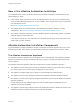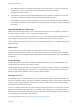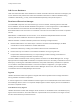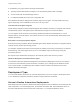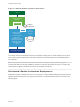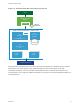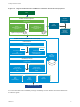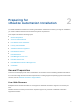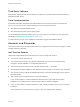7.3
Table Of Contents
- Installing vRealize Automation
- Contents
- vRealize Automation Installation
- Updated Information
- Installation Overview
- Preparing for Installation
- Deploying the vRealize Automation Appliance
- Installing with the Installation Wizard
- The Standard Installation Interfaces
- Using the Standard Interfaces for Minimal Deployments
- Using the Standard Interfaces for Distributed Deployments
- Distributed Deployment Checklist
- Disabling Load Balancer Health Checks
- Certificate Trust Requirements in a Distributed Deployment
- Configure Web Component, Manager Service and DEM Host Certificate Trust
- Installation Worksheets
- Configuring Your Load Balancer
- Configuring Appliances for vRealize Automation
- Install the IaaS Components in a Distributed Configuration
- Install IaaS Certificates
- Download the IaaS Installer
- Choosing an IaaS Database Scenario
- Install an IaaS Website Component and Model Manager Data
- Install Additional IaaS Web Server Components
- Install the Active Manager Service
- Install a Backup Manager Service Component
- Installing Distributed Execution Managers
- Configuring Windows Service to Access the IaaS Database
- Verify IaaS Services
- Installing Agents
- Set the PowerShell Execution Policy to RemoteSigned
- Choosing the Agent Installation Scenario
- Agent Installation Location and Requirements
- Installing and Configuring the Proxy Agent for vSphere
- Installing the Proxy Agent for Hyper-V or XenServer
- Installing the VDI Agent for XenDesktop
- Installing the EPI Agent for Citrix
- Installing the EPI Agent for Visual Basic Scripting
- Installing the WMI Agent for Remote WMI Requests
- Silent Installation
- Post-Installation Tasks
- Configure FIPS Compliant Encryption
- Enable Automatic Manager Service Failover
- Automatic PostgreSQL Database Failover
- Replacing Self-Signed Certificates with Certificates Provided by an Authority
- Changing Host Names and IP Addresses
- Removing a vRealize Automation Appliance from a Cluster
- Licensing vRealize Code Stream
- Installing the vRealize Log Insight Agent
- Change an Appliance FQDN Back to the Original FQDN
- Configure SQL AlwaysOn Availability Group
- Configure Access to the Default Tenant
- Troubleshooting an Installation
- Default Log Locations
- Rolling Back a Failed Installation
- Create a Support Bundle
- General Installation Troubleshooting
- Installation or Upgrade Fails with a Load Balancer Timeout Error
- Server Times Are Not Synchronized
- Blank Pages May Appear When Using Internet Explorer 9 or 10 on Windows 7
- Cannot Establish Trust Relationship for the SSL/TLS Secure Channel
- Connect to the Network Through a Proxy Server
- Console Steps for Initial Content Configuration
- Cannot Downgrade vRealize Automation Licenses
- Troubleshooting the vRealize Automation Appliance
- Installers Fail to Download
- Encryption.key File has Incorrect Permissions
- Directories Management Identity Manager Fails to Start After Horizon-Workspace Restart
- Incorrect Appliance Role Assignments After Failover
- Failures After Promotion of Replica and Master Nodes
- Incorrect Component Service Registrations
- Additional NIC Causes Management Interface Errors
- Cannot Promote a Secondary Virtual Appliance to Master
- Active Directory Sync Log Retention Time Is Too Short
- RabbitMQ Cannot Resolve Host Names
- Troubleshooting IaaS Components
- Prerequisite Fixer Cannot Install .NET Features
- Validating Server Certificates for IaaS
- Credentials Error When Running the IaaS Installer
- Save Settings Warning Appears During IaaS Installation
- Website Server and Distributed Execution Managers Fail to Install
- IaaS Authentication Fails During IaaS Web and Model Management Installation
- Failed to Install Model Manager Data and Web Components
- IaaS Windows Servers Do Not Support FIPS
- Adding an XaaS Endpoint Causes an Internal Error
- Uninstalling a Proxy Agent Fails
- Machine Requests Fail When Remote Transactions Are Disabled
- Error in Manager Service Communication
- Email Customization Behavior Has Changed
- Troubleshooting Log-In Errors
The embedded instance of vRealize Orchestrator is now recommended. In older deployments or
special cases, however, users might connect vRealize Automation to an external
vRealize Orchestrator instead.
n
The appliance contains the downloadable Management Agent installer. All Windows servers that
make up your vRealize Automation IaaS must install the Management Agent.
The Management Agent registers IaaS Windows servers with the vRealize Automation appliance,
automates the installation and management of IaaS components, and collects support and telemetry
information.
Infrastructure as a Service
vRealize Automation IaaS consists of one or more Windows servers that work together to model and
provision systems in private, public, or hybrid cloud infrastructures.
You install vRealize Automation IaaS components on one or more virtual or physical Windows servers.
After installation, IaaS operations appear under the Infrastructure tab in the product interface.
IaaS consists of the following components, which can be installed together or separately, depending on
deployment size.
Web Server
The IaaS Web server provides infrastructure administration and service authoring to the
vRealize Automation product interface. The Web server component communicates with the Manager
Service, which provides updates from the Distributed Execution Manager (DEM), SQL Server database,
and agents.
Model Manager
vRealize Automation uses models to facilitate integration with external systems and databases. The
models implement business logic used by the DEM.
The Model Manager provides services and utilities for persisting, versioning, securing, and distributing
model elements. Model Manager is hosted on one of the IaaS Web servers and communicates with
DEMs, the SQL Server database, and the product interface Web site.
Manager Service
The Manager Service is a Windows service that coordinates communication between IaaS DEMs, the
SQL Server database, agents, and SMTP. In addition, the Manager Service communicates with the Web
server through the Model Manager and must be run under a domain account with local administrator
privileges on all IaaS Windows servers.
Unless you enable automatic Manager Service failover, IaaS requires that only one Windows machine
actively run the Manager Service at a time. For backup or high availability, you may deploy additional
Manager Service machines, but the manual failover approach requires that backup machines have the
service stopped and configured to start manually.
For more information, see About Automatic Manager Service Failover.
Installing vRealize Automation
VMware, Inc. 12