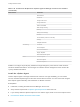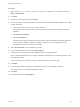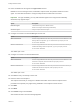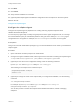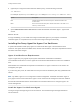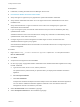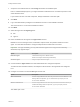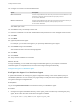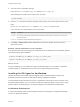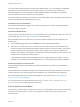7.3
Table Of Contents
- Installing vRealize Automation
- Contents
- vRealize Automation Installation
- Updated Information
- Installation Overview
- Preparing for Installation
- Deploying the vRealize Automation Appliance
- Installing with the Installation Wizard
- The Standard Installation Interfaces
- Using the Standard Interfaces for Minimal Deployments
- Using the Standard Interfaces for Distributed Deployments
- Distributed Deployment Checklist
- Disabling Load Balancer Health Checks
- Certificate Trust Requirements in a Distributed Deployment
- Configure Web Component, Manager Service and DEM Host Certificate Trust
- Installation Worksheets
- Configuring Your Load Balancer
- Configuring Appliances for vRealize Automation
- Install the IaaS Components in a Distributed Configuration
- Install IaaS Certificates
- Download the IaaS Installer
- Choosing an IaaS Database Scenario
- Install an IaaS Website Component and Model Manager Data
- Install Additional IaaS Web Server Components
- Install the Active Manager Service
- Install a Backup Manager Service Component
- Installing Distributed Execution Managers
- Configuring Windows Service to Access the IaaS Database
- Verify IaaS Services
- Installing Agents
- Set the PowerShell Execution Policy to RemoteSigned
- Choosing the Agent Installation Scenario
- Agent Installation Location and Requirements
- Installing and Configuring the Proxy Agent for vSphere
- Installing the Proxy Agent for Hyper-V or XenServer
- Installing the VDI Agent for XenDesktop
- Installing the EPI Agent for Citrix
- Installing the EPI Agent for Visual Basic Scripting
- Installing the WMI Agent for Remote WMI Requests
- Silent Installation
- Post-Installation Tasks
- Configure FIPS Compliant Encryption
- Enable Automatic Manager Service Failover
- Automatic PostgreSQL Database Failover
- Replacing Self-Signed Certificates with Certificates Provided by an Authority
- Changing Host Names and IP Addresses
- Removing a vRealize Automation Appliance from a Cluster
- Licensing vRealize Code Stream
- Installing the vRealize Log Insight Agent
- Change an Appliance FQDN Back to the Original FQDN
- Configure SQL AlwaysOn Availability Group
- Configure Access to the Default Tenant
- Troubleshooting an Installation
- Default Log Locations
- Rolling Back a Failed Installation
- Create a Support Bundle
- General Installation Troubleshooting
- Installation or Upgrade Fails with a Load Balancer Timeout Error
- Server Times Are Not Synchronized
- Blank Pages May Appear When Using Internet Explorer 9 or 10 on Windows 7
- Cannot Establish Trust Relationship for the SSL/TLS Secure Channel
- Connect to the Network Through a Proxy Server
- Console Steps for Initial Content Configuration
- Cannot Downgrade vRealize Automation Licenses
- Troubleshooting the vRealize Automation Appliance
- Installers Fail to Download
- Encryption.key File has Incorrect Permissions
- Directories Management Identity Manager Fails to Start After Horizon-Workspace Restart
- Incorrect Appliance Role Assignments After Failover
- Failures After Promotion of Replica and Master Nodes
- Incorrect Component Service Registrations
- Additional NIC Causes Management Interface Errors
- Cannot Promote a Secondary Virtual Appliance to Master
- Active Directory Sync Log Retention Time Is Too Short
- RabbitMQ Cannot Resolve Host Names
- Troubleshooting IaaS Components
- Prerequisite Fixer Cannot Install .NET Features
- Validating Server Certificates for IaaS
- Credentials Error When Running the IaaS Installer
- Save Settings Warning Appears During IaaS Installation
- Website Server and Distributed Execution Managers Fail to Install
- IaaS Authentication Fails During IaaS Web and Model Management Installation
- Failed to Install Model Manager Data and Web Components
- IaaS Windows Servers Do Not Support FIPS
- Adding an XaaS Endpoint Causes an Internal Error
- Uninstalling a Proxy Agent Fails
- Machine Requests Fail When Remote Transactions Are Disabled
- Error in Manager Service Communication
- Email Customization Behavior Has Changed
- Troubleshooting Log-In Errors
15 Configure a connection to the IaaS Web server.
Option Description
With a load balancer Enter the fully qualified domain name and port number of the load balancer for the
Web server component, web-load-balancer.mycompany.com:443.
Do not enter IP addresses.
Without a load balancer Enter the fully qualified domain name and port number of the machine where you
installed the Web server component, web.mycompany.com:443.
Do not enter IP addresses.
The default port is 443.
16 Click Test to verify connectivity to each host.
17 Enter the credentials of a user with administrative-level permissions on the managed server instance.
18 Click Add.
19 Click Next.
20 (Optional) Add another agent.
For example, you can add a Xen agent if you previously added the Hyper-V agent.
21 Click Install to begin the installation.
After several minutes a success message appears.
22 Click Next.
23 Click Finish.
24 Verify that the installation is successful.
What to do next
For high-availability, you can install and configure a redundant agent for your endpoint. Install each
redundant agent on a separate server, but name and configure the agents identically.
Configure the Hyper-V or XenServer Agent.
Configure the Hyper-V or XenServer Agent
A system administrator can modify proxy agent configuration settings, such as the deletion policy for
virtualization platforms. You can use the proxy agent utility to modify the initial configurations that are
encrypted in the agent configuration file.
Prerequisites
Log in as a system administrator to the machine where you installed the agent.
Procedure
1 Change to the agents installation directory, where agent_name is the directory containing the proxy
agent, which is also the name under which the agent is installed.
cd Program Files (x86)\VMware\vCAC Agents\agent_name
Installing vRealize Automation
VMware, Inc. 108