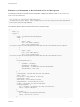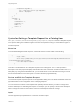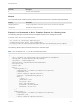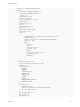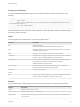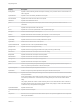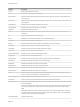7.3
Table Of Contents
- Programming Guide
- Contents
- vRealize Automation Programming Guide
- Updated Information
- Overview of the vRealize Automation REST API
- REST API Authentication
- Creating a Tenant
- Prerequisites for Creating a Tenant
- Create a Tenant With Parameters Inline
- Create a Tenant With a JSON File
- Identity Service Examples for Creating a Tenant
- Syntax for Displaying Your Current Tenants
- Syntax for Requesting a New Tenant
- Syntax for Listing All Tenant Identity Stores
- Syntax for Linking an Identity Store to the Tenant
- Syntax for Searching LDAP or Active Directory for a User
- Syntax for Assigning a User to a Role
- Syntax for Displaying all Roles Assigned to a User
- Requesting a Machine
- Approving a Machine Request
- Listing Provisioned Resources
- Managing Provisioned Deployments
- Working with Reservations
- Prerequisites for Working With Reservations
- Create a Reservation
- Display a List of Supported Reservation Types
- Displaying a Schema Definition for a Reservation
- Get the Business Group ID for a Reservation
- Get a Compute Resource for the Reservation
- Getting a Resources Schema by Reservation Type
- Creating a Reservation By Type
- Verify a Reservation and Get Reservation Details
- Display a List of Reservations
- Update a Reservation
- Delete a Reservation
- Service Examples for Working with Reservations
- Syntax for Displaying a List of Reservations
- Syntax for Displaying a Schema Definition for a vSphere Reservation
- Syntax for Displaying a Schema Definition for an Amazon Reservation
- Syntax for Displaying a Schema Definition for a vCloud Air Reservation
- Syntax for Getting the Business Group ID for a Reservation
- Syntax for Getting a Compute Resource for a Reservation
- Syntax for Getting Resources Schema for a vSphere Reservation
- Syntax for Getting Resources Schema for an Amazon Reservation
- Syntax for Getting Resources Schema for a vCloud Air Reservation
- Syntax for Creating a vSphere Reservation
- Syntax for Creating an Amazon Reservation
- Syntax for Creating a vCloud Air Reservation
- Syntax for Verifying a Reservation and Getting Reservation Details
- Syntax for Displaying a List of Supported Reservation Types
- Syntax for Updating a Reservation
- Syntax for Deleting a Reservation
- Working with Reservation Policies
- Working with Key Pairs
- Working with Network Profiles
- Getting a List of Available IP Ranges
- Importing and Exporting Content
- Understanding Blueprint Schema
- Prerequisites for Importing and Exporting Content
- List Supported Content Types Example
- List Available Content Example
- Filter Content by Content Type Example
- Create a Package for Export Example
- List Packages in the Content Service Example
- Export a Package Example
- Validate a Content Bundle Before Importing example
- Import a Package Example
- Export XaaS Content Example
- Import XaaS Content Example
- Related Tools and Documentation
- Filtering and Formatting REST API Information
"outputResourceTypeRef": {
"id": "composition.resource.type.deployment",
"label": "Deployment"
}
}
],
"metadata": {
"size": 20,
"totalElements": 1,
"totalPages": 1,
"number": 1,
"offset": 0
}
}
Syntax for Getting a Template Request for a Catalog Item
GET /api/consumer/entitledCatalogItems/{id}/requests/template retrieves a template request
for a specific catalog item. VMware supplies a number of templates to help you create different types of
machine requests.
Overview
In the entitledCatalogItemViews response, a link field contains a value similar to the following.
{
"@type":"link",
"href":"https://$vRA/catalog-service/api/consumer/entitledCatalogItems/dc808d12-3786-4f7c-
b5a1-d5f997c8ad66/requests/template",
"rel":"GET: Request Template"
}
This URL is a HATEOAS link for a template request for this catalog item. The rel field provides a
description of the link (request template) and indicates the HTTP method to use with the URI in the href
field (GET). By using these HATEOAS links, you can make follow-on API calls without having to consult
the API documentation for the URI syntax or construct the links programmatically.
Review and Edit the Template Request
The returned template request is specific to the applicable catalog item. The fields and default values are
populated based on the configuration of the underlying blueprint.
You can review the contents of the template and optionally edit the values if you want to change them
from the default prior to submitting the request. For example, you can specify a value for the description
field or change the values for the machine resources if the blueprint allows for a range.
Input
Use the supported input parameters to control the command output.
Programming Guide
VMware, Inc. 52