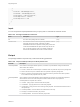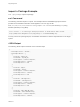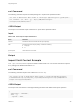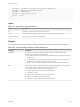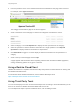7.3
Table Of Contents
- Programming Guide
- Contents
- vRealize Automation Programming Guide
- Updated Information
- Overview of the vRealize Automation REST API
- REST API Authentication
- Creating a Tenant
- Prerequisites for Creating a Tenant
- Create a Tenant With Parameters Inline
- Create a Tenant With a JSON File
- Identity Service Examples for Creating a Tenant
- Syntax for Displaying Your Current Tenants
- Syntax for Requesting a New Tenant
- Syntax for Listing All Tenant Identity Stores
- Syntax for Linking an Identity Store to the Tenant
- Syntax for Searching LDAP or Active Directory for a User
- Syntax for Assigning a User to a Role
- Syntax for Displaying all Roles Assigned to a User
- Requesting a Machine
- Approving a Machine Request
- Listing Provisioned Resources
- Managing Provisioned Deployments
- Working with Reservations
- Prerequisites for Working With Reservations
- Create a Reservation
- Display a List of Supported Reservation Types
- Displaying a Schema Definition for a Reservation
- Get the Business Group ID for a Reservation
- Get a Compute Resource for the Reservation
- Getting a Resources Schema by Reservation Type
- Creating a Reservation By Type
- Verify a Reservation and Get Reservation Details
- Display a List of Reservations
- Update a Reservation
- Delete a Reservation
- Service Examples for Working with Reservations
- Syntax for Displaying a List of Reservations
- Syntax for Displaying a Schema Definition for a vSphere Reservation
- Syntax for Displaying a Schema Definition for an Amazon Reservation
- Syntax for Displaying a Schema Definition for a vCloud Air Reservation
- Syntax for Getting the Business Group ID for a Reservation
- Syntax for Getting a Compute Resource for a Reservation
- Syntax for Getting Resources Schema for a vSphere Reservation
- Syntax for Getting Resources Schema for an Amazon Reservation
- Syntax for Getting Resources Schema for a vCloud Air Reservation
- Syntax for Creating a vSphere Reservation
- Syntax for Creating an Amazon Reservation
- Syntax for Creating a vCloud Air Reservation
- Syntax for Verifying a Reservation and Getting Reservation Details
- Syntax for Displaying a List of Supported Reservation Types
- Syntax for Updating a Reservation
- Syntax for Deleting a Reservation
- Working with Reservation Policies
- Working with Key Pairs
- Working with Network Profiles
- Getting a List of Available IP Ranges
- Importing and Exporting Content
- Understanding Blueprint Schema
- Prerequisites for Importing and Exporting Content
- List Supported Content Types Example
- List Available Content Example
- Filter Content by Content Type Example
- Create a Package for Export Example
- List Packages in the Content Service Example
- Export a Package Example
- Validate a Content Bundle Before Importing example
- Import a Package Example
- Export XaaS Content Example
- Import XaaS Content Example
- Related Tools and Documentation
- Filtering and Formatting REST API Information
Prerequisites
This example shows how you might use the Chrome Developer Tools to perform a catalog service query.
This option is not available for all vRealize Automation functions.
n
Open a Chrome browser session and log in to the vRealize Automation console as a business group
user with access to catalog items.
n
Open a command prompt or a shell and log in to the vRealize Automation command line interface.
Procedure
1 Click the Catalog tab in the vRealize Automation console.
2 Click the catalog Item you want to request.
3 Enter the request information for the catalog item, but do not submit your changes.
4 Press the Ctrl-Shift-I keys simultaneously to open the Chrome Developer Tools. For example:
a Click the Network tab.
b Click Record Network Log.
c Click Submit in the console.
5 Verify that the network logs in the Chrome Developer Tools contain the relevant data. For example:
a Locate a makeRequest POST in the network recordings.
b Click makeRequest POST to view its details.
c Scroll to view the Form Data url and postData sections.
The url section shows the vRealize Automation service and URI for you to use. This example uses
the catalog-service, under the uri consumer/requests.
The postData section shows the JSON data passed in the HTTP POST call. You can insert the
JSON data in a JSON file, for example request.json, and submit it with the POST method in the
command line.
Note Click Clear to purge the network logs if they become too large to navigate easily.
6 Enter the following call in the vRealize Automation shell, where the request.json text file contains
the JSON data from the postData section.
rest post --headers --service catalog-service --uri consumer/requests --data request.json
This call makes the same request that was submitted by using the console.
Programming Guide
VMware, Inc. 369