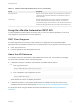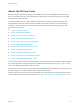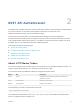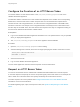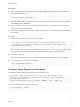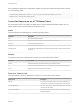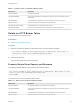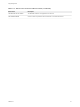7.3
Table Of Contents
- Programming Guide
- Contents
- vRealize Automation Programming Guide
- Updated Information
- Overview of the vRealize Automation REST API
- REST API Authentication
- Creating a Tenant
- Prerequisites for Creating a Tenant
- Create a Tenant With Parameters Inline
- Create a Tenant With a JSON File
- Identity Service Examples for Creating a Tenant
- Syntax for Displaying Your Current Tenants
- Syntax for Requesting a New Tenant
- Syntax for Listing All Tenant Identity Stores
- Syntax for Linking an Identity Store to the Tenant
- Syntax for Searching LDAP or Active Directory for a User
- Syntax for Assigning a User to a Role
- Syntax for Displaying all Roles Assigned to a User
- Requesting a Machine
- Approving a Machine Request
- Listing Provisioned Resources
- Managing Provisioned Deployments
- Working with Reservations
- Prerequisites for Working With Reservations
- Create a Reservation
- Display a List of Supported Reservation Types
- Displaying a Schema Definition for a Reservation
- Get the Business Group ID for a Reservation
- Get a Compute Resource for the Reservation
- Getting a Resources Schema by Reservation Type
- Creating a Reservation By Type
- Verify a Reservation and Get Reservation Details
- Display a List of Reservations
- Update a Reservation
- Delete a Reservation
- Service Examples for Working with Reservations
- Syntax for Displaying a List of Reservations
- Syntax for Displaying a Schema Definition for a vSphere Reservation
- Syntax for Displaying a Schema Definition for an Amazon Reservation
- Syntax for Displaying a Schema Definition for a vCloud Air Reservation
- Syntax for Getting the Business Group ID for a Reservation
- Syntax for Getting a Compute Resource for a Reservation
- Syntax for Getting Resources Schema for a vSphere Reservation
- Syntax for Getting Resources Schema for an Amazon Reservation
- Syntax for Getting Resources Schema for a vCloud Air Reservation
- Syntax for Creating a vSphere Reservation
- Syntax for Creating an Amazon Reservation
- Syntax for Creating a vCloud Air Reservation
- Syntax for Verifying a Reservation and Getting Reservation Details
- Syntax for Displaying a List of Supported Reservation Types
- Syntax for Updating a Reservation
- Syntax for Deleting a Reservation
- Working with Reservation Policies
- Working with Key Pairs
- Working with Network Profiles
- Getting a List of Available IP Ranges
- Importing and Exporting Content
- Understanding Blueprint Schema
- Prerequisites for Importing and Exporting Content
- List Supported Content Types Example
- List Available Content Example
- Filter Content by Content Type Example
- Create a Package for Export Example
- List Packages in the Content Service Example
- Export a Package Example
- Validate a Content Bundle Before Importing example
- Import a Package Example
- Export XaaS Content Example
- Import XaaS Content Example
- Related Tools and Documentation
- Filtering and Formatting REST API Information
Prerequisites
n
Secure a channel between the web browser and the vRealize Automation server. Open a browser
and enter the URL such as:
https://vra-appliance-name.company.com
The system warns that your connection is not private. Click through to confirm the security exception
and establish an SSL handshake.
n
Log in to vRealize Automation using the applicable credentials. For example, to assign a user to a
role, log in as a tenant administrator.
n
Verify that the appliance name and fully qualified domain name of the vRealize Automation instance
are available.
Procedure
1 Enter the command to request the HTTP bearer token.
curl --insecure -H "Accept: application/json" -H 'Content-Type: application/json' --data
'{"username":"vra-user@company.com","password":"vra-user-password","tenant":"company.com"}'
https://$vRA/identity/api/tokens
In this example, $vRA is an instance of vRealize Automation. The --insecure flag is included so that
the request will return a response even if the traffic is not secured with a trusted certificate.
2 Examine the response.
A successful request returns an HTTP bearer token that you include in subsequent API requests.
3 For convenience, store the token in a variable.
export token="EXAMPLE-TOKEN-TEXT"
Example: Token Request and Response
The following sample displays output based on the example request.
curl --insecure -H "Accept: application/json" -H 'Content-Type: application/json' --data
'{"username":"vra-user@company.com","password":"vra-user-password","tenant":"company.com"}'
https://$vRA/identity/api/tokens
{"expires":"2017-04-14T04:46:43.000Z","id":"MTQ5Mj ... M2RmMA==","tenant":"company.com"}
The id is the bearer token to store for future use.
export token="MTQ5Mj ... M2RmMA=="
Programming Guide
VMware, Inc. 15