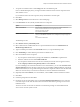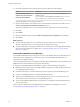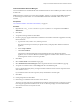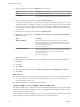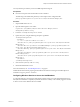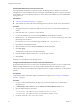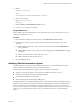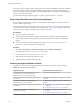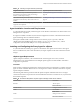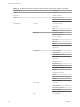7.2
Table Of Contents
- Installing vRealize Automation
- Contents
- vRealize Automation Installation
- Updated Information
- Installation Overview
- Preparing for Installation
- Installing with the Installation Wizard
- Deploy the vRealize Automation Appliance
- Using the Installation Wizard for Minimal Deployments
- Run the Installation Wizard for a Minimal Deployment
- Installing the Management Agent
- Synchronize Server Times
- Run the Prerequisite Checker
- Specify Minimal Deployment Parameters
- Create Snapshots Before You Begin the Installation
- Finish the Installation
- Address Installation Failures
- Set Up Credentials for Initial Content Configuration
- Using the Installation Wizard for Enterprise Deployments
- Run the Installation Wizard for an Enterprise Deployment
- Installing the Management Agent
- Synchronize Server Times
- Run the Prerequisite Checker
- Specify Enterprise Deployment Parameters
- Create Snapshots Before You Begin the Installation
- Finish the Installation
- Address Installation Failures
- Set Up Credentials for Initial Content Configuration
- The Standard Installation Interfaces
- Using the Standard Interfaces for Minimal Deployments
- Using the Standard Interfaces for Distributed Deployments
- Distributed Deployment Checklist
- Distributed Installation Components
- Disabling Load Balancer Health Checks
- Certificate Trust Requirements in a Distributed Deployment
- Configure Web Component, Manager Service and DEM Host Certificate Trust
- Installation Worksheets
- Deploy the vRealize Automation Appliance
- Configuring Your Load Balancer
- Configuring Appliances for vRealize Automation
- Install the IaaS Components in a Distributed Configuration
- Install IaaS Certificates
- Download the IaaS Installer
- Choosing an IaaS Database Scenario
- Install an IaaS Website Component and Model Manager Data
- Install Additional IaaS Web Server Components
- Install the Active Manager Service
- Install a Backup Manager Service Component
- Installing Distributed Execution Managers
- Configuring Windows Service to Access the IaaS Database
- Verify IaaS Services
- Installing Agents
- Set the PowerShell Execution Policy to RemoteSigned
- Choosing the Agent Installation Scenario
- Agent Installation Location and Requirements
- Installing and Configuring the Proxy Agent for vSphere
- Installing the Proxy Agent for Hyper-V or XenServer
- Installing the VDI Agent for XenDesktop
- Installing the EPI Agent for Citrix
- Installing the EPI Agent for Visual Basic Scripting
- Installing the WMI Agent for Remote WMI Requests
- Post-Installation Tasks
- Troubleshooting an Installation
- Default Log Locations
- Rolling Back a Failed Installation
- Create a Support Bundle
- General Installation Troubleshooting
- Installation or Upgrade Fails with a Load Balancer Timeout Error
- Server Times Are Not Synchronized
- Blank Pages May Appear When Using Internet Explorer 9 or 10 on Windows 7
- Cannot Establish Trust Relationship for the SSL/TLS Secure Channel
- Connect to the Network Through a Proxy Server
- Console Steps for Initial Content Configuration
- Cannot Downgrade vRealize Automation Licenses
- Troubleshooting the vRealize Automation Appliance
- Troubleshooting IaaS Components
- Validating Server Certificates for IaaS
- Credentials Error When Running the IaaS Installer
- Save Settings Warning Appears During IaaS Installation
- Website Server and Distributed Execution Managers Fail to Install
- IaaS Authentication Fails During IaaS Web and Model Management Installation
- Failed to Install Model Manager Data and Web Components
- IaaS Windows Servers Do Not Support FIPS
- Adding an XaaS Endpoint Causes an Internal Error
- Uninstalling a Proxy Agent Fails
- Machine Requests Fail When Remote Transactions Are Disabled
- Error in Manager Service Communication
- Email Customization Behavior Has Changed
- Troubleshooting Log-In Errors
- Silent Installation
- Index
Table 4‑13. Choosing an Agent Scenario (Continued)
Integration Scenario Agent Requirements and Procedures
Run Visual Basic scripts as additional steps in the
provisioning process before or after provisioning a
machine, or when deprovisioning.
“Installing the EPI Agent for Visual Basic Scripting,” on
page 114
Collect data from the provisioned Windows machines, for
example the Active Directory status of the owner of a
machine.
“Installing the WMI Agent for Remote WMI Requests,” on
page 117
Provision virtual machines by integrating with any other
supported virtual platform.
You do not need to install an agent.
Agent Installation Location and Requirements
A system administrator typically installs the agents on the vRealize Automation server that hosts the active
Manager Service component.
If an agent is installed on another host, the network conguration must allow communication between the
agent and Manager Services installation machine.
Each agent is installed under a unique name in its own directory, Agents\agentname, under the
vRealize Automation installation directory (typically Program Files(x86)\VMware\vCAC), with its
conguration stored in the le VRMAgent.exe.config in that directory.
Installing and Configuring the Proxy Agent for vSphere
A system administrator installs proxy agents to communicate with vSphere server instances. The agents
discover available work, retrieve host information, and report completed work items and other host status
changes.
vSphere Agent Requirements
vSphere endpoint credentials, or the credentials under which the agent service runs, must have
administrative access to the installation host. Multiple vSphere agents must meet vRealize Automation
conguration requirements.
Credentials
When creating an endpoint representing the vCenter Server instance to be managed by a vSphere agent, the
agent can use the credentials that the service is running under to interact with the vCenter Server or specify
separate endpoint credentials.
The following table lists the permissions that the vSphere endpoint credentials must have to manage a
vCenter Server instance. The permissions must be enabled for all clusters in vCenter Server, not just clusters
that will host endpoints.
Table 4‑14. Permissions Required for vSphere Agent to Manage vCenter Server Instance
Attribute Value Permission
Datastore Allocate Space
Browse Datastore
Datastore Cluster Congure a Datastore Cluster
Folder Create Folder
Delete Folder
Global Manage Custom Aributes
Set Custom Aribute
Chapter 4 The Standard vRealize Automation Installation Interfaces
VMware, Inc. 99