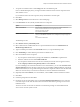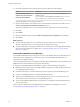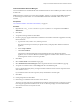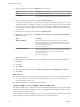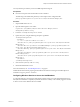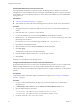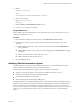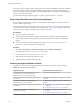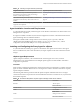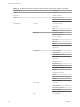7.2
Table Of Contents
- Installing vRealize Automation
- Contents
- vRealize Automation Installation
- Updated Information
- Installation Overview
- Preparing for Installation
- Installing with the Installation Wizard
- Deploy the vRealize Automation Appliance
- Using the Installation Wizard for Minimal Deployments
- Run the Installation Wizard for a Minimal Deployment
- Installing the Management Agent
- Synchronize Server Times
- Run the Prerequisite Checker
- Specify Minimal Deployment Parameters
- Create Snapshots Before You Begin the Installation
- Finish the Installation
- Address Installation Failures
- Set Up Credentials for Initial Content Configuration
- Using the Installation Wizard for Enterprise Deployments
- Run the Installation Wizard for an Enterprise Deployment
- Installing the Management Agent
- Synchronize Server Times
- Run the Prerequisite Checker
- Specify Enterprise Deployment Parameters
- Create Snapshots Before You Begin the Installation
- Finish the Installation
- Address Installation Failures
- Set Up Credentials for Initial Content Configuration
- The Standard Installation Interfaces
- Using the Standard Interfaces for Minimal Deployments
- Using the Standard Interfaces for Distributed Deployments
- Distributed Deployment Checklist
- Distributed Installation Components
- Disabling Load Balancer Health Checks
- Certificate Trust Requirements in a Distributed Deployment
- Configure Web Component, Manager Service and DEM Host Certificate Trust
- Installation Worksheets
- Deploy the vRealize Automation Appliance
- Configuring Your Load Balancer
- Configuring Appliances for vRealize Automation
- Install the IaaS Components in a Distributed Configuration
- Install IaaS Certificates
- Download the IaaS Installer
- Choosing an IaaS Database Scenario
- Install an IaaS Website Component and Model Manager Data
- Install Additional IaaS Web Server Components
- Install the Active Manager Service
- Install a Backup Manager Service Component
- Installing Distributed Execution Managers
- Configuring Windows Service to Access the IaaS Database
- Verify IaaS Services
- Installing Agents
- Set the PowerShell Execution Policy to RemoteSigned
- Choosing the Agent Installation Scenario
- Agent Installation Location and Requirements
- Installing and Configuring the Proxy Agent for vSphere
- Installing the Proxy Agent for Hyper-V or XenServer
- Installing the VDI Agent for XenDesktop
- Installing the EPI Agent for Citrix
- Installing the EPI Agent for Visual Basic Scripting
- Installing the WMI Agent for Remote WMI Requests
- Post-Installation Tasks
- Troubleshooting an Installation
- Default Log Locations
- Rolling Back a Failed Installation
- Create a Support Bundle
- General Installation Troubleshooting
- Installation or Upgrade Fails with a Load Balancer Timeout Error
- Server Times Are Not Synchronized
- Blank Pages May Appear When Using Internet Explorer 9 or 10 on Windows 7
- Cannot Establish Trust Relationship for the SSL/TLS Secure Channel
- Connect to the Network Through a Proxy Server
- Console Steps for Initial Content Configuration
- Cannot Downgrade vRealize Automation Licenses
- Troubleshooting the vRealize Automation Appliance
- Troubleshooting IaaS Components
- Validating Server Certificates for IaaS
- Credentials Error When Running the IaaS Installer
- Save Settings Warning Appears During IaaS Installation
- Website Server and Distributed Execution Managers Fail to Install
- IaaS Authentication Fails During IaaS Web and Model Management Installation
- Failed to Install Model Manager Data and Web Components
- IaaS Windows Servers Do Not Support FIPS
- Adding an XaaS Endpoint Causes an Internal Error
- Uninstalling a Proxy Agent Fails
- Machine Requests Fail When Remote Transactions Are Disabled
- Error in Manager Service Communication
- Email Customization Behavior Has Changed
- Troubleshooting Log-In Errors
- Silent Installation
- Index
You only need this procedure if you have SCVMM endpoints and agents.
Prerequisites
n
Know the actual path where the SCVMM console is installed.
The following is the default 2012 path that you must replace in the conguration le.
path="{ProgramFiles}\Microsoft System Center 2012\Virtual Machine Manager\bin"
Procedure
1 Stop the DEM Worker service.
2 Open the following le in a text editor.
Program Files (x86)\VMware\vCAC\Distributed Execution Manager\instance-
name\DynamicOps.DEM.exe.config
3 Locate the <assemblyLoadConfiguration> section.
4 Update each path, using the following example as a guideline.
<assemblyLoadConfiguration>
<assemblies>
<!-- List of required assemblies for Scvmm -->
<add name="Errors" path="{ProgramFiles}\Microsoft System Center 2012 R2\Virtual Machine
Manager\bin"/>
<add name="Microsoft.SystemCenter.VirtualMachineManager" path="{ProgramFiles}\Microsoft
System Center 2012 R2\Virtual Machine Manager\bin"/>
<add name="Remoting" path="{ProgramFiles}\Microsoft System Center 2012 R2\Virtual Machine
Manager\bin"/>
<add name="TraceWrapper" path="{ProgramFiles}\Microsoft System Center 2012 R2\Virtual
Machine Manager\bin"/>
<add name="Utils" path="{ProgramFiles}\Microsoft System Center 2012 R2\Virtual Machine
Manager\bin"/>
</assemblies>
</assemblyLoadConfiguration>
5 Save and close DynamicOps.DEM.exe.config.
6 Restart the DEM Worker service.
For more information, see “SCVMM Requirements,” on page 25.
Additional information about preparing the SCVMM environment and creating an SCVMM endpoint is
available in Conguring vRealize Automation.
Configuring Windows Service to Access the IaaS Database
A system administrator can change the authentication method used to access the SQL database during run
time (after the installation is complete). By default, the Windows identity of the currently logged on account
is used to connect to the database after it is installed.
Chapter 4 The Standard vRealize Automation Installation Interfaces
VMware, Inc. 95