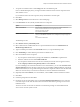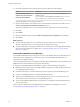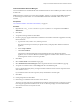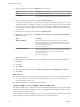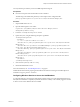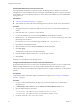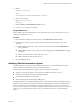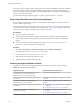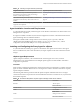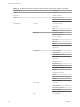7.2
Table Of Contents
- Installing vRealize Automation
- Contents
- vRealize Automation Installation
- Updated Information
- Installation Overview
- Preparing for Installation
- Installing with the Installation Wizard
- Deploy the vRealize Automation Appliance
- Using the Installation Wizard for Minimal Deployments
- Run the Installation Wizard for a Minimal Deployment
- Installing the Management Agent
- Synchronize Server Times
- Run the Prerequisite Checker
- Specify Minimal Deployment Parameters
- Create Snapshots Before You Begin the Installation
- Finish the Installation
- Address Installation Failures
- Set Up Credentials for Initial Content Configuration
- Using the Installation Wizard for Enterprise Deployments
- Run the Installation Wizard for an Enterprise Deployment
- Installing the Management Agent
- Synchronize Server Times
- Run the Prerequisite Checker
- Specify Enterprise Deployment Parameters
- Create Snapshots Before You Begin the Installation
- Finish the Installation
- Address Installation Failures
- Set Up Credentials for Initial Content Configuration
- The Standard Installation Interfaces
- Using the Standard Interfaces for Minimal Deployments
- Using the Standard Interfaces for Distributed Deployments
- Distributed Deployment Checklist
- Distributed Installation Components
- Disabling Load Balancer Health Checks
- Certificate Trust Requirements in a Distributed Deployment
- Configure Web Component, Manager Service and DEM Host Certificate Trust
- Installation Worksheets
- Deploy the vRealize Automation Appliance
- Configuring Your Load Balancer
- Configuring Appliances for vRealize Automation
- Install the IaaS Components in a Distributed Configuration
- Install IaaS Certificates
- Download the IaaS Installer
- Choosing an IaaS Database Scenario
- Install an IaaS Website Component and Model Manager Data
- Install Additional IaaS Web Server Components
- Install the Active Manager Service
- Install a Backup Manager Service Component
- Installing Distributed Execution Managers
- Configuring Windows Service to Access the IaaS Database
- Verify IaaS Services
- Installing Agents
- Set the PowerShell Execution Policy to RemoteSigned
- Choosing the Agent Installation Scenario
- Agent Installation Location and Requirements
- Installing and Configuring the Proxy Agent for vSphere
- Installing the Proxy Agent for Hyper-V or XenServer
- Installing the VDI Agent for XenDesktop
- Installing the EPI Agent for Citrix
- Installing the EPI Agent for Visual Basic Scripting
- Installing the WMI Agent for Remote WMI Requests
- Post-Installation Tasks
- Troubleshooting an Installation
- Default Log Locations
- Rolling Back a Failed Installation
- Create a Support Bundle
- General Installation Troubleshooting
- Installation or Upgrade Fails with a Load Balancer Timeout Error
- Server Times Are Not Synchronized
- Blank Pages May Appear When Using Internet Explorer 9 or 10 on Windows 7
- Cannot Establish Trust Relationship for the SSL/TLS Secure Channel
- Connect to the Network Through a Proxy Server
- Console Steps for Initial Content Configuration
- Cannot Downgrade vRealize Automation Licenses
- Troubleshooting the vRealize Automation Appliance
- Troubleshooting IaaS Components
- Validating Server Certificates for IaaS
- Credentials Error When Running the IaaS Installer
- Save Settings Warning Appears During IaaS Installation
- Website Server and Distributed Execution Managers Fail to Install
- IaaS Authentication Fails During IaaS Web and Model Management Installation
- Failed to Install Model Manager Data and Web Components
- IaaS Windows Servers Do Not Support FIPS
- Adding an XaaS Endpoint Causes an Internal Error
- Uninstalling a Proxy Agent Fails
- Machine Requests Fail When Remote Transactions Are Disabled
- Error in Manager Service Communication
- Email Customization Behavior Has Changed
- Troubleshooting Log-In Errors
- Silent Installation
- Index
13 Select the installation type from the DEM role drop-down menu.
Option Description
Worker
The Worker executes workows.
Orchestrator
The Orchestrator oversees DEM worker activities, including scheduling
and preprocessing workows, and monitors DEM worker online status.
14 Enter a unique name that identies this DEM in the DEM name text box.
If you plan to use the migration tool, this name must exactly match the name you used in your vCloud
Automation Center 5.2.3 installation. The name cannot include spaces and cannot exceed 128 characters.
If you enter a previously used name, the following message appears: "DEM name already exists. To
enter a dierent name for this DEM, click Yes. If you are restoring or reinstalling a DEM with the same
name, click No."
15 (Optional) Enter a description of this instance in DEM description.
16 Enter the host names and ports in the Manager Service Host name and Model Manager Web Service
Host name text boxes.
Option Description
With a load balancer
Enter the fully qualied domain name and port number of the load
balancers for the Manager Service component and the Web server that
hosts Model Manager, mgr-svc-load-balancer.mycompany.com:443 and web-
load-balancer.mycompany.com:443.
Do not enter IP addresses.
Without a load balancer
Enter the fully qualied domain name and port number of the machine
where you installed the Manager Service component and the Web server
that hosts Model Manager, mgr-svc.mycompany.com:443 and
web.mycompany.com:443.
Do not enter IP addresses.
The default port is 443.
17 (Optional) Click Test to test the connections to the Manager Service and Model Manager Web Service.
18 Click Add.
19 Click Next.
20 Click Install.
21 When the installation nishes, deselect Guide me through the initial and click Next.
22 Click Finish.
What to do next
n
Verify that the service is running and that the log shows no errors. The service name is VMware DEM
Role - Name where role is Orchestrator or Worker. The log location is Install Location\Distributed
Execution Manager\Name\Logs.
n
Repeat this procedure to install additional DEM instances.
Configure the DEM to Connect to SCVMM at a Different Installation Path
By default, the DEM Worker conguration le uses the default installation path of Microsoft System Center
Virtual Machine Manager (SCVMM) 2012 console. You must update the conguration when the SCVMM
console is installed to another location.
This release supports the SCVMM 2012 R2 console, so you must update the path to 2012 R2. You also might
need to update the path if you installed the SCVMM console to a non-default path.
Installing vRealize Automation
94 VMware, Inc.