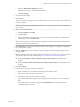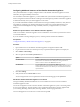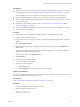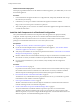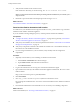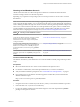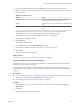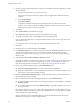7.2
Table Of Contents
- Installing vRealize Automation
- Contents
- vRealize Automation Installation
- Updated Information
- Installation Overview
- Preparing for Installation
- Installing with the Installation Wizard
- Deploy the vRealize Automation Appliance
- Using the Installation Wizard for Minimal Deployments
- Run the Installation Wizard for a Minimal Deployment
- Installing the Management Agent
- Synchronize Server Times
- Run the Prerequisite Checker
- Specify Minimal Deployment Parameters
- Create Snapshots Before You Begin the Installation
- Finish the Installation
- Address Installation Failures
- Set Up Credentials for Initial Content Configuration
- Using the Installation Wizard for Enterprise Deployments
- Run the Installation Wizard for an Enterprise Deployment
- Installing the Management Agent
- Synchronize Server Times
- Run the Prerequisite Checker
- Specify Enterprise Deployment Parameters
- Create Snapshots Before You Begin the Installation
- Finish the Installation
- Address Installation Failures
- Set Up Credentials for Initial Content Configuration
- The Standard Installation Interfaces
- Using the Standard Interfaces for Minimal Deployments
- Using the Standard Interfaces for Distributed Deployments
- Distributed Deployment Checklist
- Distributed Installation Components
- Disabling Load Balancer Health Checks
- Certificate Trust Requirements in a Distributed Deployment
- Configure Web Component, Manager Service and DEM Host Certificate Trust
- Installation Worksheets
- Deploy the vRealize Automation Appliance
- Configuring Your Load Balancer
- Configuring Appliances for vRealize Automation
- Install the IaaS Components in a Distributed Configuration
- Install IaaS Certificates
- Download the IaaS Installer
- Choosing an IaaS Database Scenario
- Install an IaaS Website Component and Model Manager Data
- Install Additional IaaS Web Server Components
- Install the Active Manager Service
- Install a Backup Manager Service Component
- Installing Distributed Execution Managers
- Configuring Windows Service to Access the IaaS Database
- Verify IaaS Services
- Installing Agents
- Set the PowerShell Execution Policy to RemoteSigned
- Choosing the Agent Installation Scenario
- Agent Installation Location and Requirements
- Installing and Configuring the Proxy Agent for vSphere
- Installing the Proxy Agent for Hyper-V or XenServer
- Installing the VDI Agent for XenDesktop
- Installing the EPI Agent for Citrix
- Installing the EPI Agent for Visual Basic Scripting
- Installing the WMI Agent for Remote WMI Requests
- Post-Installation Tasks
- Troubleshooting an Installation
- Default Log Locations
- Rolling Back a Failed Installation
- Create a Support Bundle
- General Installation Troubleshooting
- Installation or Upgrade Fails with a Load Balancer Timeout Error
- Server Times Are Not Synchronized
- Blank Pages May Appear When Using Internet Explorer 9 or 10 on Windows 7
- Cannot Establish Trust Relationship for the SSL/TLS Secure Channel
- Connect to the Network Through a Proxy Server
- Console Steps for Initial Content Configuration
- Cannot Downgrade vRealize Automation Licenses
- Troubleshooting the vRealize Automation Appliance
- Troubleshooting IaaS Components
- Validating Server Certificates for IaaS
- Credentials Error When Running the IaaS Installer
- Save Settings Warning Appears During IaaS Installation
- Website Server and Distributed Execution Managers Fail to Install
- IaaS Authentication Fails During IaaS Web and Model Management Installation
- Failed to Install Model Manager Data and Web Components
- IaaS Windows Servers Do Not Support FIPS
- Adding an XaaS Endpoint Causes an Internal Error
- Uninstalling a Proxy Agent Fails
- Machine Requests Fail When Remote Transactions Are Disabled
- Error in Manager Service Communication
- Email Customization Behavior Has Changed
- Troubleshooting Log-In Errors
- Silent Installation
- Index
4 On the Log in page, supply administrator credentials for the vRealize Automation appliance and verify
the SSL Certicate.
a Type the user name, which is root, and the password.
The password is the password that you specied when you deployed the vRealize Automation
appliance.
b Select Accept .
c Click View .
Compare the certicate thumbprint with the thumbprint set for the vRealize Automation
appliance. You can view the vRealize Automation appliance certicate in the client browser when
the management console is accessed on port 5480.
5 Click Next.
6 Select Custom Install on the Installation Type page.
7 Select IaaS Server under Component Selection on the Installation Type page.
8 Accept the root install location or click Change and select an installation path.
Even in a distributed deployment, you might sometimes install more than one IaaS component on the
same Windows server.
If you install more than one IaaS component, always install them to the same path.
9 Click Next.
10 On the IaaS Server Custom Install page, select Database.
11 In the Database Instance text box, specify the database instance or click Scan and select from the list of
instances. If the database instance is on a non-default port, include the port number in instance
specication by using the form dbhost,SQL_port_number\SQLinstance. The Microsoft SQL default port
number is 1443.
12 (Optional) Select the Use SSL for database connection checkbox.
By default, the checkbox is enabled. SSL provides a more secure connection between the IaaS server and
SQL database. However, you must rst congure SSL on the SQL server to support this option. For
more about conguring SSL on the SQL server, see Microsoft Knowledge Base article 316898.
13 Choose your database installation type from the Database Name panel.
n
Select Use existing empty database to create the schema in an existing database.
n
Enter a new database name or use the default name vra to create a new database. Database names
must consist of no more than 128 ASCII characters.
14 Deselect Use default data and log directories to specify alternative locations or leave it selected to use
the default directories (recommended).
15 Select an authentication method for installing the database from the Authentication list.
n
To use the credentials under which you are running the installer to create the database, select User
Windows identity....
n
To use SQL authentication, deselect Use Windows identity.... Type SQL credentials in the user and
password text boxes.
By default, the Windows service user account is used during runtime access to the database, and must
have sysadmin rights to the SQL Server instance. The credentials used to access the database at runtime
can be congured to use SQL credentials.
Windows authentication is recommended. When you choose SQL authentication, the unencrypted
database password appears in certain conguration les.
Installing vRealize Automation
80 VMware, Inc.