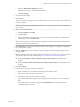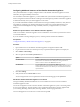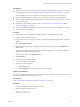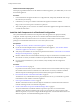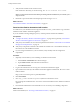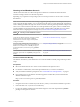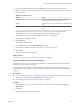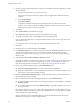7.2
Table Of Contents
- Installing vRealize Automation
- Contents
- vRealize Automation Installation
- Updated Information
- Installation Overview
- Preparing for Installation
- Installing with the Installation Wizard
- Deploy the vRealize Automation Appliance
- Using the Installation Wizard for Minimal Deployments
- Run the Installation Wizard for a Minimal Deployment
- Installing the Management Agent
- Synchronize Server Times
- Run the Prerequisite Checker
- Specify Minimal Deployment Parameters
- Create Snapshots Before You Begin the Installation
- Finish the Installation
- Address Installation Failures
- Set Up Credentials for Initial Content Configuration
- Using the Installation Wizard for Enterprise Deployments
- Run the Installation Wizard for an Enterprise Deployment
- Installing the Management Agent
- Synchronize Server Times
- Run the Prerequisite Checker
- Specify Enterprise Deployment Parameters
- Create Snapshots Before You Begin the Installation
- Finish the Installation
- Address Installation Failures
- Set Up Credentials for Initial Content Configuration
- The Standard Installation Interfaces
- Using the Standard Interfaces for Minimal Deployments
- Using the Standard Interfaces for Distributed Deployments
- Distributed Deployment Checklist
- Distributed Installation Components
- Disabling Load Balancer Health Checks
- Certificate Trust Requirements in a Distributed Deployment
- Configure Web Component, Manager Service and DEM Host Certificate Trust
- Installation Worksheets
- Deploy the vRealize Automation Appliance
- Configuring Your Load Balancer
- Configuring Appliances for vRealize Automation
- Install the IaaS Components in a Distributed Configuration
- Install IaaS Certificates
- Download the IaaS Installer
- Choosing an IaaS Database Scenario
- Install an IaaS Website Component and Model Manager Data
- Install Additional IaaS Web Server Components
- Install the Active Manager Service
- Install a Backup Manager Service Component
- Installing Distributed Execution Managers
- Configuring Windows Service to Access the IaaS Database
- Verify IaaS Services
- Installing Agents
- Set the PowerShell Execution Policy to RemoteSigned
- Choosing the Agent Installation Scenario
- Agent Installation Location and Requirements
- Installing and Configuring the Proxy Agent for vSphere
- Installing the Proxy Agent for Hyper-V or XenServer
- Installing the VDI Agent for XenDesktop
- Installing the EPI Agent for Citrix
- Installing the EPI Agent for Visual Basic Scripting
- Installing the WMI Agent for Remote WMI Requests
- Post-Installation Tasks
- Troubleshooting an Installation
- Default Log Locations
- Rolling Back a Failed Installation
- Create a Support Bundle
- General Installation Troubleshooting
- Installation or Upgrade Fails with a Load Balancer Timeout Error
- Server Times Are Not Synchronized
- Blank Pages May Appear When Using Internet Explorer 9 or 10 on Windows 7
- Cannot Establish Trust Relationship for the SSL/TLS Secure Channel
- Connect to the Network Through a Proxy Server
- Console Steps for Initial Content Configuration
- Cannot Downgrade vRealize Automation Licenses
- Troubleshooting the vRealize Automation Appliance
- Troubleshooting IaaS Components
- Validating Server Certificates for IaaS
- Credentials Error When Running the IaaS Installer
- Save Settings Warning Appears During IaaS Installation
- Website Server and Distributed Execution Managers Fail to Install
- IaaS Authentication Fails During IaaS Web and Model Management Installation
- Failed to Install Model Manager Data and Web Components
- IaaS Windows Servers Do Not Support FIPS
- Adding an XaaS Endpoint Causes an Internal Error
- Uninstalling a Proxy Agent Fails
- Machine Requests Fail When Remote Transactions Are Disabled
- Error in Manager Service Communication
- Email Customization Behavior Has Changed
- Troubleshooting Log-In Errors
- Silent Installation
- Index
Choosing an IaaS Database Scenario
vRealize Automation IaaS uses a Microsoft SQL Server database to maintain information about the
machines it manages and its own elements and policies.
Depending on your preferences and privileges, there are several procedures to choose from to create the
IaaS database.
N You can enable secure SSL when creating or upgrading the SQL database. For example, when you
create or upgrade the SQL database, you can use the Secure SSL option to specify that the SSL conguration
which is already specied in the SQL server be enforced when connecting to the SQL database. SSL provides
a more secure connection between the IaaS server and SQL database. This option, which is available in the
custom installation wizard, requires that you have already congured SSL on the SQL server. For related
information about conguring SSL on the SQL server, see Microsoft Knowledge Base article 316898.
Table 4‑10. Choosing an IaaS Database Scenario
Scenario Procedure
Create the IaaS database manually using the provided
database scripts. This option enables a database
administrator to review the changes carefully before
creating the database.
“Create the IaaS Database Manually,” on page 77.
Prepare an empty database and use the installer to
populate the database schema. This option enables the
installer to use a database user with dbo privileges to
populate the database, instead of requiring sysadmin
privileges.
“Prepare an Empty Database,” on page 78.
Use the installer to create the database. This is the simplest
option but requires the use of sysadmin privileges in the
installer.
“Create the IaaS Database Using the Installation Wizard,”
on page 79.
Create the IaaS Database Manually
The vRealize Automation system administrator can create the database manually using VMware-provided
scripts.
Prerequisites
n
Microsoft .NET Framework 4.5.2 or later must be installed on the SQL Server host.
n
Use Windows Authentication, rather than SQL Authentication, to connect to the database.
n
Verify the database installation prerequisites. See “IaaS Database Server Requirements,” on page 21.
n
Open a Web browser to the vRealize Automation appliance installer URL, and download the IaaS
database installation scripts.
hps://vrealize-automation-appliance-FQDN:5480/installer
Procedure
1 Navigate to the Database subdirectory in the directory where you extracted the installation zip archive.
2 Extract the DBInstall.zip archive to a local directory.
3 Log in to the Windows database host with sucient rights to create and drop databases sysadmin
privileges in the SQL Server instance.
Chapter 4 The Standard vRealize Automation Installation Interfaces
VMware, Inc. 77