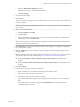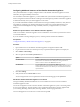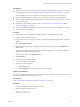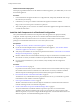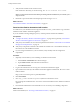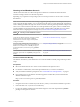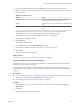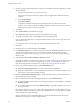7.2
Table Of Contents
- Installing vRealize Automation
- Contents
- vRealize Automation Installation
- Updated Information
- Installation Overview
- Preparing for Installation
- Installing with the Installation Wizard
- Deploy the vRealize Automation Appliance
- Using the Installation Wizard for Minimal Deployments
- Run the Installation Wizard for a Minimal Deployment
- Installing the Management Agent
- Synchronize Server Times
- Run the Prerequisite Checker
- Specify Minimal Deployment Parameters
- Create Snapshots Before You Begin the Installation
- Finish the Installation
- Address Installation Failures
- Set Up Credentials for Initial Content Configuration
- Using the Installation Wizard for Enterprise Deployments
- Run the Installation Wizard for an Enterprise Deployment
- Installing the Management Agent
- Synchronize Server Times
- Run the Prerequisite Checker
- Specify Enterprise Deployment Parameters
- Create Snapshots Before You Begin the Installation
- Finish the Installation
- Address Installation Failures
- Set Up Credentials for Initial Content Configuration
- The Standard Installation Interfaces
- Using the Standard Interfaces for Minimal Deployments
- Using the Standard Interfaces for Distributed Deployments
- Distributed Deployment Checklist
- Distributed Installation Components
- Disabling Load Balancer Health Checks
- Certificate Trust Requirements in a Distributed Deployment
- Configure Web Component, Manager Service and DEM Host Certificate Trust
- Installation Worksheets
- Deploy the vRealize Automation Appliance
- Configuring Your Load Balancer
- Configuring Appliances for vRealize Automation
- Install the IaaS Components in a Distributed Configuration
- Install IaaS Certificates
- Download the IaaS Installer
- Choosing an IaaS Database Scenario
- Install an IaaS Website Component and Model Manager Data
- Install Additional IaaS Web Server Components
- Install the Active Manager Service
- Install a Backup Manager Service Component
- Installing Distributed Execution Managers
- Configuring Windows Service to Access the IaaS Database
- Verify IaaS Services
- Installing Agents
- Set the PowerShell Execution Policy to RemoteSigned
- Choosing the Agent Installation Scenario
- Agent Installation Location and Requirements
- Installing and Configuring the Proxy Agent for vSphere
- Installing the Proxy Agent for Hyper-V or XenServer
- Installing the VDI Agent for XenDesktop
- Installing the EPI Agent for Citrix
- Installing the EPI Agent for Visual Basic Scripting
- Installing the WMI Agent for Remote WMI Requests
- Post-Installation Tasks
- Troubleshooting an Installation
- Default Log Locations
- Rolling Back a Failed Installation
- Create a Support Bundle
- General Installation Troubleshooting
- Installation or Upgrade Fails with a Load Balancer Timeout Error
- Server Times Are Not Synchronized
- Blank Pages May Appear When Using Internet Explorer 9 or 10 on Windows 7
- Cannot Establish Trust Relationship for the SSL/TLS Secure Channel
- Connect to the Network Through a Proxy Server
- Console Steps for Initial Content Configuration
- Cannot Downgrade vRealize Automation Licenses
- Troubleshooting the vRealize Automation Appliance
- Troubleshooting IaaS Components
- Validating Server Certificates for IaaS
- Credentials Error When Running the IaaS Installer
- Save Settings Warning Appears During IaaS Installation
- Website Server and Distributed Execution Managers Fail to Install
- IaaS Authentication Fails During IaaS Web and Model Management Installation
- Failed to Install Model Manager Data and Web Components
- IaaS Windows Servers Do Not Support FIPS
- Adding an XaaS Endpoint Causes an Internal Error
- Uninstalling a Proxy Agent Fails
- Machine Requests Fail When Remote Transactions Are Disabled
- Error in Manager Service Communication
- Email Customization Behavior Has Changed
- Troubleshooting Log-In Errors
- Silent Installation
- Index
Validate the Distributed Deployment
After deploying additional instances of the vRealize Automation appliance, you validate that you can access
the clustered appliances.
Procedure
1 In the load balancer management interface or conguration le, temporarily disable all nodes except
the node that you are testing.
2 Conrm that you can log in to vRealize Automation through the load balancer address:
hps://vrealize-automation-appliance-load-balancer-FQDN/vcac
3 After verifying that you can access the new vRealize Automation appliance through the load balancer,
re-enable the other nodes.
Install the IaaS Components in a Distributed Configuration
The system administrator installs the IaaS components after the appliances are deployed and fully
congured. The IaaS components provide access to vRealize Automation Infrastructure features.
All components must run under the same service account user, which must be a domain account that has
privileges on each distributed IaaS server. Do not use local system accounts.
Prerequisites
n
“Congure the Primary vRealize Automation Appliance,” on page 68.
n
If your site includes multiple instances of vRealize Automation appliance, “Add Another vRealize
Automation Appliance to the Cluster,” on page 72.
n
Verify that your installation servers meet the requirements described in “IaaS Web Service and Model
Manager Server Requirements,” on page 22.
n
Obtain a certicate from a trusted certicate authority for import to the trusted root certicate store of
the machines on which you intend to install the Component Website and Model Manager data.
n
If you are using load balancers in your environment, verify that they meet the conguration
requirements.
Procedure
1 Install IaaS Certicates on page 75
For production environments, obtain a domain certicate from a trusted certicate authority. Import
the certicate to the trusted root certicate store of all machines on which you intend to install the
Website Component and Manager Service (the IIS machines) during the IaaS installation.
2 Download the vRealize Automation IaaS Installer on page 76
To install IaaS on your distributed virtual or physical Windows servers, you download a copy of the
IaaS installer from the vRealize Automation appliance.
3 Choosing an IaaS Database Scenario on page 77
vRealize Automation IaaS uses a Microsoft SQL Server database to maintain information about the
machines it manages and its own elements and policies.
4 Install an IaaS Website Component and Model Manager Data on page 81
The system administrator installs the Website component to provide access to infrastructure
capabilities in the vRealize Automation web console. You can install one or many instances of the
Website component, but you must congure Model Manager Data on the machine that hosts the rst
Website component. You install Model Manager Data only once.
Installing vRealize Automation
74 VMware, Inc.