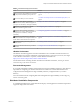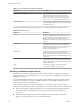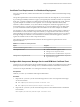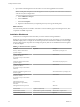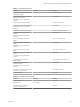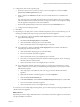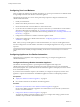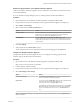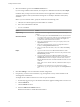7.2
Table Of Contents
- Installing vRealize Automation
- Contents
- vRealize Automation Installation
- Updated Information
- Installation Overview
- Preparing for Installation
- Installing with the Installation Wizard
- Deploy the vRealize Automation Appliance
- Using the Installation Wizard for Minimal Deployments
- Run the Installation Wizard for a Minimal Deployment
- Installing the Management Agent
- Synchronize Server Times
- Run the Prerequisite Checker
- Specify Minimal Deployment Parameters
- Create Snapshots Before You Begin the Installation
- Finish the Installation
- Address Installation Failures
- Set Up Credentials for Initial Content Configuration
- Using the Installation Wizard for Enterprise Deployments
- Run the Installation Wizard for an Enterprise Deployment
- Installing the Management Agent
- Synchronize Server Times
- Run the Prerequisite Checker
- Specify Enterprise Deployment Parameters
- Create Snapshots Before You Begin the Installation
- Finish the Installation
- Address Installation Failures
- Set Up Credentials for Initial Content Configuration
- The Standard Installation Interfaces
- Using the Standard Interfaces for Minimal Deployments
- Using the Standard Interfaces for Distributed Deployments
- Distributed Deployment Checklist
- Distributed Installation Components
- Disabling Load Balancer Health Checks
- Certificate Trust Requirements in a Distributed Deployment
- Configure Web Component, Manager Service and DEM Host Certificate Trust
- Installation Worksheets
- Deploy the vRealize Automation Appliance
- Configuring Your Load Balancer
- Configuring Appliances for vRealize Automation
- Install the IaaS Components in a Distributed Configuration
- Install IaaS Certificates
- Download the IaaS Installer
- Choosing an IaaS Database Scenario
- Install an IaaS Website Component and Model Manager Data
- Install Additional IaaS Web Server Components
- Install the Active Manager Service
- Install a Backup Manager Service Component
- Installing Distributed Execution Managers
- Configuring Windows Service to Access the IaaS Database
- Verify IaaS Services
- Installing Agents
- Set the PowerShell Execution Policy to RemoteSigned
- Choosing the Agent Installation Scenario
- Agent Installation Location and Requirements
- Installing and Configuring the Proxy Agent for vSphere
- Installing the Proxy Agent for Hyper-V or XenServer
- Installing the VDI Agent for XenDesktop
- Installing the EPI Agent for Citrix
- Installing the EPI Agent for Visual Basic Scripting
- Installing the WMI Agent for Remote WMI Requests
- Post-Installation Tasks
- Troubleshooting an Installation
- Default Log Locations
- Rolling Back a Failed Installation
- Create a Support Bundle
- General Installation Troubleshooting
- Installation or Upgrade Fails with a Load Balancer Timeout Error
- Server Times Are Not Synchronized
- Blank Pages May Appear When Using Internet Explorer 9 or 10 on Windows 7
- Cannot Establish Trust Relationship for the SSL/TLS Secure Channel
- Connect to the Network Through a Proxy Server
- Console Steps for Initial Content Configuration
- Cannot Downgrade vRealize Automation Licenses
- Troubleshooting the vRealize Automation Appliance
- Troubleshooting IaaS Components
- Validating Server Certificates for IaaS
- Credentials Error When Running the IaaS Installer
- Save Settings Warning Appears During IaaS Installation
- Website Server and Distributed Execution Managers Fail to Install
- IaaS Authentication Fails During IaaS Web and Model Management Installation
- Failed to Install Model Manager Data and Web Components
- IaaS Windows Servers Do Not Support FIPS
- Adding an XaaS Endpoint Causes an Internal Error
- Uninstalling a Proxy Agent Fails
- Machine Requests Fail When Remote Transactions Are Disabled
- Error in Manager Service Communication
- Email Customization Behavior Has Changed
- Troubleshooting Log-In Errors
- Silent Installation
- Index
3 Open a Microsoft Management Console window on each of the applicable host machines.
N Actual paths and options in the Management Console may dier somewhat based on Windows
versions and system congurations.
a Select Add/Remove Snap-in.
b Select .
c Select Local Computer.
d Open the certicate les that you imported previously and copy the thumb prints.
What to do next
Insert the thumb print into the vRealize Automation wizard Certicate page for the Manager Service, Web
components and DEM components.
Installation Worksheets
Worksheets record important information that you need to reference during installation.
Seings are case sensitive. Note that there are additional spaces for more components, if you are installing a
distributed deployment. You might not need all the spaces in the worksheets. In addition, a machine might
host more than one IaaS component. For example, the primary Web server and DEM Orchestrator might be
on the same FQDN.
Table 4‑6. vRealize Automation Appliance
Variable My Value Example
Primary vRealize Automation
appliance FQDN
automation.mycompany.com
Primary vRealize Automation
appliance IP address
For reference only; do not enter IP
addresses
123.234.1.105
Additional vRealize Automation
appliance FQDN
automation2.mycompany.com
Additional vRealize Automation
appliance IP address
For reference only; do not enter IP
addresses
123.234.1.106
vRealize Automation appliance load
balancer FQDN
automation-balance.mycompany.com
vRealize Automation appliance load
balancer IP address
For reference only; do not enter IP
addresses
123.234.1.201
Management interface
(hps://appliance-FQDN:5480)
username
root (default) root
Management interface password admin123
Default tenant vsphere.local (default) vsphere.local
Default tenant username administrator@vsphere.local (default) administrator@vsphere.local
Default tenant password login123
Installing vRealize Automation
64 VMware, Inc.