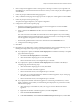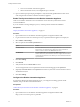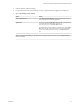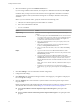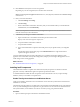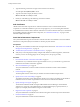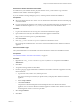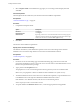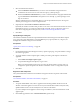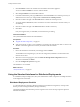7.2
Table Of Contents
- Installing vRealize Automation
- Contents
- vRealize Automation Installation
- Updated Information
- Installation Overview
- Preparing for Installation
- Installing with the Installation Wizard
- Deploy the vRealize Automation Appliance
- Using the Installation Wizard for Minimal Deployments
- Run the Installation Wizard for a Minimal Deployment
- Installing the Management Agent
- Synchronize Server Times
- Run the Prerequisite Checker
- Specify Minimal Deployment Parameters
- Create Snapshots Before You Begin the Installation
- Finish the Installation
- Address Installation Failures
- Set Up Credentials for Initial Content Configuration
- Using the Installation Wizard for Enterprise Deployments
- Run the Installation Wizard for an Enterprise Deployment
- Installing the Management Agent
- Synchronize Server Times
- Run the Prerequisite Checker
- Specify Enterprise Deployment Parameters
- Create Snapshots Before You Begin the Installation
- Finish the Installation
- Address Installation Failures
- Set Up Credentials for Initial Content Configuration
- The Standard Installation Interfaces
- Using the Standard Interfaces for Minimal Deployments
- Using the Standard Interfaces for Distributed Deployments
- Distributed Deployment Checklist
- Distributed Installation Components
- Disabling Load Balancer Health Checks
- Certificate Trust Requirements in a Distributed Deployment
- Configure Web Component, Manager Service and DEM Host Certificate Trust
- Installation Worksheets
- Deploy the vRealize Automation Appliance
- Configuring Your Load Balancer
- Configuring Appliances for vRealize Automation
- Install the IaaS Components in a Distributed Configuration
- Install IaaS Certificates
- Download the IaaS Installer
- Choosing an IaaS Database Scenario
- Install an IaaS Website Component and Model Manager Data
- Install Additional IaaS Web Server Components
- Install the Active Manager Service
- Install a Backup Manager Service Component
- Installing Distributed Execution Managers
- Configuring Windows Service to Access the IaaS Database
- Verify IaaS Services
- Installing Agents
- Set the PowerShell Execution Policy to RemoteSigned
- Choosing the Agent Installation Scenario
- Agent Installation Location and Requirements
- Installing and Configuring the Proxy Agent for vSphere
- Installing the Proxy Agent for Hyper-V or XenServer
- Installing the VDI Agent for XenDesktop
- Installing the EPI Agent for Citrix
- Installing the EPI Agent for Visual Basic Scripting
- Installing the WMI Agent for Remote WMI Requests
- Post-Installation Tasks
- Troubleshooting an Installation
- Default Log Locations
- Rolling Back a Failed Installation
- Create a Support Bundle
- General Installation Troubleshooting
- Installation or Upgrade Fails with a Load Balancer Timeout Error
- Server Times Are Not Synchronized
- Blank Pages May Appear When Using Internet Explorer 9 or 10 on Windows 7
- Cannot Establish Trust Relationship for the SSL/TLS Secure Channel
- Connect to the Network Through a Proxy Server
- Console Steps for Initial Content Configuration
- Cannot Downgrade vRealize Automation Licenses
- Troubleshooting the vRealize Automation Appliance
- Troubleshooting IaaS Components
- Validating Server Certificates for IaaS
- Credentials Error When Running the IaaS Installer
- Save Settings Warning Appears During IaaS Installation
- Website Server and Distributed Execution Managers Fail to Install
- IaaS Authentication Fails During IaaS Web and Model Management Installation
- Failed to Install Model Manager Data and Web Components
- IaaS Windows Servers Do Not Support FIPS
- Adding an XaaS Endpoint Causes an Internal Error
- Uninstalling a Proxy Agent Fails
- Machine Requests Fail When Remote Transactions Are Disabled
- Error in Manager Service Communication
- Email Customization Behavior Has Changed
- Troubleshooting Log-In Errors
- Silent Installation
- Index
2 Type the following command to navigate to the VMware Tools directory.
cd C:\Program Files\VMware\VMware Tools
3 Type the command to display the timesync status.
VMwareToolboxCmd.exe timesync status
4 If timesync is disabled, type the following command to enable it.
VMwareToolboxCmd.exe timesync enable
IaaS Certificates
vRealize Automation IaaS components use certicates and SSL to secure communications between
components. In a minimal installation for proof-of-concept purposes, you can use self-signed certicates.
In a distributed environment, obtain a domain certicate from a trusted certicate authority. For information
about installing domain certicates for IaaS components, see “Install IaaS Certicates,” on page 75 in the
distributed deployment chapter.
Install the Infrastructure Components
The system administrator logs into the Windows machine and follows the installation wizard to install the
infrastructure components (IaaS) on the Windows virtual or physical machine.
Prerequisites
n
Verify that your installation machine meets the requirements described in “IaaS Web Service and Model
Manager Server Requirements,” on page 22.
n
“Enable Time Synchronization on the Windows Server,” on page 55.
n
Verify that you have deployed and fully congured the vRealize Automation appliance, and that the
necessary services are running (plugin-service, catalog-service, iaas-proxy-provider).
Procedure
1 Download the vRealize Automation IaaS Installer on page 57
To install IaaS on your minimal virtual or physical Windows server, you download a copy of the IaaS
installer from the vRealize Automation appliance.
2 Select the Installation Type on page 57
The system administrator runs the installer wizard from the Windows 2008 or 2012 installation
machine.
3 Check Prerequisites on page 58
The Prerequisite Checker veries that your machine meets IaaS installation requirements.
4 Specify Server and Account Seings on page 58
The vRealize Automation system administrator species server and account seings for the Windows
installation server and selects a SQL database server instance and authentication method.
5 Specify Managers and Agents on page 59
The minimum installation installs the required Distributed Execution Managers and the default
vSphere proxy agent. The system administrator can install additional proxy agents (XenServer, or
Hyper-V, for example) after installation using the custom installer.
6 Register the IaaS Components on page 59
The system administrator installs the IaaS certicate and registers the IaaS components with the SSO.
7 Finish the Installation on page 60
The system administrator nishes the IaaS installation.
Installing vRealize Automation
56 VMware, Inc.