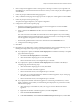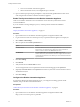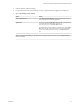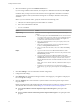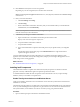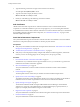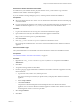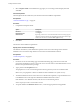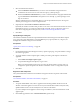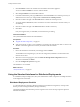7.2
Table Of Contents
- Installing vRealize Automation
- Contents
- vRealize Automation Installation
- Updated Information
- Installation Overview
- Preparing for Installation
- Installing with the Installation Wizard
- Deploy the vRealize Automation Appliance
- Using the Installation Wizard for Minimal Deployments
- Run the Installation Wizard for a Minimal Deployment
- Installing the Management Agent
- Synchronize Server Times
- Run the Prerequisite Checker
- Specify Minimal Deployment Parameters
- Create Snapshots Before You Begin the Installation
- Finish the Installation
- Address Installation Failures
- Set Up Credentials for Initial Content Configuration
- Using the Installation Wizard for Enterprise Deployments
- Run the Installation Wizard for an Enterprise Deployment
- Installing the Management Agent
- Synchronize Server Times
- Run the Prerequisite Checker
- Specify Enterprise Deployment Parameters
- Create Snapshots Before You Begin the Installation
- Finish the Installation
- Address Installation Failures
- Set Up Credentials for Initial Content Configuration
- The Standard Installation Interfaces
- Using the Standard Interfaces for Minimal Deployments
- Using the Standard Interfaces for Distributed Deployments
- Distributed Deployment Checklist
- Distributed Installation Components
- Disabling Load Balancer Health Checks
- Certificate Trust Requirements in a Distributed Deployment
- Configure Web Component, Manager Service and DEM Host Certificate Trust
- Installation Worksheets
- Deploy the vRealize Automation Appliance
- Configuring Your Load Balancer
- Configuring Appliances for vRealize Automation
- Install the IaaS Components in a Distributed Configuration
- Install IaaS Certificates
- Download the IaaS Installer
- Choosing an IaaS Database Scenario
- Install an IaaS Website Component and Model Manager Data
- Install Additional IaaS Web Server Components
- Install the Active Manager Service
- Install a Backup Manager Service Component
- Installing Distributed Execution Managers
- Configuring Windows Service to Access the IaaS Database
- Verify IaaS Services
- Installing Agents
- Set the PowerShell Execution Policy to RemoteSigned
- Choosing the Agent Installation Scenario
- Agent Installation Location and Requirements
- Installing and Configuring the Proxy Agent for vSphere
- Installing the Proxy Agent for Hyper-V or XenServer
- Installing the VDI Agent for XenDesktop
- Installing the EPI Agent for Citrix
- Installing the EPI Agent for Visual Basic Scripting
- Installing the WMI Agent for Remote WMI Requests
- Post-Installation Tasks
- Troubleshooting an Installation
- Default Log Locations
- Rolling Back a Failed Installation
- Create a Support Bundle
- General Installation Troubleshooting
- Installation or Upgrade Fails with a Load Balancer Timeout Error
- Server Times Are Not Synchronized
- Blank Pages May Appear When Using Internet Explorer 9 or 10 on Windows 7
- Cannot Establish Trust Relationship for the SSL/TLS Secure Channel
- Connect to the Network Through a Proxy Server
- Console Steps for Initial Content Configuration
- Cannot Downgrade vRealize Automation Licenses
- Troubleshooting the vRealize Automation Appliance
- Troubleshooting IaaS Components
- Validating Server Certificates for IaaS
- Credentials Error When Running the IaaS Installer
- Save Settings Warning Appears During IaaS Installation
- Website Server and Distributed Execution Managers Fail to Install
- IaaS Authentication Fails During IaaS Web and Model Management Installation
- Failed to Install Model Manager Data and Web Components
- IaaS Windows Servers Do Not Support FIPS
- Adding an XaaS Endpoint Causes an Internal Error
- Uninstalling a Proxy Agent Fails
- Machine Requests Fail When Remote Transactions Are Disabled
- Error in Manager Service Communication
- Email Customization Behavior Has Changed
- Troubleshooting Log-In Errors
- Silent Installation
- Index
e Power on the vRealize Automation appliance.
f Wait for the machine to start, which might take up to 5 minutes.
13 Open a command prompt and ping the FQDN to verify that the fully qualied domain name can be
resolved against the IP address of vRealize Automation appliance.
Enable Time Synchronization on the vRealize Automation Appliance
Clocks on the vRealize Automation server and Windows servers must be synchronized to ensure a
successful installation.
If you see certicate warnings during this process, continue past them to nish the installation.
Prerequisites
“Deploy the vRealize Automation Appliance,” on page 33.
Procedure
1 Open a Web browser to the vRealize Automation appliance management interface URL.
2 Log in with the user name root and the password you specied when the appliance was deployed.
3 Select Admin > Time .
4 Select an option from the Time Sync Mode menu.
Option Action
Use Time Server
Select Use Time Server from the Time Sync Mode menu to use Network
Time Protocol . For each time server that you are using, enter the IP
address or the host name in the Time Server text box.
Use Host Time
Select Use Host Time from the Time Sync Mode menu to use
VMware Tools time synchronization. You must congure the connections
to Network Time Protocol servers before you can use VMware Tools time
synchronization.
5 Click Save .
6 Click Refresh.
7 Verify that the value in Current Time is correct.
You can change the time zone as required from the Time Zone Seing page on the System tab.
8 (Optional) Click Time Zone from the System tab and select a system time zone from the menu choices.
The default is Etc/UTC.
9 Click Save .
Configure the vRealize Automation Appliance
To prepare the vRealize Automation appliance for use, you congure host seings, generate an SSL
certicate, and provide SSO connection information.
Prerequisites
“Enable Time Synchronization on the vRealize Automation Appliance,” on page 52.
Procedure
1 Open a Web browser to the vRealize Automation appliance management interface URL.
hps://vrealize-automation-appliance-FQDN:5480
Installing vRealize Automation
52 VMware, Inc.