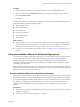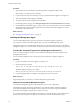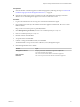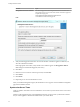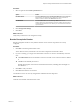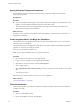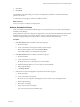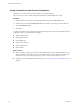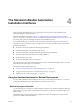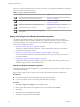7.2
Table Of Contents
- Installing vRealize Automation
- Contents
- vRealize Automation Installation
- Updated Information
- Installation Overview
- Preparing for Installation
- Installing with the Installation Wizard
- Deploy the vRealize Automation Appliance
- Using the Installation Wizard for Minimal Deployments
- Run the Installation Wizard for a Minimal Deployment
- Installing the Management Agent
- Synchronize Server Times
- Run the Prerequisite Checker
- Specify Minimal Deployment Parameters
- Create Snapshots Before You Begin the Installation
- Finish the Installation
- Address Installation Failures
- Set Up Credentials for Initial Content Configuration
- Using the Installation Wizard for Enterprise Deployments
- Run the Installation Wizard for an Enterprise Deployment
- Installing the Management Agent
- Synchronize Server Times
- Run the Prerequisite Checker
- Specify Enterprise Deployment Parameters
- Create Snapshots Before You Begin the Installation
- Finish the Installation
- Address Installation Failures
- Set Up Credentials for Initial Content Configuration
- The Standard Installation Interfaces
- Using the Standard Interfaces for Minimal Deployments
- Using the Standard Interfaces for Distributed Deployments
- Distributed Deployment Checklist
- Distributed Installation Components
- Disabling Load Balancer Health Checks
- Certificate Trust Requirements in a Distributed Deployment
- Configure Web Component, Manager Service and DEM Host Certificate Trust
- Installation Worksheets
- Deploy the vRealize Automation Appliance
- Configuring Your Load Balancer
- Configuring Appliances for vRealize Automation
- Install the IaaS Components in a Distributed Configuration
- Install IaaS Certificates
- Download the IaaS Installer
- Choosing an IaaS Database Scenario
- Install an IaaS Website Component and Model Manager Data
- Install Additional IaaS Web Server Components
- Install the Active Manager Service
- Install a Backup Manager Service Component
- Installing Distributed Execution Managers
- Configuring Windows Service to Access the IaaS Database
- Verify IaaS Services
- Installing Agents
- Set the PowerShell Execution Policy to RemoteSigned
- Choosing the Agent Installation Scenario
- Agent Installation Location and Requirements
- Installing and Configuring the Proxy Agent for vSphere
- Installing the Proxy Agent for Hyper-V or XenServer
- Installing the VDI Agent for XenDesktop
- Installing the EPI Agent for Citrix
- Installing the EPI Agent for Visual Basic Scripting
- Installing the WMI Agent for Remote WMI Requests
- Post-Installation Tasks
- Troubleshooting an Installation
- Default Log Locations
- Rolling Back a Failed Installation
- Create a Support Bundle
- General Installation Troubleshooting
- Installation or Upgrade Fails with a Load Balancer Timeout Error
- Server Times Are Not Synchronized
- Blank Pages May Appear When Using Internet Explorer 9 or 10 on Windows 7
- Cannot Establish Trust Relationship for the SSL/TLS Secure Channel
- Connect to the Network Through a Proxy Server
- Console Steps for Initial Content Configuration
- Cannot Downgrade vRealize Automation Licenses
- Troubleshooting the vRealize Automation Appliance
- Troubleshooting IaaS Components
- Validating Server Certificates for IaaS
- Credentials Error When Running the IaaS Installer
- Save Settings Warning Appears During IaaS Installation
- Website Server and Distributed Execution Managers Fail to Install
- IaaS Authentication Fails During IaaS Web and Model Management Installation
- Failed to Install Model Manager Data and Web Components
- IaaS Windows Servers Do Not Support FIPS
- Adding an XaaS Endpoint Causes an Internal Error
- Uninstalling a Proxy Agent Fails
- Machine Requests Fail When Remote Transactions Are Disabled
- Error in Manager Service Communication
- Email Customization Behavior Has Changed
- Troubleshooting Log-In Errors
- Silent Installation
- Index
Print out a copy of the checklist and use it to track your work as you complete the installation. Complete the
tasks in the order in which they are given.
Table 4‑1. Minimal Deployment Checklist
Task Details
Plan and prepare the installation environment and
verify that all installation prerequisites are met.
Chapter 2, “Preparing for vRealize Automation
Installation,” on page 19
Set up your vRealize Automation appliance “Deploy and Congure the vRealize Automation
Appliance,” on page 50
Install IaaS components on a single Windows server. “Installing IaaS Components,” on page 55
Install additional agents, if required. “Installing vRealize Automation Agents,” on
page 97
Perform post-installation tasks such as conguring the
default tenant.
Deploy and Configure the vRealize Automation Appliance
The vRealize Automation appliance is a precongured virtual appliance that deploys the vRealize
Automation appliance server and Web console (the user portal). It is delivered as an open virtualization
format (OVF) template. The system administrator downloads the appliance and deploys it into the
vCenter Server or ESX/ESXi inventory.
1 Deploy the vRealize Automation Appliance on page 50
To deploy the vRealize Automation appliance, a system administrator must log in to the vSphere
client and select deployment seings.
2 Enable Time Synchronization on the vRealize Automation Appliance on page 52
Clocks on the vRealize Automation server and Windows servers must be synchronized to ensure a
successful installation.
3 Congure the vRealize Automation Appliance on page 52
To prepare the vRealize Automation appliance for use, you congure host seings, generate an SSL
certicate, and provide SSO connection information.
Deploy the vRealize Automation Appliance
To deploy the vRealize Automation appliance, a system administrator must log in to the vSphere client and
select deployment seings.
Some restrictions apply to the root password you create for the vRealize Automation administrator.
Prerequisites
n
Download the vRealize Automation appliance from the VMware Web site.
n
Log in to the vSphere client as a user with system administrator privileges.
Procedure
1 Select File > Deploy OVF Template from the vSphere client.
2 Browse to the vRealize Automation appliance le you downloaded and click Open.
3 Click Next.
4 Click Next on the OVF Template Details page.
5 Accept the license agreement and click Next.
Installing vRealize Automation
50 VMware, Inc.