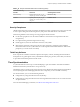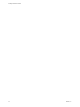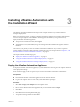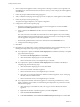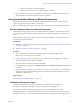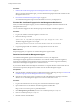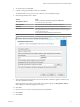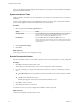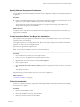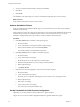7.2
Table Of Contents
- Installing vRealize Automation
- Contents
- vRealize Automation Installation
- Updated Information
- Installation Overview
- Preparing for Installation
- Installing with the Installation Wizard
- Deploy the vRealize Automation Appliance
- Using the Installation Wizard for Minimal Deployments
- Run the Installation Wizard for a Minimal Deployment
- Installing the Management Agent
- Synchronize Server Times
- Run the Prerequisite Checker
- Specify Minimal Deployment Parameters
- Create Snapshots Before You Begin the Installation
- Finish the Installation
- Address Installation Failures
- Set Up Credentials for Initial Content Configuration
- Using the Installation Wizard for Enterprise Deployments
- Run the Installation Wizard for an Enterprise Deployment
- Installing the Management Agent
- Synchronize Server Times
- Run the Prerequisite Checker
- Specify Enterprise Deployment Parameters
- Create Snapshots Before You Begin the Installation
- Finish the Installation
- Address Installation Failures
- Set Up Credentials for Initial Content Configuration
- The Standard Installation Interfaces
- Using the Standard Interfaces for Minimal Deployments
- Using the Standard Interfaces for Distributed Deployments
- Distributed Deployment Checklist
- Distributed Installation Components
- Disabling Load Balancer Health Checks
- Certificate Trust Requirements in a Distributed Deployment
- Configure Web Component, Manager Service and DEM Host Certificate Trust
- Installation Worksheets
- Deploy the vRealize Automation Appliance
- Configuring Your Load Balancer
- Configuring Appliances for vRealize Automation
- Install the IaaS Components in a Distributed Configuration
- Install IaaS Certificates
- Download the IaaS Installer
- Choosing an IaaS Database Scenario
- Install an IaaS Website Component and Model Manager Data
- Install Additional IaaS Web Server Components
- Install the Active Manager Service
- Install a Backup Manager Service Component
- Installing Distributed Execution Managers
- Configuring Windows Service to Access the IaaS Database
- Verify IaaS Services
- Installing Agents
- Set the PowerShell Execution Policy to RemoteSigned
- Choosing the Agent Installation Scenario
- Agent Installation Location and Requirements
- Installing and Configuring the Proxy Agent for vSphere
- Installing the Proxy Agent for Hyper-V or XenServer
- Installing the VDI Agent for XenDesktop
- Installing the EPI Agent for Citrix
- Installing the EPI Agent for Visual Basic Scripting
- Installing the WMI Agent for Remote WMI Requests
- Post-Installation Tasks
- Troubleshooting an Installation
- Default Log Locations
- Rolling Back a Failed Installation
- Create a Support Bundle
- General Installation Troubleshooting
- Installation or Upgrade Fails with a Load Balancer Timeout Error
- Server Times Are Not Synchronized
- Blank Pages May Appear When Using Internet Explorer 9 or 10 on Windows 7
- Cannot Establish Trust Relationship for the SSL/TLS Secure Channel
- Connect to the Network Through a Proxy Server
- Console Steps for Initial Content Configuration
- Cannot Downgrade vRealize Automation Licenses
- Troubleshooting the vRealize Automation Appliance
- Troubleshooting IaaS Components
- Validating Server Certificates for IaaS
- Credentials Error When Running the IaaS Installer
- Save Settings Warning Appears During IaaS Installation
- Website Server and Distributed Execution Managers Fail to Install
- IaaS Authentication Fails During IaaS Web and Model Management Installation
- Failed to Install Model Manager Data and Web Components
- IaaS Windows Servers Do Not Support FIPS
- Adding an XaaS Endpoint Causes an Internal Error
- Uninstalling a Proxy Agent Fails
- Machine Requests Fail When Remote Transactions Are Disabled
- Error in Manager Service Communication
- Email Customization Behavior Has Changed
- Troubleshooting Log-In Errors
- Silent Installation
- Index
Specify Minimal Deployment Parameters
Use the vRealize Automation Installation Wizard to enter conguration seings for the minimal deployment
components.
Procedure
u
Follow the Installation Wizard pages to enter vRealize Automation appliance and IaaS Windows server
FQDNs, account credentials, default tenant password, and other seings.
The wizard checks systems for prerequisites before you begin to enter seings, and validates your
seings before it begins product installation.
What to do next
In vSphere, create a snapshot of each vRealize Automation appliance and IaaS Windows server before you
begin product installation.
Create Snapshots Before You Begin the Installation
Take snapshots of all your appliances and Windows servers. If the installation fails, you can revert to these
snapshots and try to install again.
The snapshots preserve your conguration work. Be sure to include a snapshot of the vRealize Automation
appliance on which you are running the wizard.
Instructions are provided for vSphere users.
N Do not exit the installation wizard or cancel the installation.
Procedure
1 Open another browser and log in to the vSphere Client.
2 Locate your server or appliance in the vSphere Client inventory.
3 Right-click the server the inventory and select Take Snapshot.
4 Enter a snapshot name.
5 Select Snapshot the virtual machine's memory checkbox to capture the memory of the server and click
OK.
The snapshot is created.
Repeat these steps to take snapshots of each of your servers or appliances.
What to do next
“Finish the Installation,” on page 60
Finish the Installation
There are a couple nal seings to apply before initiating the vRealize Automation installation and waiting
for the process to complete.
Procedure
1 Return to the installation wizard.
2 Review the installation summary and click Next.
3 Enter the product license key and click Next.
Chapter 3 Installing vRealize Automation with the Installation Wizard
VMware, Inc. 39