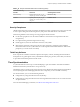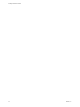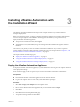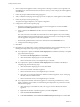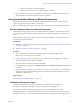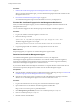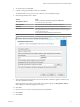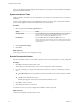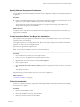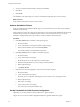7.2
Table Of Contents
- Installing vRealize Automation
- Contents
- vRealize Automation Installation
- Updated Information
- Installation Overview
- Preparing for Installation
- Installing with the Installation Wizard
- Deploy the vRealize Automation Appliance
- Using the Installation Wizard for Minimal Deployments
- Run the Installation Wizard for a Minimal Deployment
- Installing the Management Agent
- Synchronize Server Times
- Run the Prerequisite Checker
- Specify Minimal Deployment Parameters
- Create Snapshots Before You Begin the Installation
- Finish the Installation
- Address Installation Failures
- Set Up Credentials for Initial Content Configuration
- Using the Installation Wizard for Enterprise Deployments
- Run the Installation Wizard for an Enterprise Deployment
- Installing the Management Agent
- Synchronize Server Times
- Run the Prerequisite Checker
- Specify Enterprise Deployment Parameters
- Create Snapshots Before You Begin the Installation
- Finish the Installation
- Address Installation Failures
- Set Up Credentials for Initial Content Configuration
- The Standard Installation Interfaces
- Using the Standard Interfaces for Minimal Deployments
- Using the Standard Interfaces for Distributed Deployments
- Distributed Deployment Checklist
- Distributed Installation Components
- Disabling Load Balancer Health Checks
- Certificate Trust Requirements in a Distributed Deployment
- Configure Web Component, Manager Service and DEM Host Certificate Trust
- Installation Worksheets
- Deploy the vRealize Automation Appliance
- Configuring Your Load Balancer
- Configuring Appliances for vRealize Automation
- Install the IaaS Components in a Distributed Configuration
- Install IaaS Certificates
- Download the IaaS Installer
- Choosing an IaaS Database Scenario
- Install an IaaS Website Component and Model Manager Data
- Install Additional IaaS Web Server Components
- Install the Active Manager Service
- Install a Backup Manager Service Component
- Installing Distributed Execution Managers
- Configuring Windows Service to Access the IaaS Database
- Verify IaaS Services
- Installing Agents
- Set the PowerShell Execution Policy to RemoteSigned
- Choosing the Agent Installation Scenario
- Agent Installation Location and Requirements
- Installing and Configuring the Proxy Agent for vSphere
- Installing the Proxy Agent for Hyper-V or XenServer
- Installing the VDI Agent for XenDesktop
- Installing the EPI Agent for Citrix
- Installing the EPI Agent for Visual Basic Scripting
- Installing the WMI Agent for Remote WMI Requests
- Post-Installation Tasks
- Troubleshooting an Installation
- Default Log Locations
- Rolling Back a Failed Installation
- Create a Support Bundle
- General Installation Troubleshooting
- Installation or Upgrade Fails with a Load Balancer Timeout Error
- Server Times Are Not Synchronized
- Blank Pages May Appear When Using Internet Explorer 9 or 10 on Windows 7
- Cannot Establish Trust Relationship for the SSL/TLS Secure Channel
- Connect to the Network Through a Proxy Server
- Console Steps for Initial Content Configuration
- Cannot Downgrade vRealize Automation Licenses
- Troubleshooting the vRealize Automation Appliance
- Troubleshooting IaaS Components
- Validating Server Certificates for IaaS
- Credentials Error When Running the IaaS Installer
- Save Settings Warning Appears During IaaS Installation
- Website Server and Distributed Execution Managers Fail to Install
- IaaS Authentication Fails During IaaS Web and Model Management Installation
- Failed to Install Model Manager Data and Web Components
- IaaS Windows Servers Do Not Support FIPS
- Adding an XaaS Endpoint Causes an Internal Error
- Uninstalling a Proxy Agent Fails
- Machine Requests Fail When Remote Transactions Are Disabled
- Error in Manager Service Communication
- Email Customization Behavior Has Changed
- Troubleshooting Log-In Errors
- Silent Installation
- Index
After you install the Management Agent, the IaaS Windows server appears on the Installation Prerequisites
page of the Installation Wizard.
Synchronize Server Times
Clocks on vRealize Automation servers and Windows servers must be synchronized to ensure a successful
installation.
Options on the Prerequisites page of the Installation Wizard let you select a time synchronization method
for your virtual appliances. The IaaS host table informs you of time osets.
Procedure
1 Select an option from the Time Sync Mode menu.
Option Action
Use Time Server
Select Use Time Server from the Time Sync Mode menu to use Network
Time Protocol . For each time server that you are using, enter the IP
address or the host name in the Time Server text box.
Use Host Time
Select Use Host Time from the Time Sync Mode menu to use
VMware Tools time synchronization. You must congure the connections
to Network Time Protocol servers before you can use VMware Tools time
synchronization.
2 Click Change Time .
3 Click Next.
What to do next
Verify that your IaaS servers are congured correctly.
Run the Prerequisite Checker
Run the Prerequisite Checker to verify that the Windows server for IaaS components is correctly congured.
Procedure
1 Click Run on the Prerequisite Checker screen.
As the checks are done, the Windows server for IaaS components is listed with a status.
2 If you see a warning, you can get more information on the error or choose to automatically correct the
error.
u
Click Show Details for more information on the error and the course of action to follow to address
it.
u
Click Fix to automatically x the error.
The Fix option applies corrections and restarts the IaaS Windows server.
3 Click Run to verify corrections.
4 Click Next when all errors are resolved.
Your Windows server is correctly congured for installation of IaaS components.
What to do next
Continue to the vRealize Automation Host screen.
Installing vRealize Automation
38 VMware, Inc.