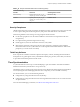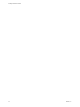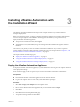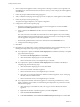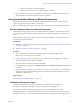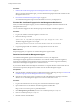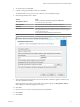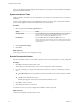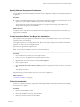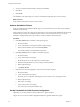7.2
Table Of Contents
- Installing vRealize Automation
- Contents
- vRealize Automation Installation
- Updated Information
- Installation Overview
- Preparing for Installation
- Installing with the Installation Wizard
- Deploy the vRealize Automation Appliance
- Using the Installation Wizard for Minimal Deployments
- Run the Installation Wizard for a Minimal Deployment
- Installing the Management Agent
- Synchronize Server Times
- Run the Prerequisite Checker
- Specify Minimal Deployment Parameters
- Create Snapshots Before You Begin the Installation
- Finish the Installation
- Address Installation Failures
- Set Up Credentials for Initial Content Configuration
- Using the Installation Wizard for Enterprise Deployments
- Run the Installation Wizard for an Enterprise Deployment
- Installing the Management Agent
- Synchronize Server Times
- Run the Prerequisite Checker
- Specify Enterprise Deployment Parameters
- Create Snapshots Before You Begin the Installation
- Finish the Installation
- Address Installation Failures
- Set Up Credentials for Initial Content Configuration
- The Standard Installation Interfaces
- Using the Standard Interfaces for Minimal Deployments
- Using the Standard Interfaces for Distributed Deployments
- Distributed Deployment Checklist
- Distributed Installation Components
- Disabling Load Balancer Health Checks
- Certificate Trust Requirements in a Distributed Deployment
- Configure Web Component, Manager Service and DEM Host Certificate Trust
- Installation Worksheets
- Deploy the vRealize Automation Appliance
- Configuring Your Load Balancer
- Configuring Appliances for vRealize Automation
- Install the IaaS Components in a Distributed Configuration
- Install IaaS Certificates
- Download the IaaS Installer
- Choosing an IaaS Database Scenario
- Install an IaaS Website Component and Model Manager Data
- Install Additional IaaS Web Server Components
- Install the Active Manager Service
- Install a Backup Manager Service Component
- Installing Distributed Execution Managers
- Configuring Windows Service to Access the IaaS Database
- Verify IaaS Services
- Installing Agents
- Set the PowerShell Execution Policy to RemoteSigned
- Choosing the Agent Installation Scenario
- Agent Installation Location and Requirements
- Installing and Configuring the Proxy Agent for vSphere
- Installing the Proxy Agent for Hyper-V or XenServer
- Installing the VDI Agent for XenDesktop
- Installing the EPI Agent for Citrix
- Installing the EPI Agent for Visual Basic Scripting
- Installing the WMI Agent for Remote WMI Requests
- Post-Installation Tasks
- Troubleshooting an Installation
- Default Log Locations
- Rolling Back a Failed Installation
- Create a Support Bundle
- General Installation Troubleshooting
- Installation or Upgrade Fails with a Load Balancer Timeout Error
- Server Times Are Not Synchronized
- Blank Pages May Appear When Using Internet Explorer 9 or 10 on Windows 7
- Cannot Establish Trust Relationship for the SSL/TLS Secure Channel
- Connect to the Network Through a Proxy Server
- Console Steps for Initial Content Configuration
- Cannot Downgrade vRealize Automation Licenses
- Troubleshooting the vRealize Automation Appliance
- Troubleshooting IaaS Components
- Validating Server Certificates for IaaS
- Credentials Error When Running the IaaS Installer
- Save Settings Warning Appears During IaaS Installation
- Website Server and Distributed Execution Managers Fail to Install
- IaaS Authentication Fails During IaaS Web and Model Management Installation
- Failed to Install Model Manager Data and Web Components
- IaaS Windows Servers Do Not Support FIPS
- Adding an XaaS Endpoint Causes an Internal Error
- Uninstalling a Proxy Agent Fails
- Machine Requests Fail When Remote Transactions Are Disabled
- Error in Manager Service Communication
- Email Customization Behavior Has Changed
- Troubleshooting Log-In Errors
- Silent Installation
- Index
e Power on the vRealize Automation appliance.
f Wait for the machine to start, which might take up to 5 minutes.
13 Open a command prompt and ping the FQDN to verify that the fully qualied domain name can be
resolved against the IP address of vRealize Automation appliance.
Using the Installation Wizard for Minimal Deployments
Minimal deployments demonstrate how vRealize Automation works but usually do not have enough
capacity to support enterprise production environments.
Install a minimal deployment for proof-of-concept work or to become familiar with vRealize Automation.
Run the Installation Wizard for a Minimal Deployment
Minimal deployments typically consist of one vRealize Automation appliance, one IaaS Windows server,
and the vSphere agent for endpoints. Minimal installation places all IaaS components on a single Windows
server.
Minimal deployments typically consist of one vRealize Automation appliance, one IaaS Windows server,
and the vSphere agent for endpoints.
Prerequisites
n
Verify that you have met the prerequisites described in Chapter 2, “Preparing for vRealize Automation
Installation,” on page 19.
n
“Deploy the vRealize Automation Appliance,” on page 66.
Procedure
1 Open a Web browser to the vRealize Automation appliance management interface URL.
hps://vrealize-automation-appliance-FQDN:5480
2 Log in with the user name root and the password you specied when the appliance was deployed.
3 When the Installation Wizard appears, click Next.
4 Accept the End User License Agreement and click Next.
5 On the Deployment Type page, select Minimal deployment and Install Infrastructure as a Service, and
click Next.
6 On the Installation Prerequisites page, you pause to log in to your IaaS Windows server and install the
Management Agent. The Management Agent allows the vRealize Automation appliance to discover
and connect to the IaaS server.
What to do next
See “Installing the Management Agent,” on page 35.
Installing the Management Agent
You must install a Management Agent on each Windows machine hosting IaaS components.
For enterprise installations, a Management Agent is not required for the MS SQL host.
If your primary vRealize Automation appliance fails, you must reinstall Management Agents.
Management Agents are not automatically deleted when you uninstall an IaaS component. Uninstall the
Management Agent as you would uninstall any Windows program with the Add or Remove program tool.
Chapter 3 Installing vRealize Automation with the Installation Wizard
VMware, Inc. 35