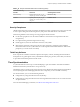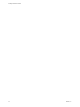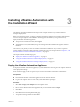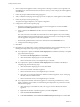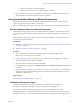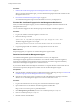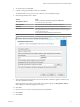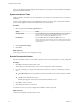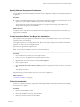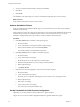7.2
Table Of Contents
- Installing vRealize Automation
- Contents
- vRealize Automation Installation
- Updated Information
- Installation Overview
- Preparing for Installation
- Installing with the Installation Wizard
- Deploy the vRealize Automation Appliance
- Using the Installation Wizard for Minimal Deployments
- Run the Installation Wizard for a Minimal Deployment
- Installing the Management Agent
- Synchronize Server Times
- Run the Prerequisite Checker
- Specify Minimal Deployment Parameters
- Create Snapshots Before You Begin the Installation
- Finish the Installation
- Address Installation Failures
- Set Up Credentials for Initial Content Configuration
- Using the Installation Wizard for Enterprise Deployments
- Run the Installation Wizard for an Enterprise Deployment
- Installing the Management Agent
- Synchronize Server Times
- Run the Prerequisite Checker
- Specify Enterprise Deployment Parameters
- Create Snapshots Before You Begin the Installation
- Finish the Installation
- Address Installation Failures
- Set Up Credentials for Initial Content Configuration
- The Standard Installation Interfaces
- Using the Standard Interfaces for Minimal Deployments
- Using the Standard Interfaces for Distributed Deployments
- Distributed Deployment Checklist
- Distributed Installation Components
- Disabling Load Balancer Health Checks
- Certificate Trust Requirements in a Distributed Deployment
- Configure Web Component, Manager Service and DEM Host Certificate Trust
- Installation Worksheets
- Deploy the vRealize Automation Appliance
- Configuring Your Load Balancer
- Configuring Appliances for vRealize Automation
- Install the IaaS Components in a Distributed Configuration
- Install IaaS Certificates
- Download the IaaS Installer
- Choosing an IaaS Database Scenario
- Install an IaaS Website Component and Model Manager Data
- Install Additional IaaS Web Server Components
- Install the Active Manager Service
- Install a Backup Manager Service Component
- Installing Distributed Execution Managers
- Configuring Windows Service to Access the IaaS Database
- Verify IaaS Services
- Installing Agents
- Set the PowerShell Execution Policy to RemoteSigned
- Choosing the Agent Installation Scenario
- Agent Installation Location and Requirements
- Installing and Configuring the Proxy Agent for vSphere
- Installing the Proxy Agent for Hyper-V or XenServer
- Installing the VDI Agent for XenDesktop
- Installing the EPI Agent for Citrix
- Installing the EPI Agent for Visual Basic Scripting
- Installing the WMI Agent for Remote WMI Requests
- Post-Installation Tasks
- Troubleshooting an Installation
- Default Log Locations
- Rolling Back a Failed Installation
- Create a Support Bundle
- General Installation Troubleshooting
- Installation or Upgrade Fails with a Load Balancer Timeout Error
- Server Times Are Not Synchronized
- Blank Pages May Appear When Using Internet Explorer 9 or 10 on Windows 7
- Cannot Establish Trust Relationship for the SSL/TLS Secure Channel
- Connect to the Network Through a Proxy Server
- Console Steps for Initial Content Configuration
- Cannot Downgrade vRealize Automation Licenses
- Troubleshooting the vRealize Automation Appliance
- Troubleshooting IaaS Components
- Validating Server Certificates for IaaS
- Credentials Error When Running the IaaS Installer
- Save Settings Warning Appears During IaaS Installation
- Website Server and Distributed Execution Managers Fail to Install
- IaaS Authentication Fails During IaaS Web and Model Management Installation
- Failed to Install Model Manager Data and Web Components
- IaaS Windows Servers Do Not Support FIPS
- Adding an XaaS Endpoint Causes an Internal Error
- Uninstalling a Proxy Agent Fails
- Machine Requests Fail When Remote Transactions Are Disabled
- Error in Manager Service Communication
- Email Customization Behavior Has Changed
- Troubleshooting Log-In Errors
- Silent Installation
- Index
Table 2‑10. Sample Certificate Values and Commands (openssl)
Certificate Authority
Provides Command Virtual Appliance Entries
RSA Private Key openssl pkcs12 -in path _to_.pfx
certicate_le -nocerts -out key.pem
RSA Private Key
PEM File openssl pkcs12 -in path _to_.pfx
certicate_le -clcerts -nokeys -out
cert.pem
Chain
(Optional) Pass Phrase n/a Pass Phrase
Security Passphrase
vRealize Automation uses security passphrases for database security. A passphrase is a series of words used
to create a phrase that generates the encryption key that protects data while at rest in the database.
Follow these guidelines when creating a security passphrase for the rst time.
n
Use the same passphrase across the entire installation to ensure that each component has the same
encryption key.
n
Use a phrase that is greater than eight characters long.
n
Include uppercase, lowercase and numeric characters, and symbols.
n
Memorize the passphrase or keep it in a safe place. The passphrase is required to restore database
information in the event of a system failure or to add components after initial installation. Without the
passphrase, you cannot restore successfully.
Third-Party Software
Some components of vRealize Automation depend on third-party software, including Microsoft Windows
and SQL Server. To guard against security vulnerabilities in third-party products, ensure that your software
is up-to-date with the latest patches from the vendor.
Time Synchronization
A system administrator must set up accurate timekeeping as part of the vRealize Automation installation.
Installation fails if time synchronization is set up incorrectly.
Timekeeping must be consistent and synchronized across the vRealize Automation appliance and Windows
servers. By using the same timekeeping method for each component, you can ensure this consistency.
For virtual machines, you can use the following methods:
n
Conguration by using Network Time Protocol (directly).
n
Conguration by using Network Time Protocol through ESXi with VMware Tools. You must have NTP
set up on the ESXi.
For more about timekeeping on Windows, see VMware Knowledge Base article 1318.
Chapter 2 Preparing for vRealize Automation Installation
VMware, Inc. 31