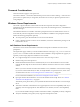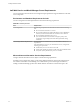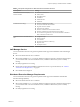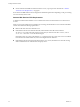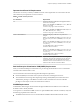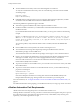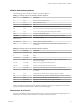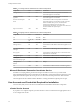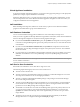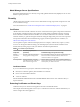7.2
Table Of Contents
- Installing vRealize Automation
- Contents
- vRealize Automation Installation
- Updated Information
- Installation Overview
- Preparing for Installation
- Installing with the Installation Wizard
- Deploy the vRealize Automation Appliance
- Using the Installation Wizard for Minimal Deployments
- Run the Installation Wizard for a Minimal Deployment
- Installing the Management Agent
- Synchronize Server Times
- Run the Prerequisite Checker
- Specify Minimal Deployment Parameters
- Create Snapshots Before You Begin the Installation
- Finish the Installation
- Address Installation Failures
- Set Up Credentials for Initial Content Configuration
- Using the Installation Wizard for Enterprise Deployments
- Run the Installation Wizard for an Enterprise Deployment
- Installing the Management Agent
- Synchronize Server Times
- Run the Prerequisite Checker
- Specify Enterprise Deployment Parameters
- Create Snapshots Before You Begin the Installation
- Finish the Installation
- Address Installation Failures
- Set Up Credentials for Initial Content Configuration
- The Standard Installation Interfaces
- Using the Standard Interfaces for Minimal Deployments
- Using the Standard Interfaces for Distributed Deployments
- Distributed Deployment Checklist
- Distributed Installation Components
- Disabling Load Balancer Health Checks
- Certificate Trust Requirements in a Distributed Deployment
- Configure Web Component, Manager Service and DEM Host Certificate Trust
- Installation Worksheets
- Deploy the vRealize Automation Appliance
- Configuring Your Load Balancer
- Configuring Appliances for vRealize Automation
- Install the IaaS Components in a Distributed Configuration
- Install IaaS Certificates
- Download the IaaS Installer
- Choosing an IaaS Database Scenario
- Install an IaaS Website Component and Model Manager Data
- Install Additional IaaS Web Server Components
- Install the Active Manager Service
- Install a Backup Manager Service Component
- Installing Distributed Execution Managers
- Configuring Windows Service to Access the IaaS Database
- Verify IaaS Services
- Installing Agents
- Set the PowerShell Execution Policy to RemoteSigned
- Choosing the Agent Installation Scenario
- Agent Installation Location and Requirements
- Installing and Configuring the Proxy Agent for vSphere
- Installing the Proxy Agent for Hyper-V or XenServer
- Installing the VDI Agent for XenDesktop
- Installing the EPI Agent for Citrix
- Installing the EPI Agent for Visual Basic Scripting
- Installing the WMI Agent for Remote WMI Requests
- Post-Installation Tasks
- Troubleshooting an Installation
- Default Log Locations
- Rolling Back a Failed Installation
- Create a Support Bundle
- General Installation Troubleshooting
- Installation or Upgrade Fails with a Load Balancer Timeout Error
- Server Times Are Not Synchronized
- Blank Pages May Appear When Using Internet Explorer 9 or 10 on Windows 7
- Cannot Establish Trust Relationship for the SSL/TLS Secure Channel
- Connect to the Network Through a Proxy Server
- Console Steps for Initial Content Configuration
- Cannot Downgrade vRealize Automation Licenses
- Troubleshooting the vRealize Automation Appliance
- Troubleshooting IaaS Components
- Validating Server Certificates for IaaS
- Credentials Error When Running the IaaS Installer
- Save Settings Warning Appears During IaaS Installation
- Website Server and Distributed Execution Managers Fail to Install
- IaaS Authentication Fails During IaaS Web and Model Management Installation
- Failed to Install Model Manager Data and Web Components
- IaaS Windows Servers Do Not Support FIPS
- Adding an XaaS Endpoint Causes an Internal Error
- Uninstalling a Proxy Agent Fails
- Machine Requests Fail When Remote Transactions Are Disabled
- Error in Manager Service Communication
- Email Customization Behavior Has Changed
- Troubleshooting Log-In Errors
- Silent Installation
- Index
Model Manager Server Specifications
Specify the Model Manager server name by using a fully qualied domain name (FQDN). Do not use an IP
address to specify the server.
Security
vRealize Automation uses SSL to ensure secure communication among components. Passphrases are used
for secure database storage.
For more information see “Certicate Trust Requirements in a Distributed Deployment,” on page 63.
Certificates
vRealize Automation uses SSL certicates for secure communication among IaaS components and instances
of the vRealize Automation appliance. The appliances and the Windows installation machines exchange
these certicates to establish a trusted connection. You can obtain certicates from an internal or external
certicate authority, or generate self-signed certicates during the deployment process for each component.
For important information about troubleshooting, support, and trust requirements for certicates, see
VMware Knowledge Base article 2106583.
You can update or replace certicates after deployment. For example, a certicate may expire or you may
choose to use self-signed certicates during your initial deployment, but then obtain certicates from a
trusted authority before going live with your vRealize Automation implementation.
Table 2‑9. Certificate Implementations
Component
Minimal Deployment (non-
production) Distributed Deployment (production-ready)
vRealize
Automation
Appliance
Generate a self-signed certicate
during appliance conguration.
For each appliance cluster, you can use a certicate from an
internal or external certicate authority. Multi-use and
wildcard certicates are supported.
IaaS Components During installation, accept the
generated self-signed certicates or
select certicate suppression.
Obtain a multi-use certicate, such as a Subject Alternative
Name (SAN) certicate, from an internal or external certicate
authority that your Web client trusts.
Certificate Chains
If you use certicate chains, specify the certicates in the following order.
n
Client/server certicate signed by the intermediate CA certicate
n
One or more intermediate certicates
n
A root CA certicate
Include the BEGIN CERTIFICATE header and END CERTIFICATE footer for each certicate when you
import certicates.
Extracting Certificates and Private Keys
Certicates that you use with the virtual appliances must be in the PEM le format.
The examples in the following table use Gnu openssl commands to extract the certicate information you
need to congure the virtual appliances.
Installing vRealize Automation
30 VMware, Inc.