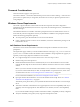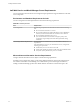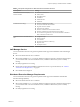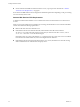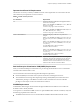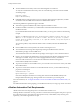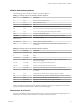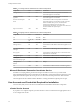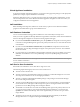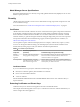7.2
Table Of Contents
- Installing vRealize Automation
- Contents
- vRealize Automation Installation
- Updated Information
- Installation Overview
- Preparing for Installation
- Installing with the Installation Wizard
- Deploy the vRealize Automation Appliance
- Using the Installation Wizard for Minimal Deployments
- Run the Installation Wizard for a Minimal Deployment
- Installing the Management Agent
- Synchronize Server Times
- Run the Prerequisite Checker
- Specify Minimal Deployment Parameters
- Create Snapshots Before You Begin the Installation
- Finish the Installation
- Address Installation Failures
- Set Up Credentials for Initial Content Configuration
- Using the Installation Wizard for Enterprise Deployments
- Run the Installation Wizard for an Enterprise Deployment
- Installing the Management Agent
- Synchronize Server Times
- Run the Prerequisite Checker
- Specify Enterprise Deployment Parameters
- Create Snapshots Before You Begin the Installation
- Finish the Installation
- Address Installation Failures
- Set Up Credentials for Initial Content Configuration
- The Standard Installation Interfaces
- Using the Standard Interfaces for Minimal Deployments
- Using the Standard Interfaces for Distributed Deployments
- Distributed Deployment Checklist
- Distributed Installation Components
- Disabling Load Balancer Health Checks
- Certificate Trust Requirements in a Distributed Deployment
- Configure Web Component, Manager Service and DEM Host Certificate Trust
- Installation Worksheets
- Deploy the vRealize Automation Appliance
- Configuring Your Load Balancer
- Configuring Appliances for vRealize Automation
- Install the IaaS Components in a Distributed Configuration
- Install IaaS Certificates
- Download the IaaS Installer
- Choosing an IaaS Database Scenario
- Install an IaaS Website Component and Model Manager Data
- Install Additional IaaS Web Server Components
- Install the Active Manager Service
- Install a Backup Manager Service Component
- Installing Distributed Execution Managers
- Configuring Windows Service to Access the IaaS Database
- Verify IaaS Services
- Installing Agents
- Set the PowerShell Execution Policy to RemoteSigned
- Choosing the Agent Installation Scenario
- Agent Installation Location and Requirements
- Installing and Configuring the Proxy Agent for vSphere
- Installing the Proxy Agent for Hyper-V or XenServer
- Installing the VDI Agent for XenDesktop
- Installing the EPI Agent for Citrix
- Installing the EPI Agent for Visual Basic Scripting
- Installing the WMI Agent for Remote WMI Requests
- Post-Installation Tasks
- Troubleshooting an Installation
- Default Log Locations
- Rolling Back a Failed Installation
- Create a Support Bundle
- General Installation Troubleshooting
- Installation or Upgrade Fails with a Load Balancer Timeout Error
- Server Times Are Not Synchronized
- Blank Pages May Appear When Using Internet Explorer 9 or 10 on Windows 7
- Cannot Establish Trust Relationship for the SSL/TLS Secure Channel
- Connect to the Network Through a Proxy Server
- Console Steps for Initial Content Configuration
- Cannot Downgrade vRealize Automation Licenses
- Troubleshooting the vRealize Automation Appliance
- Troubleshooting IaaS Components
- Validating Server Certificates for IaaS
- Credentials Error When Running the IaaS Installer
- Save Settings Warning Appears During IaaS Installation
- Website Server and Distributed Execution Managers Fail to Install
- IaaS Authentication Fails During IaaS Web and Model Management Installation
- Failed to Install Model Manager Data and Web Components
- IaaS Windows Servers Do Not Support FIPS
- Adding an XaaS Endpoint Causes an Internal Error
- Uninstalling a Proxy Agent Fails
- Machine Requests Fail When Remote Transactions Are Disabled
- Error in Manager Service Communication
- Email Customization Behavior Has Changed
- Troubleshooting Log-In Errors
- Silent Installation
- Index
n
The PowerShell Execution Policy must be set to RemoteSigned or Unrestricted.
To verify the PowerShell Execution Policy, enter one of the following commands at the PowerShell
command prompt.
help about_signing
help Set-ExecutionPolicy
n
If all DEM Workers within the instance are not on machines that meet these requirements, use Skill
commands to direct SCVMM-related workows to DEM Workers that are.
The following additional requirements apply to SCVMM.
n
This release supports SCVMM 2012 R2, which requires PowerShell 3 or later.
n
Install the SCVMM console before you install vRealize Automation DEM Workers that consume
SCVMM work items.
If you install the DEM Worker before the SCVMM console, you see log errors similar to the following
example.
Workflow 'ScvmmEndpointDataCollection' failed with the following exception: The term 'Get-
VMMServer' is not recognized as the name of a cmdlet, function, script file, or operable
program. Check the spelling of the name, or if a path was included, verify that the path is
correct and try again.
To correct the problem, verify that the SCVMM console is installed, and restart the DEM Worker
service.
n
Each SCVMM instance must be joined to the domain containing the server.
n
The credentials used to manage the endpoint representing an SCVMM instance must have
administrator privileges on the SCVMM server.
The credentials must also have administrator privileges on the Hyper-V servers within the instance.
n
Hyper-V servers within an SCVMM instance to be managed must be Windows 2008 R2 SP1 Servers
with Hyper-V installed. The processor must be equipped with the necessary virtualization
extensions .NET Framework 4.5.2 or later must be installed and Windows Management
Instrumentation (WMI) must be enabled.
n
To provision machines on an SCVMM resource, you must add a user in at least one security role within
the SCVMM instance.
n
To provision a Generation-2 machine on an SCVMM 2012 R2 resource, you must add the following
properties in the blueprint.
Scvmm.Generation2 = true
Hyperv.Network.Type = synthetic
Generation-2 blueprints should have an existing data-collected virtualHardDisk (vHDX) in the
blueprint build information page. Having it blank causes Generation-2 provisioning to fail.
For more information, see “Congure the DEM to Connect to SCVMM at a Dierent Installation Path,” on
page 94.
For additional information about preparing your SCVMM environment, see Conguring vRealize Automation.
vRealize Automation Port Requirements
vRealize Automation uses designated ports for communication and data access.
Although vRealize Automation uses only port 443 for communication, there might be other ports to open on
the system. Because open, unsecured ports might present security vulnerabilities, verify that only ports
required by your business applications are open.
Installing vRealize Automation
26 VMware, Inc.