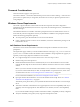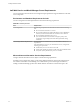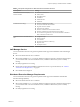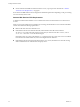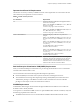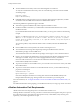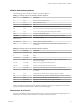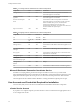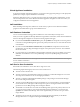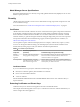7.2
Table Of Contents
- Installing vRealize Automation
- Contents
- vRealize Automation Installation
- Updated Information
- Installation Overview
- Preparing for Installation
- Installing with the Installation Wizard
- Deploy the vRealize Automation Appliance
- Using the Installation Wizard for Minimal Deployments
- Run the Installation Wizard for a Minimal Deployment
- Installing the Management Agent
- Synchronize Server Times
- Run the Prerequisite Checker
- Specify Minimal Deployment Parameters
- Create Snapshots Before You Begin the Installation
- Finish the Installation
- Address Installation Failures
- Set Up Credentials for Initial Content Configuration
- Using the Installation Wizard for Enterprise Deployments
- Run the Installation Wizard for an Enterprise Deployment
- Installing the Management Agent
- Synchronize Server Times
- Run the Prerequisite Checker
- Specify Enterprise Deployment Parameters
- Create Snapshots Before You Begin the Installation
- Finish the Installation
- Address Installation Failures
- Set Up Credentials for Initial Content Configuration
- The Standard Installation Interfaces
- Using the Standard Interfaces for Minimal Deployments
- Using the Standard Interfaces for Distributed Deployments
- Distributed Deployment Checklist
- Distributed Installation Components
- Disabling Load Balancer Health Checks
- Certificate Trust Requirements in a Distributed Deployment
- Configure Web Component, Manager Service and DEM Host Certificate Trust
- Installation Worksheets
- Deploy the vRealize Automation Appliance
- Configuring Your Load Balancer
- Configuring Appliances for vRealize Automation
- Install the IaaS Components in a Distributed Configuration
- Install IaaS Certificates
- Download the IaaS Installer
- Choosing an IaaS Database Scenario
- Install an IaaS Website Component and Model Manager Data
- Install Additional IaaS Web Server Components
- Install the Active Manager Service
- Install a Backup Manager Service Component
- Installing Distributed Execution Managers
- Configuring Windows Service to Access the IaaS Database
- Verify IaaS Services
- Installing Agents
- Set the PowerShell Execution Policy to RemoteSigned
- Choosing the Agent Installation Scenario
- Agent Installation Location and Requirements
- Installing and Configuring the Proxy Agent for vSphere
- Installing the Proxy Agent for Hyper-V or XenServer
- Installing the VDI Agent for XenDesktop
- Installing the EPI Agent for Citrix
- Installing the EPI Agent for Visual Basic Scripting
- Installing the WMI Agent for Remote WMI Requests
- Post-Installation Tasks
- Troubleshooting an Installation
- Default Log Locations
- Rolling Back a Failed Installation
- Create a Support Bundle
- General Installation Troubleshooting
- Installation or Upgrade Fails with a Load Balancer Timeout Error
- Server Times Are Not Synchronized
- Blank Pages May Appear When Using Internet Explorer 9 or 10 on Windows 7
- Cannot Establish Trust Relationship for the SSL/TLS Secure Channel
- Connect to the Network Through a Proxy Server
- Console Steps for Initial Content Configuration
- Cannot Downgrade vRealize Automation Licenses
- Troubleshooting the vRealize Automation Appliance
- Troubleshooting IaaS Components
- Validating Server Certificates for IaaS
- Credentials Error When Running the IaaS Installer
- Save Settings Warning Appears During IaaS Installation
- Website Server and Distributed Execution Managers Fail to Install
- IaaS Authentication Fails During IaaS Web and Model Management Installation
- Failed to Install Model Manager Data and Web Components
- IaaS Windows Servers Do Not Support FIPS
- Adding an XaaS Endpoint Causes an Internal Error
- Uninstalling a Proxy Agent Fails
- Machine Requests Fail When Remote Transactions Are Disabled
- Error in Manager Service Communication
- Email Customization Behavior Has Changed
- Troubleshooting Log-In Errors
- Silent Installation
- Index
Table 2‑3. Required Configuration for Microsoft Internet Information Services
IIS Component Setting
Internet Information Services (IIS)
modules installed
n
WindowsAuthentication
n
StaticContent
n
DefaultDocument
n
ASPNET 4.5
n
ISAPIExtensions
n
ISAPIFilter
IIS Authentication seings
n
Windows Authentication enabled
n
AnonymousAuthentication disabled
n
Negotiate Provider enabled
n
NTLM Provider enabled
n
Windows Authentication Kernel Mode enabled
n
Windows Authentication Extended Protection disabled
n
For certicates using SHA512, TLS1.2 must be disabled on Windows
2012 or Windows 2012 R2 servers
IIS Windows Process Activation Service
roles
n
CongurationApi
n
NetEnvironment
n
ProcessModel
n
WcfActivation (Windows 2008 only)
n
HpActivation
n
NonHpActivation
IaaS Manager Service
Your environment must meet some general requirements that support the installation of the IaaS Manager
Service.
n
Microsoft .NET Framework 4.5.2 is installed.
n
Microsoft PowerShell 2.0, 3.0, or 4.0. Some vRealize Automation upgrades or migrations might require
you to install an older or newer PowerShell version, in addition to the one that you are currently
running.
n
SecondaryLogOnService is running.
n
No rewalls can exist between DEM host and Windows Server. For port information, see “vRealize
Automation Port Requirements,” on page 26.
n
IIS is installed and congured.
Distributed Execution Manager Requirements
Your environment must meet some general requirements that support the installation of Distributed
Execution Managers (DEMs).
n
Microsoft .NET Framework 4.5.2 is installed.
n
Microsoft PowerShell 2.0, 3.0, or 4.0. Some vRealize Automation upgrades or migrations might require
you to install an older or newer PowerShell version, in addition to the one that you are currently
running.
n
SecondaryLogOnService is running.
Chapter 2 Preparing for vRealize Automation Installation
VMware, Inc. 23