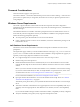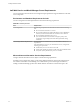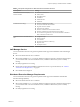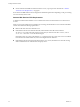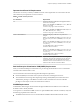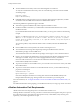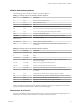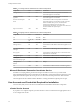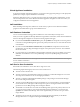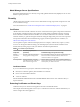7.2
Table Of Contents
- Installing vRealize Automation
- Contents
- vRealize Automation Installation
- Updated Information
- Installation Overview
- Preparing for Installation
- Installing with the Installation Wizard
- Deploy the vRealize Automation Appliance
- Using the Installation Wizard for Minimal Deployments
- Run the Installation Wizard for a Minimal Deployment
- Installing the Management Agent
- Synchronize Server Times
- Run the Prerequisite Checker
- Specify Minimal Deployment Parameters
- Create Snapshots Before You Begin the Installation
- Finish the Installation
- Address Installation Failures
- Set Up Credentials for Initial Content Configuration
- Using the Installation Wizard for Enterprise Deployments
- Run the Installation Wizard for an Enterprise Deployment
- Installing the Management Agent
- Synchronize Server Times
- Run the Prerequisite Checker
- Specify Enterprise Deployment Parameters
- Create Snapshots Before You Begin the Installation
- Finish the Installation
- Address Installation Failures
- Set Up Credentials for Initial Content Configuration
- The Standard Installation Interfaces
- Using the Standard Interfaces for Minimal Deployments
- Using the Standard Interfaces for Distributed Deployments
- Distributed Deployment Checklist
- Distributed Installation Components
- Disabling Load Balancer Health Checks
- Certificate Trust Requirements in a Distributed Deployment
- Configure Web Component, Manager Service and DEM Host Certificate Trust
- Installation Worksheets
- Deploy the vRealize Automation Appliance
- Configuring Your Load Balancer
- Configuring Appliances for vRealize Automation
- Install the IaaS Components in a Distributed Configuration
- Install IaaS Certificates
- Download the IaaS Installer
- Choosing an IaaS Database Scenario
- Install an IaaS Website Component and Model Manager Data
- Install Additional IaaS Web Server Components
- Install the Active Manager Service
- Install a Backup Manager Service Component
- Installing Distributed Execution Managers
- Configuring Windows Service to Access the IaaS Database
- Verify IaaS Services
- Installing Agents
- Set the PowerShell Execution Policy to RemoteSigned
- Choosing the Agent Installation Scenario
- Agent Installation Location and Requirements
- Installing and Configuring the Proxy Agent for vSphere
- Installing the Proxy Agent for Hyper-V or XenServer
- Installing the VDI Agent for XenDesktop
- Installing the EPI Agent for Citrix
- Installing the EPI Agent for Visual Basic Scripting
- Installing the WMI Agent for Remote WMI Requests
- Post-Installation Tasks
- Troubleshooting an Installation
- Default Log Locations
- Rolling Back a Failed Installation
- Create a Support Bundle
- General Installation Troubleshooting
- Installation or Upgrade Fails with a Load Balancer Timeout Error
- Server Times Are Not Synchronized
- Blank Pages May Appear When Using Internet Explorer 9 or 10 on Windows 7
- Cannot Establish Trust Relationship for the SSL/TLS Secure Channel
- Connect to the Network Through a Proxy Server
- Console Steps for Initial Content Configuration
- Cannot Downgrade vRealize Automation Licenses
- Troubleshooting the vRealize Automation Appliance
- Troubleshooting IaaS Components
- Validating Server Certificates for IaaS
- Credentials Error When Running the IaaS Installer
- Save Settings Warning Appears During IaaS Installation
- Website Server and Distributed Execution Managers Fail to Install
- IaaS Authentication Fails During IaaS Web and Model Management Installation
- Failed to Install Model Manager Data and Web Components
- IaaS Windows Servers Do Not Support FIPS
- Adding an XaaS Endpoint Causes an Internal Error
- Uninstalling a Proxy Agent Fails
- Machine Requests Fail When Remote Transactions Are Disabled
- Error in Manager Service Communication
- Email Customization Behavior Has Changed
- Troubleshooting Log-In Errors
- Silent Installation
- Index
Password Considerations
Character restrictions apply to some passwords.
The VMware vRealize ™ Automation administrator password cannot contain a trailing "=" character. Such
passwords are accepted when you assign them, but result in errors when you perform operations such as
saving endpoints.
Windows Server Requirements
The virtual or physical Windows machine that hosts the IaaS components must meet conguration
requirements for the IaaS database, the IaaS server components, the IaaS Manager Service, and Distributed
Execution Managers.
The Installation Wizard runs a vRealize Automation prerequisite checker on all IaaS Windows servers to
ensure that they meet the conguration necessary for installation. In addition to the prerequisite checker,
address the following prerequisites separately.
n
As a best practice, place all IaaS Windows servers in the same domain.
n
Create or identify a domain account to use for installation, one that has administrator privileges on all
IaaS Windows servers.
IaaS Database Server Requirements
The Windows server that hosts the vRealize Automation IaaS SQL Server database must meet certain
prerequisites.
The requirements apply whether you run the Installation Wizard or the legacy setup_vrealize-automation-
appliance-URL.exe installer and select the database role for installation. The prerequisites also apply if you
separately create an empty SQL Server database for use with IaaS.
n
Use a supported SQL Server version from the vRealize Automation Support Matrix.
n
Enable TCP/IP protocol for SQL Server.
n
Enable the Distributed Transaction Coordinator (DTC) service on all IaaS Windows servers and the
machine that hosts SQL Server. IaaS uses DTC for database transactions and actions such as workow
creation.
N If you clone a machine to make an IaaS Windows server, install DTC on the clone after cloning.
If you clone a machine that already has DTC, its unique identier is copied to the clone, which causes
communication to fail. See “Error in Manager Service Communication,” on page 143.
For more about DTC enablement, see VMware Knowledge Base article 2038943.
n
Open ports between all IaaS Windows servers and the machine that hosts SQL Server. See “vRealize
Automation Port Requirements,” on page 26.
Alternatively, if site policies allow, you may disable rewalls between IaaS Windows servers and SQL
Server.
n
This release of vRealize Automation does not support SQL Server 2016 130 compatibility mode. If you
separately create an empty SQL Server 2016 database for use with IaaS, use 100 or 120 compatibility
mode.
If you create the database through a vRealize Automation installer, compatibility is already congured.
n
AlwaysOn Availability Group (AAG) is only supported with SQL Server 2016.
Chapter 2 Preparing for vRealize Automation Installation
VMware, Inc. 21