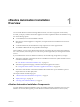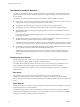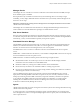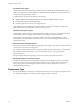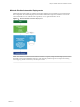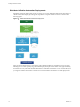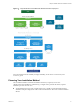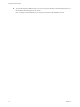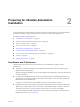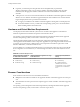7.2
Table Of Contents
- Installing vRealize Automation
- Contents
- vRealize Automation Installation
- Updated Information
- Installation Overview
- Preparing for Installation
- Installing with the Installation Wizard
- Deploy the vRealize Automation Appliance
- Using the Installation Wizard for Minimal Deployments
- Run the Installation Wizard for a Minimal Deployment
- Installing the Management Agent
- Synchronize Server Times
- Run the Prerequisite Checker
- Specify Minimal Deployment Parameters
- Create Snapshots Before You Begin the Installation
- Finish the Installation
- Address Installation Failures
- Set Up Credentials for Initial Content Configuration
- Using the Installation Wizard for Enterprise Deployments
- Run the Installation Wizard for an Enterprise Deployment
- Installing the Management Agent
- Synchronize Server Times
- Run the Prerequisite Checker
- Specify Enterprise Deployment Parameters
- Create Snapshots Before You Begin the Installation
- Finish the Installation
- Address Installation Failures
- Set Up Credentials for Initial Content Configuration
- The Standard Installation Interfaces
- Using the Standard Interfaces for Minimal Deployments
- Using the Standard Interfaces for Distributed Deployments
- Distributed Deployment Checklist
- Distributed Installation Components
- Disabling Load Balancer Health Checks
- Certificate Trust Requirements in a Distributed Deployment
- Configure Web Component, Manager Service and DEM Host Certificate Trust
- Installation Worksheets
- Deploy the vRealize Automation Appliance
- Configuring Your Load Balancer
- Configuring Appliances for vRealize Automation
- Install the IaaS Components in a Distributed Configuration
- Install IaaS Certificates
- Download the IaaS Installer
- Choosing an IaaS Database Scenario
- Install an IaaS Website Component and Model Manager Data
- Install Additional IaaS Web Server Components
- Install the Active Manager Service
- Install a Backup Manager Service Component
- Installing Distributed Execution Managers
- Configuring Windows Service to Access the IaaS Database
- Verify IaaS Services
- Installing Agents
- Set the PowerShell Execution Policy to RemoteSigned
- Choosing the Agent Installation Scenario
- Agent Installation Location and Requirements
- Installing and Configuring the Proxy Agent for vSphere
- Installing the Proxy Agent for Hyper-V or XenServer
- Installing the VDI Agent for XenDesktop
- Installing the EPI Agent for Citrix
- Installing the EPI Agent for Visual Basic Scripting
- Installing the WMI Agent for Remote WMI Requests
- Post-Installation Tasks
- Troubleshooting an Installation
- Default Log Locations
- Rolling Back a Failed Installation
- Create a Support Bundle
- General Installation Troubleshooting
- Installation or Upgrade Fails with a Load Balancer Timeout Error
- Server Times Are Not Synchronized
- Blank Pages May Appear When Using Internet Explorer 9 or 10 on Windows 7
- Cannot Establish Trust Relationship for the SSL/TLS Secure Channel
- Connect to the Network Through a Proxy Server
- Console Steps for Initial Content Configuration
- Cannot Downgrade vRealize Automation Licenses
- Troubleshooting the vRealize Automation Appliance
- Troubleshooting IaaS Components
- Validating Server Certificates for IaaS
- Credentials Error When Running the IaaS Installer
- Save Settings Warning Appears During IaaS Installation
- Website Server and Distributed Execution Managers Fail to Install
- IaaS Authentication Fails During IaaS Web and Model Management Installation
- Failed to Install Model Manager Data and Web Components
- IaaS Windows Servers Do Not Support FIPS
- Adding an XaaS Endpoint Causes an Internal Error
- Uninstalling a Proxy Agent Fails
- Machine Requests Fail When Remote Transactions Are Disabled
- Error in Manager Service Communication
- Email Customization Behavior Has Changed
- Troubleshooting Log-In Errors
- Silent Installation
- Index
n
In general, you should expect to keep the host names and FQDNs that you planned for
vRealize Automation systems. You can change a vRealize Automation appliance host name after
installation, but changing other vRealize Automation host names makes vRealize Automation
unusable.
n
A best practice is to reserve and use static IP addresses for all vRealize Automation appliances and IaaS
Windows servers. vRealize Automation supports DHCP, but static IP addresses are recommended for
long-term deployments such as production environments.
n
You apply an IP address to the vRealize Automation appliance during OVF or OVA deployment.
n
For the IaaS Windows servers, you follow the usual operating system process. Set the IP address
before installing vRealize Automation IaaS.
Hardware and Virtual Machine Requirements
Your deployment must meet minimum system resources to install virtual appliances and minimum
hardware requirements to install IaaS components on the Windows Server.
For operating system and high-level environment requirements, including information about supported
browsers and operating systems, see the vRealize Automation Support Matrix.
The Hardware Requirements table shows the minimum conguration requirements for deployment of
virtual appliances and installation of IaaS components. Appliances are pre-congured virtual machines that
you add to your vCenter Server or ESXi inventory. IaaS components are installed on physical or virtual
Windows 2008 R2 SP1, or Windows 2012 R2 servers.
An Active Directory is considered small when there are up to 25,000 users in the OU to be synced in the ID
Store conguration. An Active Directory is considered large when there are more than 25,000 users in the
OU.
Table 2‑1. Hardware Requirements
vRealize Automation appliance
for Small Active Directories
vRealize Automation appliance for Large
Active Directories
IaaS Components (Windows
Server).
n
4 CPUs
n
18 GB memory
n
60 GB disk storage
n
4 CPUs
n
22 GB memory
n
60 GB disk storage
n
2 CPUs
n
8 GB memory
n
30 GB disk storage
Additional resources are
required when you are include
an SQL Server on a Windows
host.
Browser Considerations
Some restrictions exist for browser use with vRealize Automation.
n
Multiple browser windows and tabs are not supported. vRealize Automation supports one session per
user.
n
VMware Remote Consoles provisioned on vSphere support a subset of vRealize Automation-supported
browsers.
For operating system and high-level environment requirements, including information about supported
browsers and operating systems, see the vRealize Automation Support Matrix.
Installing vRealize Automation
20 VMware, Inc.