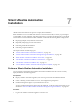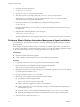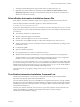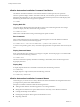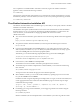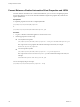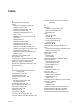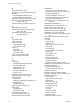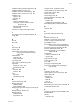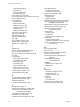7.2
Table Of Contents
- Installing vRealize Automation
- Contents
- vRealize Automation Installation
- Updated Information
- Installation Overview
- Preparing for Installation
- Installing with the Installation Wizard
- Deploy the vRealize Automation Appliance
- Using the Installation Wizard for Minimal Deployments
- Run the Installation Wizard for a Minimal Deployment
- Installing the Management Agent
- Synchronize Server Times
- Run the Prerequisite Checker
- Specify Minimal Deployment Parameters
- Create Snapshots Before You Begin the Installation
- Finish the Installation
- Address Installation Failures
- Set Up Credentials for Initial Content Configuration
- Using the Installation Wizard for Enterprise Deployments
- Run the Installation Wizard for an Enterprise Deployment
- Installing the Management Agent
- Synchronize Server Times
- Run the Prerequisite Checker
- Specify Enterprise Deployment Parameters
- Create Snapshots Before You Begin the Installation
- Finish the Installation
- Address Installation Failures
- Set Up Credentials for Initial Content Configuration
- The Standard Installation Interfaces
- Using the Standard Interfaces for Minimal Deployments
- Using the Standard Interfaces for Distributed Deployments
- Distributed Deployment Checklist
- Distributed Installation Components
- Disabling Load Balancer Health Checks
- Certificate Trust Requirements in a Distributed Deployment
- Configure Web Component, Manager Service and DEM Host Certificate Trust
- Installation Worksheets
- Deploy the vRealize Automation Appliance
- Configuring Your Load Balancer
- Configuring Appliances for vRealize Automation
- Install the IaaS Components in a Distributed Configuration
- Install IaaS Certificates
- Download the IaaS Installer
- Choosing an IaaS Database Scenario
- Install an IaaS Website Component and Model Manager Data
- Install Additional IaaS Web Server Components
- Install the Active Manager Service
- Install a Backup Manager Service Component
- Installing Distributed Execution Managers
- Configuring Windows Service to Access the IaaS Database
- Verify IaaS Services
- Installing Agents
- Set the PowerShell Execution Policy to RemoteSigned
- Choosing the Agent Installation Scenario
- Agent Installation Location and Requirements
- Installing and Configuring the Proxy Agent for vSphere
- Installing the Proxy Agent for Hyper-V or XenServer
- Installing the VDI Agent for XenDesktop
- Installing the EPI Agent for Citrix
- Installing the EPI Agent for Visual Basic Scripting
- Installing the WMI Agent for Remote WMI Requests
- Post-Installation Tasks
- Troubleshooting an Installation
- Default Log Locations
- Rolling Back a Failed Installation
- Create a Support Bundle
- General Installation Troubleshooting
- Installation or Upgrade Fails with a Load Balancer Timeout Error
- Server Times Are Not Synchronized
- Blank Pages May Appear When Using Internet Explorer 9 or 10 on Windows 7
- Cannot Establish Trust Relationship for the SSL/TLS Secure Channel
- Connect to the Network Through a Proxy Server
- Console Steps for Initial Content Configuration
- Cannot Downgrade vRealize Automation Licenses
- Troubleshooting the vRealize Automation Appliance
- Troubleshooting IaaS Components
- Validating Server Certificates for IaaS
- Credentials Error When Running the IaaS Installer
- Save Settings Warning Appears During IaaS Installation
- Website Server and Distributed Execution Managers Fail to Install
- IaaS Authentication Fails During IaaS Web and Model Management Installation
- Failed to Install Model Manager Data and Web Components
- IaaS Windows Servers Do Not Support FIPS
- Adding an XaaS Endpoint Causes an Internal Error
- Uninstalling a Proxy Agent Fails
- Machine Requests Fail When Remote Transactions Are Disabled
- Error in Manager Service Communication
- Email Customization Behavior Has Changed
- Troubleshooting Log-In Errors
- Silent Installation
- Index
For a complete list of available vRealize Automation commands, log in to the vRealize Automation
appliance console, and enter the following command.
vra-command help
The long list of command names and parameters is not reproduced in separate documentation. To use the
list eectively, identify a command of interest, and narrow your focus by entering the following command.
vra-command help command-name
The vRealize Automation Installation API
The vRealize Automation REST API for installation gives you the ability to create purely software-controlled
installations for vRealize Automation.
The installation API requires a JSON formaed version of the same entries that the CLI based installation
obtains from the ha.properties answer le. The following guidelines familiarize you with how the API
works. From there, you should be able to design programmatic calls to the API to install
vRealize Automation.
n
To access the API documentation, point a Web browser to the following vRealize Automation appliance
page.
https://vrealize-automation-appliance-FQDN:5480/config
n
To experiment with the API based installation, locate and expand the following PUT command.
PUT /vra-install
n
Copy the unpopulated JSON from the install_json box to a text editor. Fill in the answer values the
same way that you would for ha.properties. When your JSON formaed answers are ready, copy the
code back to install_json and overwrite the unpopulated JSON.
Alternatively, you can edit the following template JSON and copy the result to install_json.
/usr/lib/vcac/tools/install/installationProperties.json
You can also convert a completed ha.properties to JSON or vice versa.
n
In the action box, select validate and click Try It Out.
The validate action runs the vRealize Automation prerequisite checker and xer.
n
The validate response includes an alphanumeric command ID that you can insert into the following
GET command.
GET /commands/command-id/aggregated-status
The response to the GET includes the progress of the validation operation.
n
When validation succeeds, you can run the actual installation by repeating the process. In the action
box, just select install instead of validate.
Installation can take a long time depending on the deployment size. Again, locate the command ID, and
use the aggregated status GET command to obtain installation progress. The GET response might
resemble the following example.
"progress": "78%", "counts": {"failed": 0, "completed": 14, "total": 18, "queued": 3,
"processing": 1}, "failed-commands": 0
n
If something goes wrong with the installation, you can trigger log collection for all nodes using the
following command.
PUT /commands/log-bundle
Similar to installation, the returned alphanumeric command ID lets you monitor log collection status.
Chapter 7 Silent vRealize Automation Installation
VMware, Inc. 151