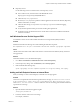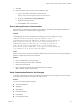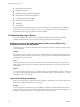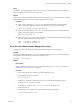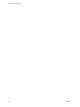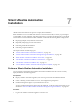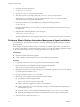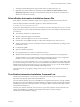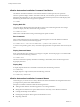7.2
Table Of Contents
- Installing vRealize Automation
- Contents
- vRealize Automation Installation
- Updated Information
- Installation Overview
- Preparing for Installation
- Installing with the Installation Wizard
- Deploy the vRealize Automation Appliance
- Using the Installation Wizard for Minimal Deployments
- Run the Installation Wizard for a Minimal Deployment
- Installing the Management Agent
- Synchronize Server Times
- Run the Prerequisite Checker
- Specify Minimal Deployment Parameters
- Create Snapshots Before You Begin the Installation
- Finish the Installation
- Address Installation Failures
- Set Up Credentials for Initial Content Configuration
- Using the Installation Wizard for Enterprise Deployments
- Run the Installation Wizard for an Enterprise Deployment
- Installing the Management Agent
- Synchronize Server Times
- Run the Prerequisite Checker
- Specify Enterprise Deployment Parameters
- Create Snapshots Before You Begin the Installation
- Finish the Installation
- Address Installation Failures
- Set Up Credentials for Initial Content Configuration
- The Standard Installation Interfaces
- Using the Standard Interfaces for Minimal Deployments
- Using the Standard Interfaces for Distributed Deployments
- Distributed Deployment Checklist
- Distributed Installation Components
- Disabling Load Balancer Health Checks
- Certificate Trust Requirements in a Distributed Deployment
- Configure Web Component, Manager Service and DEM Host Certificate Trust
- Installation Worksheets
- Deploy the vRealize Automation Appliance
- Configuring Your Load Balancer
- Configuring Appliances for vRealize Automation
- Install the IaaS Components in a Distributed Configuration
- Install IaaS Certificates
- Download the IaaS Installer
- Choosing an IaaS Database Scenario
- Install an IaaS Website Component and Model Manager Data
- Install Additional IaaS Web Server Components
- Install the Active Manager Service
- Install a Backup Manager Service Component
- Installing Distributed Execution Managers
- Configuring Windows Service to Access the IaaS Database
- Verify IaaS Services
- Installing Agents
- Set the PowerShell Execution Policy to RemoteSigned
- Choosing the Agent Installation Scenario
- Agent Installation Location and Requirements
- Installing and Configuring the Proxy Agent for vSphere
- Installing the Proxy Agent for Hyper-V or XenServer
- Installing the VDI Agent for XenDesktop
- Installing the EPI Agent for Citrix
- Installing the EPI Agent for Visual Basic Scripting
- Installing the WMI Agent for Remote WMI Requests
- Post-Installation Tasks
- Troubleshooting an Installation
- Default Log Locations
- Rolling Back a Failed Installation
- Create a Support Bundle
- General Installation Troubleshooting
- Installation or Upgrade Fails with a Load Balancer Timeout Error
- Server Times Are Not Synchronized
- Blank Pages May Appear When Using Internet Explorer 9 or 10 on Windows 7
- Cannot Establish Trust Relationship for the SSL/TLS Secure Channel
- Connect to the Network Through a Proxy Server
- Console Steps for Initial Content Configuration
- Cannot Downgrade vRealize Automation Licenses
- Troubleshooting the vRealize Automation Appliance
- Troubleshooting IaaS Components
- Validating Server Certificates for IaaS
- Credentials Error When Running the IaaS Installer
- Save Settings Warning Appears During IaaS Installation
- Website Server and Distributed Execution Managers Fail to Install
- IaaS Authentication Fails During IaaS Web and Model Management Installation
- Failed to Install Model Manager Data and Web Components
- IaaS Windows Servers Do Not Support FIPS
- Adding an XaaS Endpoint Causes an Internal Error
- Uninstalling a Proxy Agent Fails
- Machine Requests Fail When Remote Transactions Are Disabled
- Error in Manager Service Communication
- Email Customization Behavior Has Changed
- Troubleshooting Log-In Errors
- Silent Installation
- Index
7 To silently install the Management Agent, double-click InstallManagementAgent.ps1.
8 (Optional) Verify that installation has nished by locating VMware vCloud Automation Center
Management Agent in the Windows Control Panel list of Programs and Features, and in the list of
Windows services that are running.
Silent vRealize Automation Installation Answer File
Silent vRealize Automation installations require that you prepare a text-based answer le in advance.
All newly deployed vRealize Automation appliances contain a default answer le.
/usr/lib/vcac/tools/install/ha.properties
To perform a silent installation, you must use a text editor to customize the seings in ha.properties to the
deployment that you want to install. The following examples are a few of the seings and information that
you must add.
n
Your vRealize Automation or suite license key
n
vRealize Automation appliance node FQDNs
n
vRealize Automation appliance root user account credentials
n
IaaS Windows server FQDNs that will act as Web nodes, Manager Service nodes, and so on
n
vRealize Automation service user credentials, a domain account with administrator privileges on the
IaaS Windows servers
n
Load balancer FQDNs
n
SQL Server database parameters
n
Proxy agent parameters to connect to virtualization resources
n
Whether the silent installer should aempt to correct missing IaaS Windows server prerequisites
The silent installer can correct many missing Windows prerequisites. However, some conguration
problems, such as not enough CPU, cannot be changed by the silent installer.
To save time, you can reuse and modify an ha.properties le that was congured for another deployment,
one where the seings were similar. Also, when you install vRealize Automation non-silently through the
Installation Wizard, the wizard creates and saves your seings in the ha.properties le. The le might be
useful to reuse and modify for silently installing a similar deployment.
The wizard does not save proprietary seings to the ha.properties le, such as passwords, licenses, or
certicates.
The vRealize Automation Installation Command Line
vRealize Automation includes a console-based, command line interface for performing installation
adjustments that might be required after initial installation.
The command line interface (CLI) can run installation and conguration tasks that are no longer available
through the browser-based interface after initial installation. CLI features include rechecking prerequisites,
installing IaaS components, installing certicates, or seing the vRealize Automation host name to which
users point their Web browser.
The CLI is also useful for advanced users who want to script certain operations. Some CLI functions are
used by silent installation, so familiarity with both features reinforces your knowledge of
vRealize Automation installation scripting.
Chapter 7 Silent vRealize Automation Installation
VMware, Inc. 149