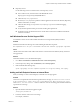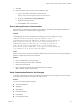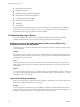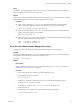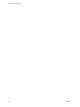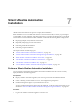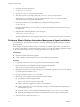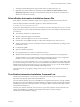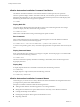7.2
Table Of Contents
- Installing vRealize Automation
- Contents
- vRealize Automation Installation
- Updated Information
- Installation Overview
- Preparing for Installation
- Installing with the Installation Wizard
- Deploy the vRealize Automation Appliance
- Using the Installation Wizard for Minimal Deployments
- Run the Installation Wizard for a Minimal Deployment
- Installing the Management Agent
- Synchronize Server Times
- Run the Prerequisite Checker
- Specify Minimal Deployment Parameters
- Create Snapshots Before You Begin the Installation
- Finish the Installation
- Address Installation Failures
- Set Up Credentials for Initial Content Configuration
- Using the Installation Wizard for Enterprise Deployments
- Run the Installation Wizard for an Enterprise Deployment
- Installing the Management Agent
- Synchronize Server Times
- Run the Prerequisite Checker
- Specify Enterprise Deployment Parameters
- Create Snapshots Before You Begin the Installation
- Finish the Installation
- Address Installation Failures
- Set Up Credentials for Initial Content Configuration
- The Standard Installation Interfaces
- Using the Standard Interfaces for Minimal Deployments
- Using the Standard Interfaces for Distributed Deployments
- Distributed Deployment Checklist
- Distributed Installation Components
- Disabling Load Balancer Health Checks
- Certificate Trust Requirements in a Distributed Deployment
- Configure Web Component, Manager Service and DEM Host Certificate Trust
- Installation Worksheets
- Deploy the vRealize Automation Appliance
- Configuring Your Load Balancer
- Configuring Appliances for vRealize Automation
- Install the IaaS Components in a Distributed Configuration
- Install IaaS Certificates
- Download the IaaS Installer
- Choosing an IaaS Database Scenario
- Install an IaaS Website Component and Model Manager Data
- Install Additional IaaS Web Server Components
- Install the Active Manager Service
- Install a Backup Manager Service Component
- Installing Distributed Execution Managers
- Configuring Windows Service to Access the IaaS Database
- Verify IaaS Services
- Installing Agents
- Set the PowerShell Execution Policy to RemoteSigned
- Choosing the Agent Installation Scenario
- Agent Installation Location and Requirements
- Installing and Configuring the Proxy Agent for vSphere
- Installing the Proxy Agent for Hyper-V or XenServer
- Installing the VDI Agent for XenDesktop
- Installing the EPI Agent for Citrix
- Installing the EPI Agent for Visual Basic Scripting
- Installing the WMI Agent for Remote WMI Requests
- Post-Installation Tasks
- Troubleshooting an Installation
- Default Log Locations
- Rolling Back a Failed Installation
- Create a Support Bundle
- General Installation Troubleshooting
- Installation or Upgrade Fails with a Load Balancer Timeout Error
- Server Times Are Not Synchronized
- Blank Pages May Appear When Using Internet Explorer 9 or 10 on Windows 7
- Cannot Establish Trust Relationship for the SSL/TLS Secure Channel
- Connect to the Network Through a Proxy Server
- Console Steps for Initial Content Configuration
- Cannot Downgrade vRealize Automation Licenses
- Troubleshooting the vRealize Automation Appliance
- Troubleshooting IaaS Components
- Validating Server Certificates for IaaS
- Credentials Error When Running the IaaS Installer
- Save Settings Warning Appears During IaaS Installation
- Website Server and Distributed Execution Managers Fail to Install
- IaaS Authentication Fails During IaaS Web and Model Management Installation
- Failed to Install Model Manager Data and Web Components
- IaaS Windows Servers Do Not Support FIPS
- Adding an XaaS Endpoint Causes an Internal Error
- Uninstalling a Proxy Agent Fails
- Machine Requests Fail When Remote Transactions Are Disabled
- Error in Manager Service Communication
- Email Customization Behavior Has Changed
- Troubleshooting Log-In Errors
- Silent Installation
- Index
2 Navigate to the following directory.
/usr/lib/vcac/tools/install
3 Open the ha.properties answer le in a text editor.
4 Add entries specic to your deployment in ha.properties, and save and close the le.
Alternatively, you can save time by copying and modifying an ha.properties le from another
deployment instead of editing the entire default le.
5 From the same directory, start the installation by running the following command.
vra-ha-config.sh
Installation might take up to an hour or more to complete, depending on the environment and size of
the deployment.
6 (Optional) After installation nishes, review the log le.
/var/log/vcac/vra-ha-config.log
The silent installer does not save proprietary data to the log, such as passwords, licenses, or certicates.
Perform a Silent vRealize Automation Management Agent Installation
You can perform a command line based vRealize Automation Management Agent installation on any IaaS
Windows server.
Silent Management Agent installation consists of a Windows PowerShell script in which you customize a
few seings. After adding your deployment-specic seings, you can silently install the Management Agent
on all of your IaaS Windows servers by running copies of the same script on each one.
Prerequisites
n
Deploy the vRealize Automation appliance.
n
Create or identify your IaaS Windows servers, and congure their prerequisites.
Procedure
1 Log in to the IaaS Windows server using an account that has administrator rights.
2 Open a Web browser to the vRealize Automation appliance installer URL.
hps://vrealize-automation-appliance-FQDN:5480/installer
3 Right-click the link to the InstallManagementAgent.ps1 PowerShell script le, and save it to the desktop
or a folder on the IaaS Windows server.
4 Open InstallManagementAgent.ps1 in a text editor.
5 Near the top of the script le, add your deployment-specic seings.
n
The vRealize Automation appliance URL
hps://vrealize-automation-appliance-FQDN:5480
n
vRealize Automation appliance root user account credentials
n
vRealize Automation service user credentials, a domain account with administrator privileges on
the IaaS Windows servers
n
The folder where you want to install the Management Agent, Program Files (x86) by default
n
(Optional) The thumbprint of the PEM format certicate that you are using for authentication
6 Save and close InstallManagementAgent.ps1.
Installing vRealize Automation
148 VMware, Inc.